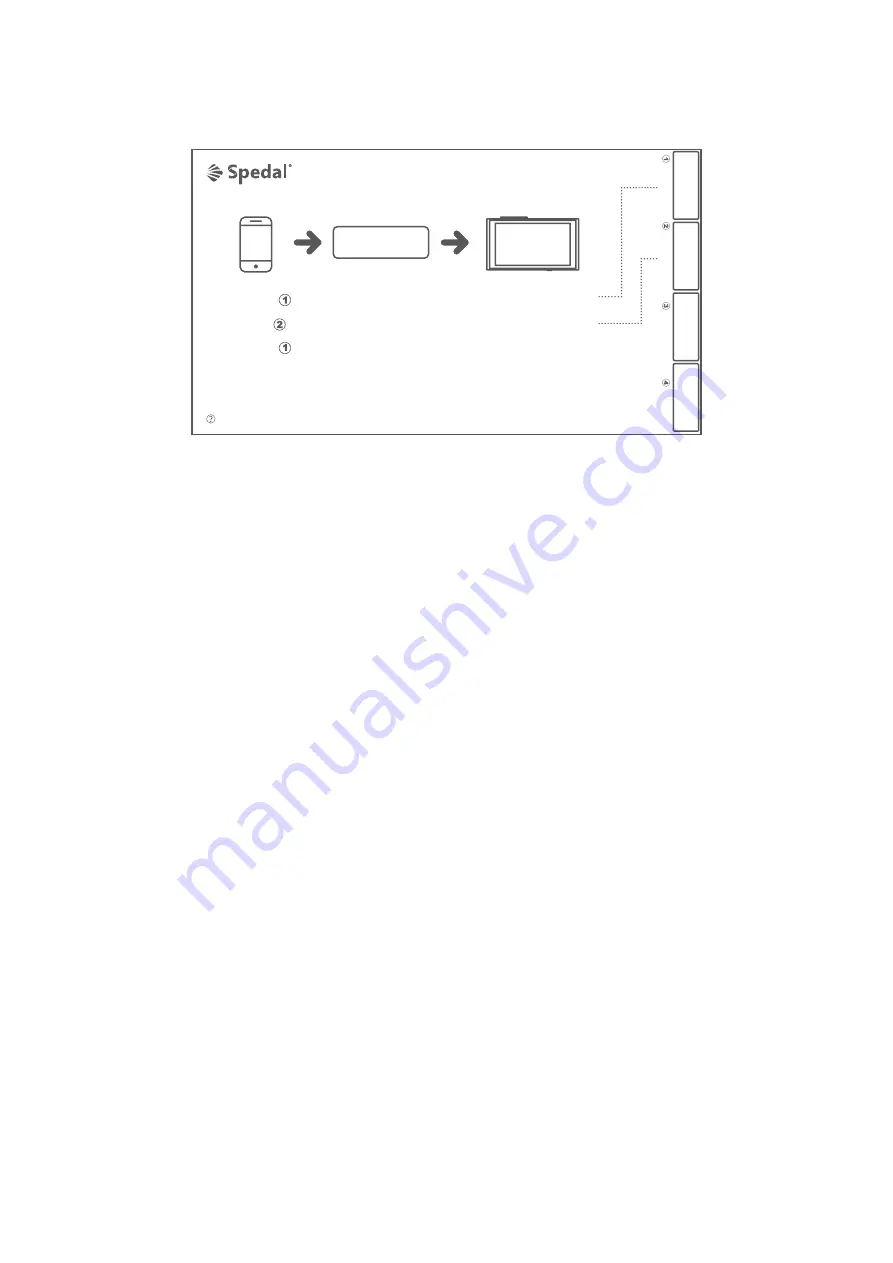
3.2 Carlink and its settings
Carlink technology will allow you to project your mobile phone screen onto the dashcam
screen. Please make sure your mobile phone has projection or screen mirroring function.
Click “Carlink” on the main interface to enter the carlink interface and follow the following
instructions or follow the guideline on screen (as shown in the picture below) to connect
your mobile phone to the dashcam.
Carlink Instruction:
1. Disconnect your mobile phone to any other WIFI;
2. Keep the WIFI option on your mobile phone “ON”;
3. Find the device WIFI “Spedal-Carlink” on your mobile;
4. Enter the WIFI password to connect to the wifi;
5. Open the “Projection” or “Screen Mirroring” on your mobile phone;
6. Select the device name “Spedal-Carlink” on your mobile;
7. Screen and sound synchronization begin.
Note: Some mobile brands allow the projection/screen mirroring
programs running in the background� While some brands allows only
simultaneous projection� Please consult your mobile phone supplier
to confirm if you need to keep your mobile phone screen always on
during projection� If you have any problems when using this function,
please free to contact us: support@spedaltech�com
1. Select DEVICE NAME in the WIFI-Settings in your mobile;
2. Enter WIFI PASSWORD in your mobile to connect device;
3. Select DEVICE NAME in projection settings in your mobile;
4� The device will allow simultaneous projection / screen mirroring
.
Carlink
Contact
for consultation
DEVICE NAME
WIFI PASSWORD
IP ADDRESS
VERSION
11


















