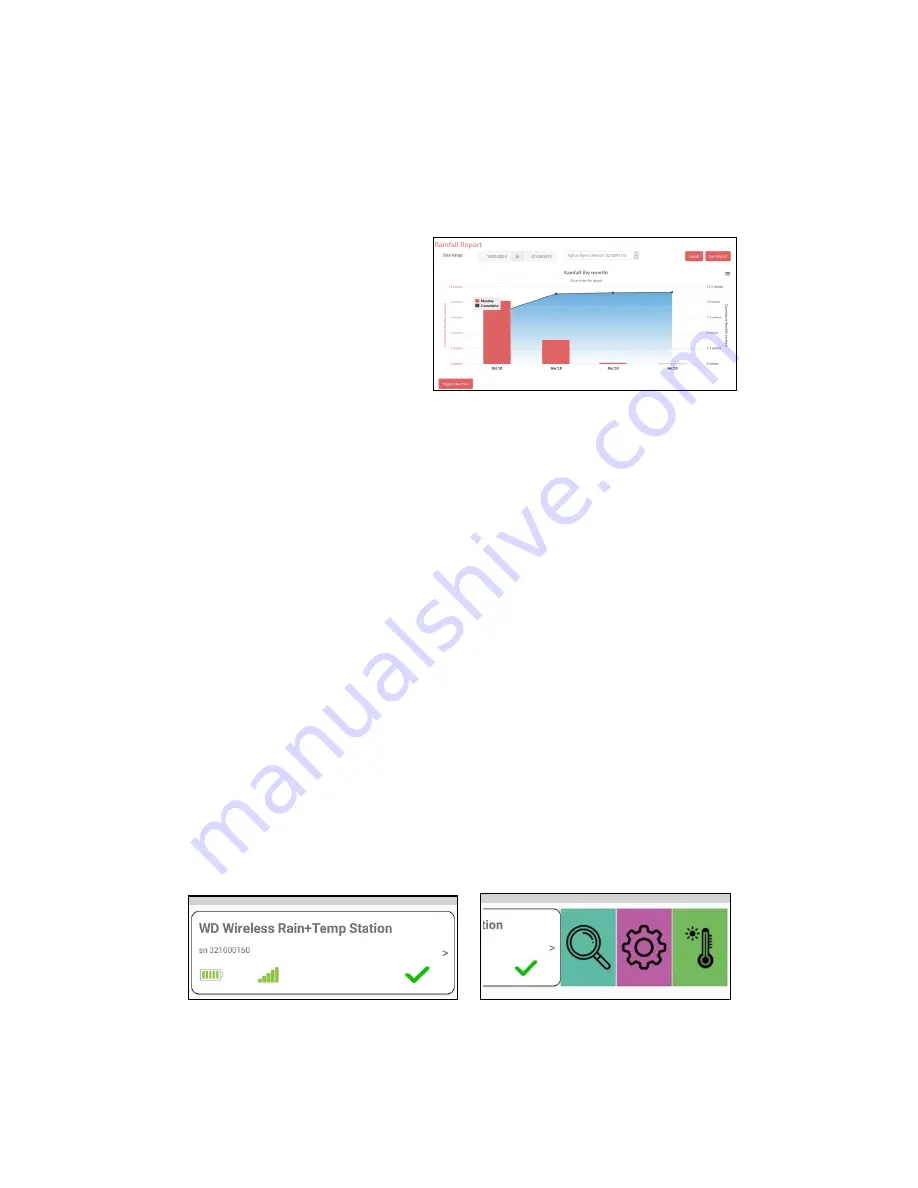
7
Confirm Transmission
When viewing the Equipment table, click on the device name
to display the current conditions. Ensure you are getting data
from the device. Remember, in the absence of rain, the
Watchdog Wireless Rain
+Temp
Station will only report temper-
ature once per hour.
To run reports on data
collected by the devices,
click on the Reports
menu. From here, users
can choose which reports
they would like to run.
The example to the right
shows the results of a
rainfall report.
Configuring your device through the WatchDog Mobile
App:
Your Watchdog Wireless Rain
+Temp
Station can also be con-
figured directly on the WatchDog Mobile App. This App pro-
vides a mobile friendly view of device data and is also linked
to your SpecConnect account. Visit the iTunes or Playstore
and search for
“
Watchdog Mobile
”
to install.
Log in to the App using the same credentials you use for
SpecConnect. Note: new users must log in to SpecConnect
prior to logging into the App.
Your device will need to be configured initially to allow data
to be read into SpecConnect. Identify the device you would
like to configure in the Equipment table. Slide the tile to the
left (or click the arrow) then press on the gear icon to access
the device configuration.
Summary of Contents for WatchDog Wireless Rain+Temp Station
Page 1: ...Wireless Rain Temp Station PRODUCT MANUAL Item 3200R2 ...
Page 19: ...19 ...




















