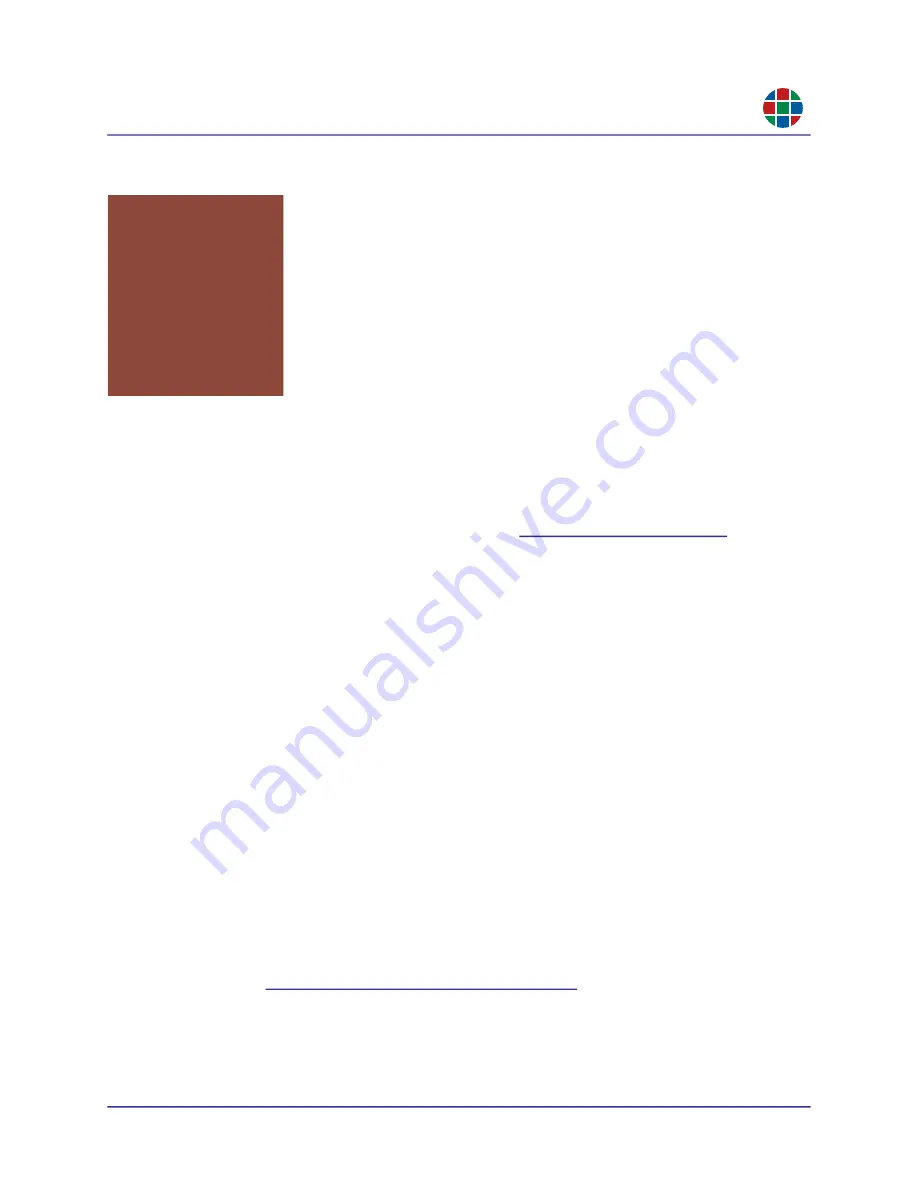
350-12336-01 – updated April, 2020
QuadPlex User Guide
47
C H A P T E R 4
F i r mw a r e U p d a t e s
RG B
RGB Spectrum periodically updates product firmware to add new features or improve product
performance. To check for firmware updates for your RGB Spectrum product:
1.
Visit the
Partner Portal
http://www.rgb.com/partners/
.
2.
Either:
Click the
Login
button to access the portal with an existing username and password.
Create a new account by clicking the
Register
button and then following the on-screen
instructions.
3.
After logging in to the portal, select
Product Firmware
.
4.
To determine your current firmware version number, either:
In the
QuadPlex
application, hover your mouse cursor over the desired
QuadPlex
device
to open a pop-up with device information that includes the firmware version.
At the QuadHead device, press the
Device Information
button once to open the on-
screen menu, then look for the
Firmware Version
on the screen.
5.
Download the new
QuadPlex
firmware to the remote PC where you have the QuadView
application installed, and then extract it to a folder on that system (such as
C:\
QuadPlex
FW
).
The remote PC must have at least 1 GB of available disk space.
6.
If needed, download the
QuadPlex
firmware utility to the remote PC where you have the
QuadView application installed, and install the updater utility by double-clicking it and then
following the on-screen instructions.
7.
Proceed to
“Before Updating the Firmware” on page
.
CHAPTER
4
FIRMWARE
UPDATES




















