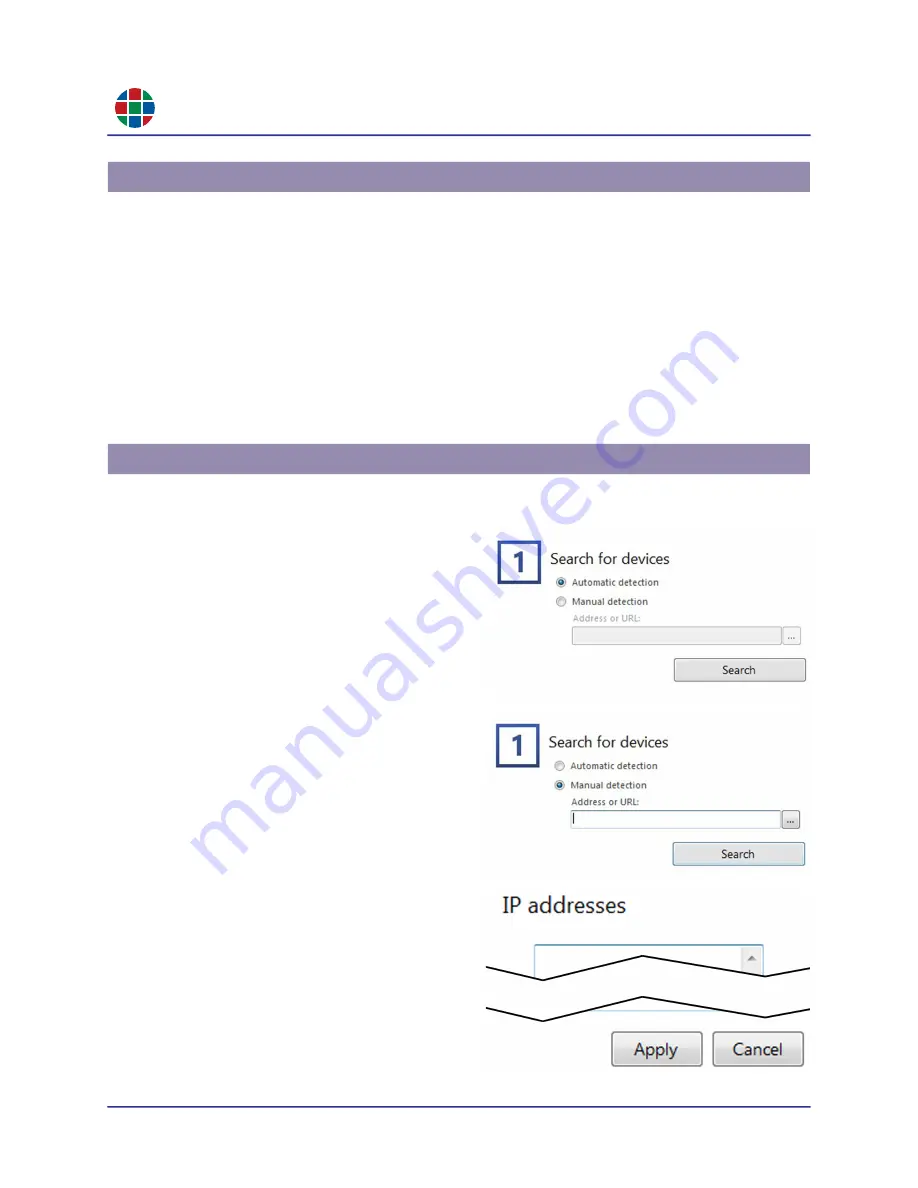
RG B
C H A P T E R 4
F i r mw a r e U p d a t e s
48
QuadPlex User Guide
350-12336-01 – updated April, 2020
Before updating your
QuadPlex
firmware:
The firmware update process requires the
QuadPlex
device to reboot at least once. Make sure
you are running the
QuadPlex
devices and the
QuadPlex
Firmware Updater on an established
network that includes a Dynamic Host Configuration Protocol (DHCP) server that will assign
the same IP address to each device as it reappears on the network. Alternatively, consult your
network administrator to assign fixed IP addresses to your
QuadPlex
devices.
If your system does not have access to a Domain Name Service (DNS) server, then configure
your system to use a fixed IP address (such as local host – 127.0.0.1) as the DNS server.
Otherwise, the firmware update process may take a long time to complete.
Be sure to only run one instance of the
QuadPlex
Firmware Updater on your network at a time,
to avoid potential conflicts with
QuadPlex
devices.
To update the firmware on your
QuadPlex
devices:
1.
On the remote PC, navigate to the folder
containing the
QuadPlex
Firmware
Updater, and then launch the application.
The
1 - Search for devices
window
appears.
2.
Either:
Check the
Automatic
detection radio
button to have the updater search for
all
QuadPlex
devices on the same
subnet as the remote PC.
Check the
Manual
detection radio
button, then enter the IP address(es) of
each
QuadPlex
device you want to
locate in the
Address or URL
field.
You may enter multiple IP addresses
by separating each address with a
space (e.g. 192.168.1.100
192.168.1.101 192.168.1.102).
Check the
Manual
detection button,
then click the
Browse
button (three
dots) next to the
Address or URL
field,
and then enter the IP addresses of your
QuadPlex
devices. Place each IP
address on a separate line by pressing
[ENTER] after each IP address, and
then click Apply when finished.
4.1 Before Updating the Firmware
4.2 Updating the Firmware



















