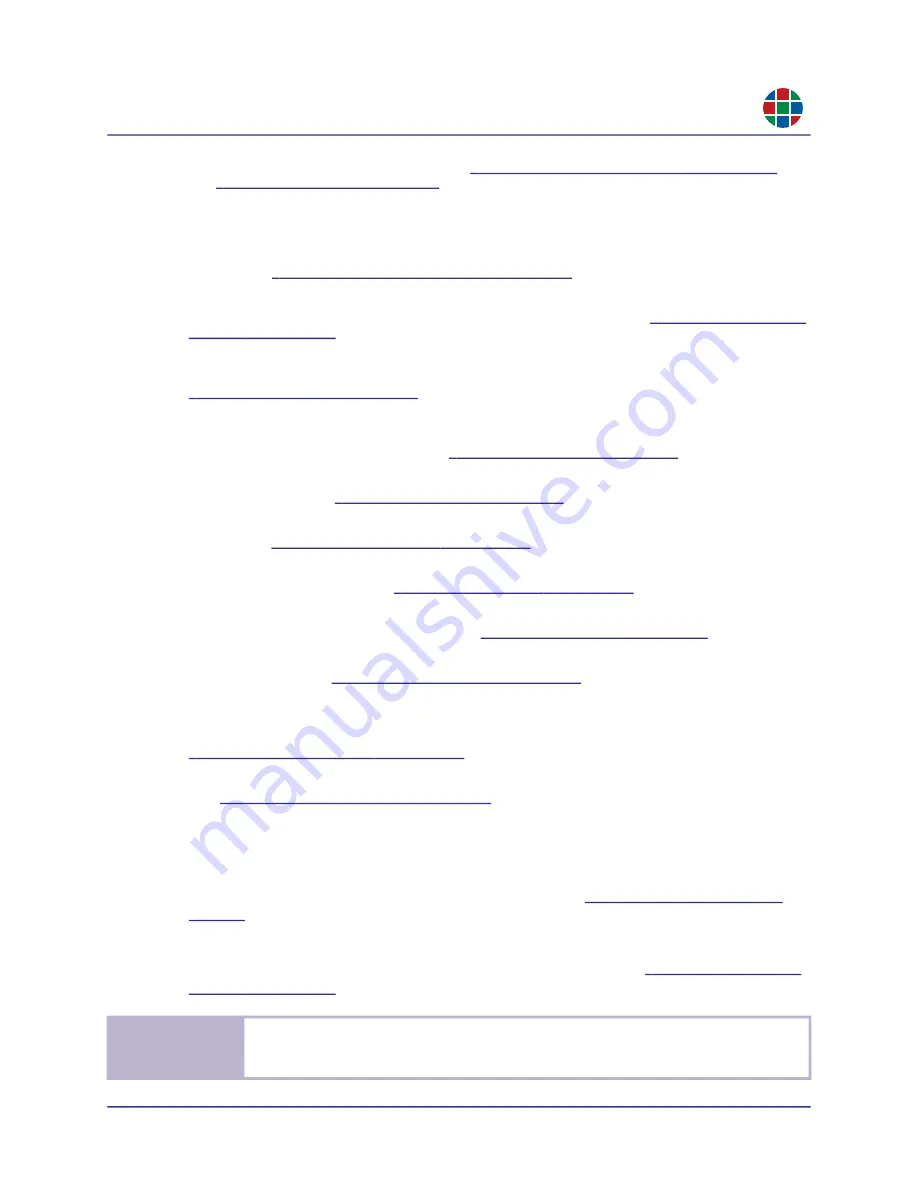
350-12336-01 – updated April, 2020
QuadPlex User Guide
25
C H A P T E R 3
O p e r a t i o n
RG B
Edit:
Rename or delete a design. See
“Renaming the Current Design” on page
and
.
Help:
Accesses online documentation for the
QuadPlex
application and provides
application information.
Add Device button (2):
Clicking this button adds a virtual
QuadPlex
device to the current
“Adding a New Virtual Device” on page
Virtual device list (3):
Lists the virtual
QuadPlex
device(s) in the current design. Selecting a
device loads the saved layouts and configuration for that device. See
Layout tabs(4):
Each tab corresponds to a different layout for the currently-selected device.
Each device includes a number of default layouts. You can add, sort, and remove layouts. See
.
Canvas (5):
Displays the location and size of each output for the currently-selected layout, as
well as a representation of the input image. You can move, rotate, and resize the four outputs
as desired to configure the layout. See
.
Displays (6):
Each layout includes four displays that correspond to each of the four outputs on
a
QuadPlex
unit. See
Add Layout button (7):
Clicking this button creates a new layout for the currently-selected
“Creating a New Layout” on page
Output settings tab (8):
Allows you to specify the layout and configure displays for the
currently-selected device. See
Input settings tab (9):
Allows you to specify the input resolution, refresh rate, and copy
protection settings for the device input. See
Network settings tab (10):
Allows you to specify the network settings for the currently-
selected device. See
“Network Settings Tab” on page
.
Device data transfer tab (11):
Uploads the configuration from the selected virtual device to
the selected physical
QuadPlex
device on the subnet or downloads the configuration from a
physical device on the subnet to the selected virtual device in the
QuadPlex
application. See
“Device Data Transfer Tab” on page
.
Device management tab (12):
Configures various options for the currently-selected device.
See
“Device Management Tab” on page
.
3.2.2
Overview
To create and configure a design:
1.
Either create a new design or open an existing design. See
2.
If needed, add or remove
QuadPlex
devices from the design. These devices are virtual
because their settings aren't directly linked to a physical device. See
No t e
If you open an existing design, then the
QuadPlex
device(s) that are in that design will
appear in the
QuadPlex
application. A new design will not have any
QuadPlex
devices until
you add them.






























