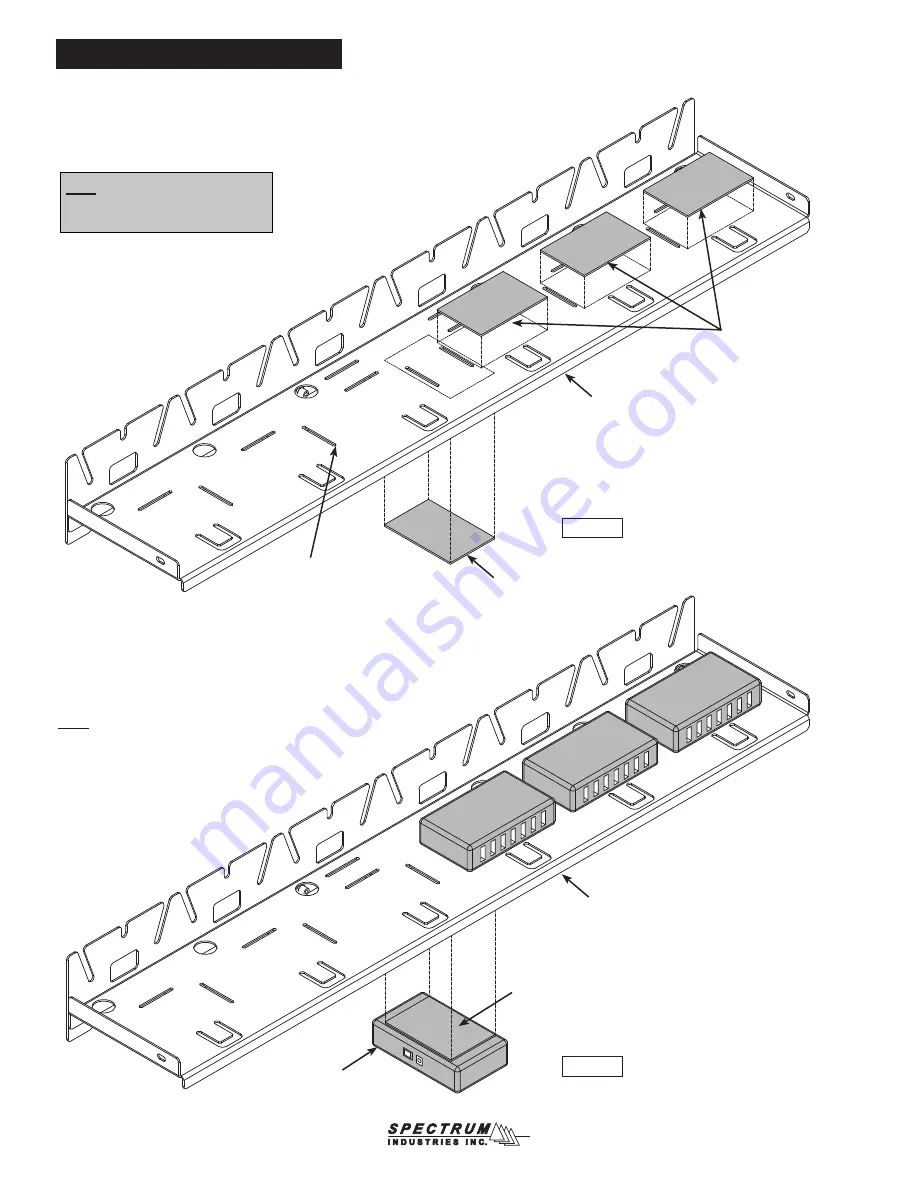
0111414R2 Page 2 of 8
Figure 2A
2. Install USB Hubs to Shelf
“feeder“ USB
hub mounted
under shelf
A. Using the narrow slots as guides, apply (4) 3” x 2” adhesive Velcro
®
pads (hook side) to the shelf as shown.
Figure 2A
.
B. Apply a 3” x 2” Velcro
®
pad (loop side) to the bottom of each USB hub.
Figure 2B
shelf
adhesive Velcro
®
pads (hook side)
narrow slot
C. Attach 3 hubs to the top and 1 to the bottom of the shelf.
Figure 2B
.
Note: The single feeder hub under the shelf will distribute the
data stream to the other 3 hubs.
adhesive Velcro
®
pad (loop side)
adhesive Velcro
®
Pad
(hook side) centered on
the bottom of the shelf
shelf
Note: Mounting the feeder hub under
the shelf minimizes tampering with
wiring between hubs.
Hub #3
Hub #2
Hub #1


























