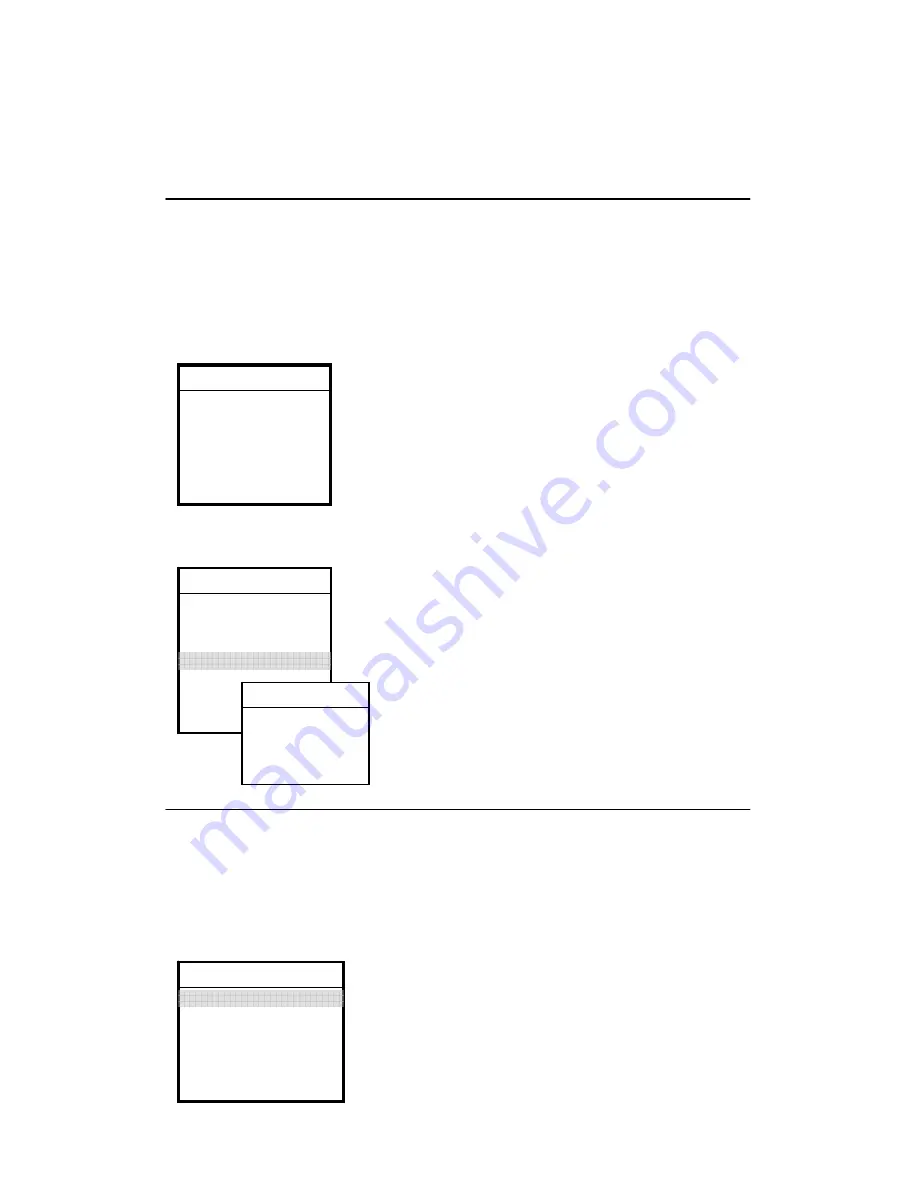
17
Operation
[ Picture Adjusting ]
1. Press MENU, select PICTURE and press ENTER.
2. Press “CH
d
” key to select BRIGHTNESS / CONTRAST / HUE /
SATURATION / BLACK LEVEL, then press ENTER. Use
e
VOL /
f
VOL to
adjust.
In TV & Video mode
Adjusting the picture setting:
y
Brightness
: Alters the brightness
y
Contrast
: Alters the Contrast
y
Hue
: Alters the color intensity.
y
Saturation
: Alters the color saturation.
y
Black Level
: Alters the Black color level
In PC mode
Adjusting the picture setting:
y
Auto color
: Auto adjusts the color balance.
y
Color temperature
: Adjusts the color
temperature of the picture. Three options are
available here: warm, cool and user. When you
select “user”, you can change the “red, green,
blue” settings in the OSD.
y
Red
: Adjusts the amount of red in the image.
y
Green
: Adjusts the amount of green in the image.
y
Blue
: Adjusts the amount of blue in the image.
[ Image Adjusting ]
In PC mode Only
1.
Press MENU, select IMAGE and press ENTER.
2.
Use navigator
e
/
f
and
c
/
d
arrow keys to make adjustments.
Adjusting the image setting
y
Auto adjust
: Auto adjusts the picture quality.
y
Clock & Phase
: Adjusts the clock and phase
y
H-position
: Adjusts the horizontal position of the
image
Picture
Brightness
Contrast
Hue
Saturation
Black Level
Picture
Brightness
Contrast
Auto Color
Color Temp.
Red
Green
Blue
Color Temp.
Warm
Cool
User
Image
Auto Adjust
Clock
Phase
H. Position
V. Position









































