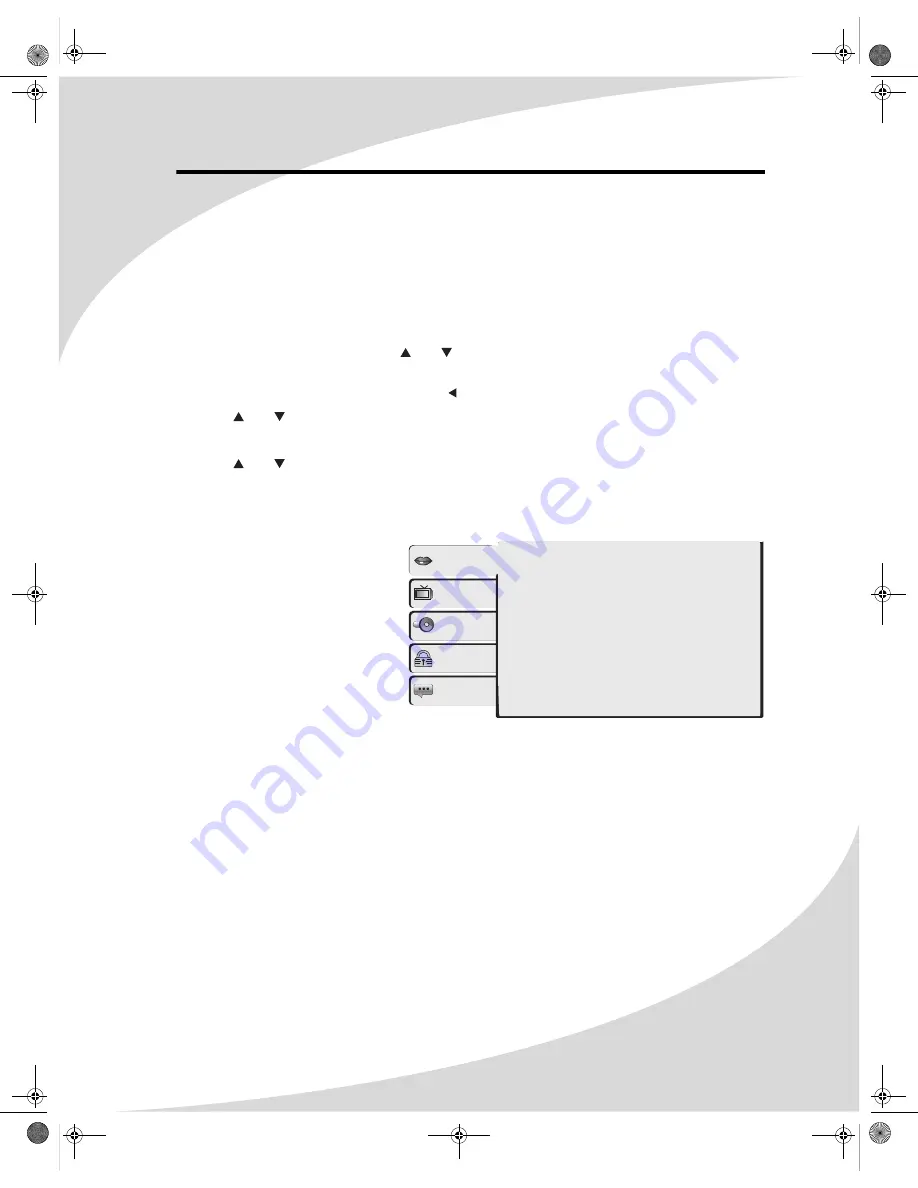
23
Configuring the Player
The Setup menu allows you to configure the operation of the player. You can change video,
audio, and language settings, control access to mature programming, and configure other
general display behavior.
To use the Setup menu:
1. Press the
SETUP
button to bring up the menu.
2. Once the menu appears, use the and buttons to navigate the sub-menus listed at the
side of the menu.
3. Press
ENTER
to enter a sub-menu. (Press repeatedly to leave a sub-menu.)
4. Press and to select an item.
5. Press the
ENTER
button to bring up a list of the available options.
6. Press and to select the desired option and then press
ENTER
to select it.
7. Press the
SETUP
button to exit the menu.
The following is a description of the contents of the Setup menu and their use.
Language
This menu allows you to change
the language used by the player
for menus, audio, and subtitles.
OSD Language
Changes the language of the
Setup menu and the OSD,
which displays information
about the current media and
settings. The options are
English, French, and Spanish.
Subtitle
Changes the default language used for DVD subtitles. The options are English, French,
Spanish, Auto, and Off.
Audio
Changes the default language used for DVD audio. The options are English, French, and
Spanish.
DVD Menu
Changes the default language used for DVD menus. The options are English, French, and
Spanish.
Language
Video
OSD language
: English
Subtitle :
English
Audio :
English
DVD menu
: English
Audio
Rating
Misc
OMPHT300X-1.book Page 23 Thursday, August 10, 2006 8:19 PM
Summary of Contents for PHT-300X
Page 6: ...iv OMPHT300X 1 book Page iv Thursday August 10 2006 8 19 PM ...
Page 40: ...OMPHT300X 1 book Page 32 Thursday August 10 2006 8 19 PM ...
Page 41: ...OMPHT300X 1 book Page 33 Thursday August 10 2006 8 19 PM ...
Page 42: ...OMPHT300X 1 book Page 34 Thursday August 10 2006 8 19 PM ...
Page 43: ...OMPHT300X 1 book Page 35 Thursday August 10 2006 8 19 PM ...




























