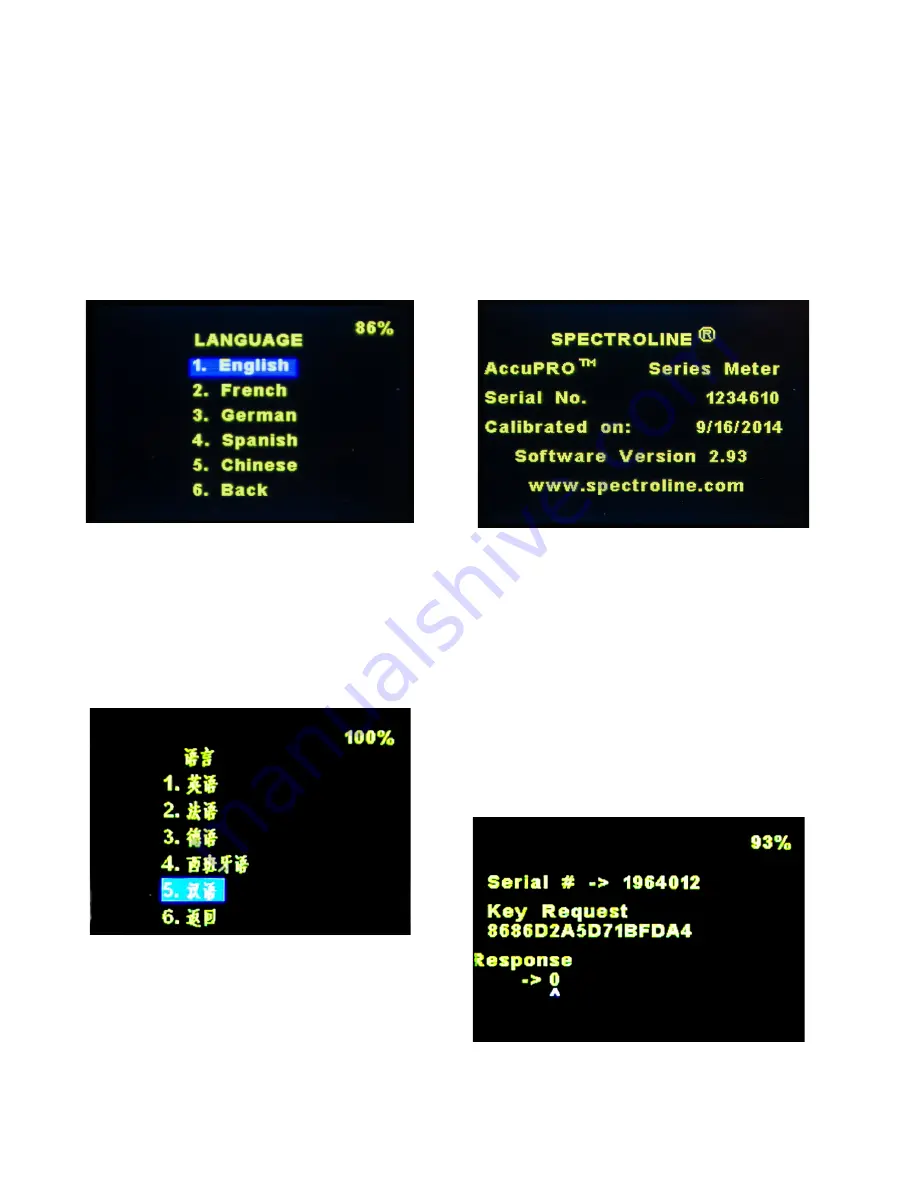
8
6.3 LANGUAGE OPTIONS
All interactive features and displays of the AccuPRO
and AccuPRO Plus are available in English, Spanish,
German, French, and Chinese. Enter the SETTINGS
menu and select the LANGUAGE option to enter the
selection menu displayed below. Upon selection of the
desired language, the language menu will refresh and
appear in the newly selected language format.
NOTE:
Should the language accidentally be changed
to one which you cannot understand, the first (highest)
option on the menu will revert to English as seen
below.
Below is the same screen viewed in Chinese. The
numbers remain the same. In this event, press
UP until reaching option 1 then MENU to return to
English. The same is applicable to the other
languages, with the first option reverting to English.
7. INFORMATION
The INFORMATION screen, accessed via the third
selection on the main menu, displays briefly when the
device is powered on, and can be viewed for as long
as desired through the menu option.
Important data including the serial number of your unit,
date of last calibration, and software version is avaiable
on the INFORMATION screen. This information will
differ between the example below and your own unit.
To return to OPERATION Mode, select the BACK
option.
8. CALIBRATION
The fourth and final option on the Main Menu is
Calibration. Calibration requires a precise configuration,
and cannot be performed with the device alone. Contact
customer service at 1-516-333-4859 if you believe your
AccuPRO may require calibration.
There is no need to enter this menu under normal
circumstances. However, should you arrive on the
calibration screen shown below, simply press MENU
repeatedly to exit.
The languages and their corresponding numbers
match across all language settings. If you accidentally
happen to select a language difficult to understand
(for instance, Chinese), select Option Number 1 to
revert back to the default English language setting.
The same process is applicable to the other languages
in the selection.
The INFORMATION Screen can be accessed in the Main
Menu. By default, the INFORMATION Screen briefly
displays during startup. To closely examine the data on
the INFORMATION Screen, select INFORMATION from
the Main Menu.
The serial number of your device, the date of your
device’s most recent calibration, and the software
version installed on your device is available on the
INFORMATION screen.












