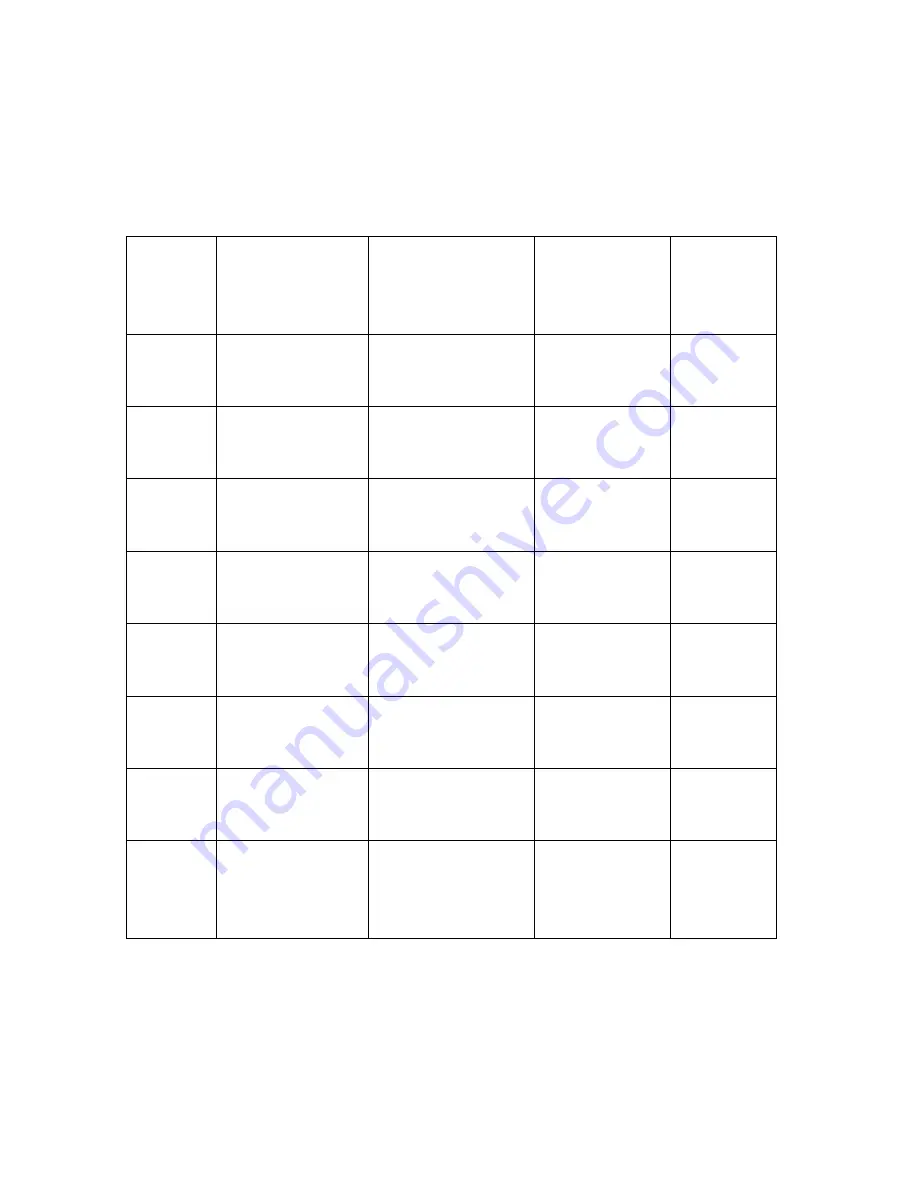
ADDENDUM TO THE CP/M MANUAL
5-2
The logical drive assignments are as follows:
SVI-707 LOGICAL DRIVES
LOGICAL
DRIVE
FORMAT
COMPATIBLE
TO
MAX. NO. OF
DIRECTORY
ENTRIES
CAPACITY
A:
Double-sided
Double-density
SVI-605B
64
326K
B:
Double-sided
Double-density
SVI-605B
64
326K
C:
Single-sided
Double-density
OSBORNE 1
5 1/4" floppy
64
185K
D:
Single-sided
Double-density
KAYPRO II
5 1/4" floppy
64
195K
E:
Single-sided
Double-density
Bondwell 12
128
170K
F:
Double-sided
Double-density
Bondwell 14
and 16
128
342K
G:
Single-sided
Double-density
SVI-605A +
SVI-902
64
157K
H:
RAM Disk
* Requires the
SVI-747 64K RAM
card
32
63K





























