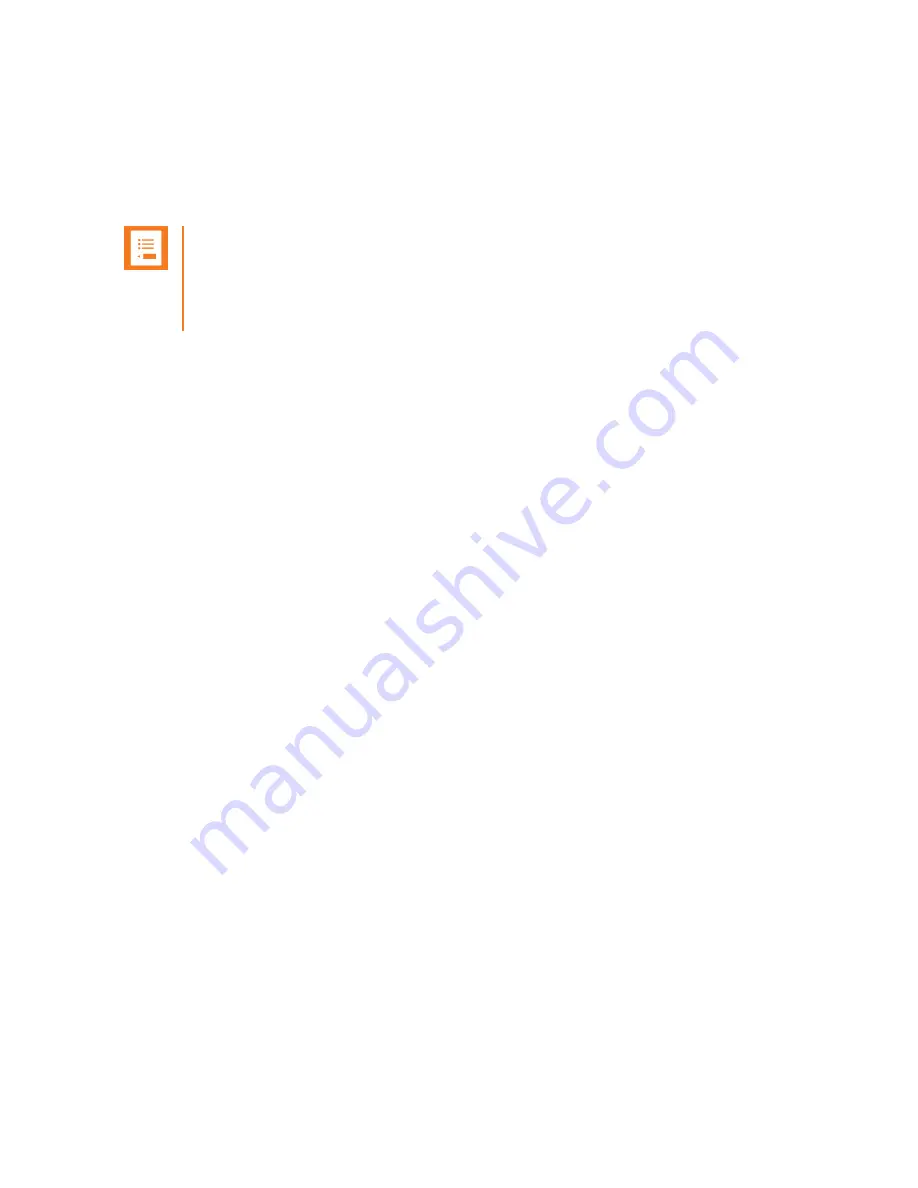
Technical Bulletin CS-15-07
Recommended Software Update Procedures
CS-15-07 PIVOT Recommended Software Update Procedures
March 2015
4
If you’re using CMS and have 1.2 and 1.3 loaded, then when the phone comes back up you can
simply repeat the process of going to Settings
→
About Phone
→
System Update to start the
next download. If you’re using your own HTTP server then you may need to put the next file in
the directory before starting the next download.
Note
All PIVOT software files are called “ota-update.bin” so you’ll want to make sure you
put them into directories that are properly labeled. Do not rename the files or the
phone won’t be able to locate the file for download.
Let’s assume for a moment that you are using CMS and a second HTTP server to complete the
update process. In this scenario we’ve loaded 1.2 and 1.4 onto the CMS and we’re going to load
1.3 via the alternate HTTP server. The process is pretty similar to what’s described above but
once you’ve updated to 1.2 you would then need to go back into the Admin Settings and modify
the System Update value for the Server Address to be your alternative HTTP server. Then you
simply start the update again. Once it’s finished and the phones has rebooted you simply go
back into Admin Settings and change the System Update server address back to the CMS IP
address and start the update for the last time.
I realize this all seems like a lot of steps to get a phone updated but just remember that
consumer Android devices live by the same rules. These steps are pretty easy to follow once
you’ve established the setup so it becomes easy to update multiple phones at once.
Final Comments
Just to help ensure things are clear and simple, I’m going to provide the steps again in a bullet
format for easier reading. If you want to update a phone from 1.0 or 1.1 then here’s what you
do. This scenario assumes you’re using CMS.
1. Power up new phone go to Settings
→
Admin Settings
→
“admin”
→
Wi-Fi
a. Configure appropriate WLAN settings for your environment
2. Go to Settings
→
Admin Settings
→
“admin”
→
System Update
a. Configure server information for software updates
i. Server Address = IP address of CMS
ii. Server Port = 80
iii. Relative Path on Server = media/otaupdate
3. Go to Settings
→
About Phone
→
System Update
a. System download will start, swipe down to display status
b. Once download completes, select Reboot & Apply
c. Phone will now reboot with 1.2 software loaded







