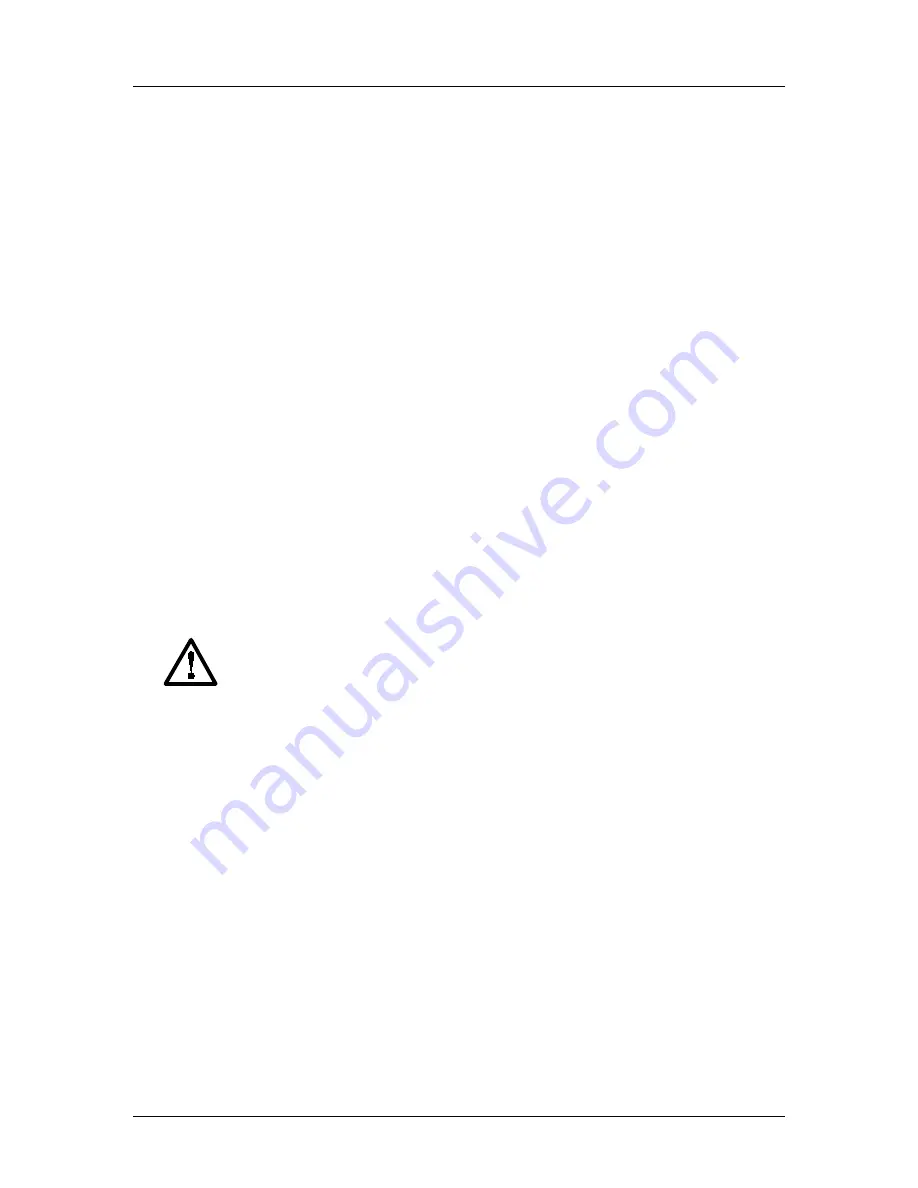
SpectraLink Corporation
Open Application Interface Gateway Installation and Setup
Link WTS – Link 150 M3 MCU
4.
Installing the OAI Gateway
If this is a new system installation, secure the OAI Gateway to the wall, power up
and test the OAI Gateway when the MCUs are tested. Connect the OAI Gateway to
the MCU after the Base Stations are installed.
If you are adding the OAI Gateway to an existing system, the system will need to be
shut down and re-set after installation of the OAI Gateway. Notify users that the
system will be out of service during the installation.
4.1
Mount OAI Gateway to Wall
Like the MCU, the OAI Gateway is designed to be mounted on a backboard of 3/4”
plywood, securely fastened to the wall. Mount the OAI Gateway vertically, adjacent
to the last MCU. Do not stack the MCUs or OAI Gateway on top of one another.
To mount the OAI Gateway:
1.
Using a 1/8” drill bit, drill four pilot holes, on 2” x 12.1” centers.
2.
In each pilot hole, sandwich a star washer between the ESD bonding strap and
the backboard, then insert the screw (#8 panhead wood screw, 3/4” long) and
tighten it, leaving approximately 1/8” to 1/4” gap from the wall.
3.
Slide the OAI Gateway over the screw until it drops in place.
4.
Tighten screws fully.
4.2
Conduct Power On Test
Use only the provided Class II AC Adapter with output 24Vdc, 1A, 24W.
Use an outlet strip with a built-in power switch to allow the MCU(s) and
OAI Gateway to be turned on and off together.
1.
Connect the power plug from the OAI Gateway’s power adapter to the jack
labeled
PWR
on the OAI Gateway box.
2.
Plug the power adapter into an 110VAC outlet or outlet strip.
3.
Apply power to the OAI Gateway. The
PWR
LED on the front panel should
come on. All other LEDs should be off.
If the
ERROR
LED comes on at any time, there is a hardware problem. Note
which other LEDs are on (if any) and contact SpectraLink Customer Service.
PN: 72-0075-07-D.doc
Page 9














