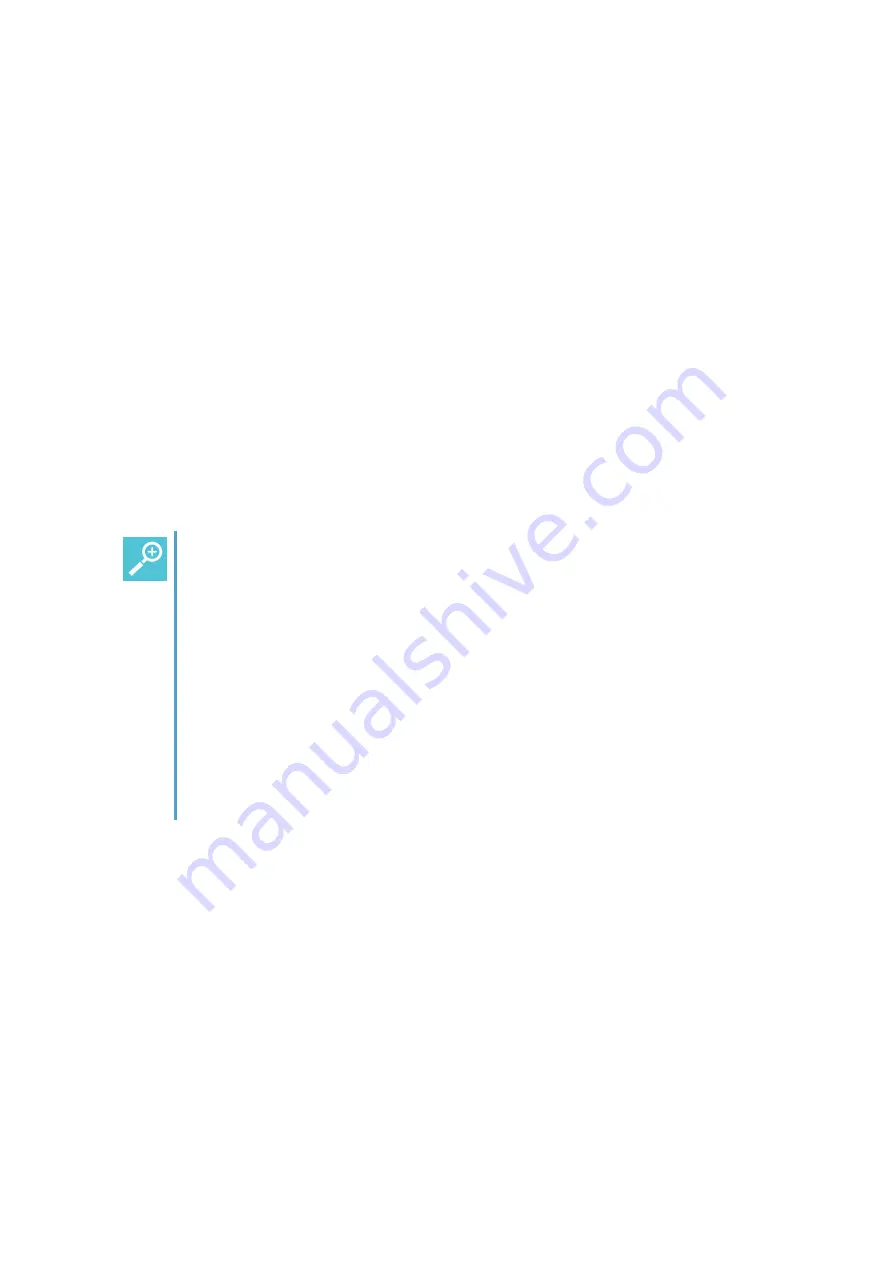
14226900-IG, Edition 10.0
July 2017, Original document
45
4. To find a name you can:
l
Scroll until you reach the desired name. To scroll through the names quickly press the nav-
igation key continuously.
l
Use quick search by pressing the first letter(s) (max. 5 letters) of the desired name.
Adding a New Contact to Phone Book
Use the Add name/number function when you want to add a new contact to phone book.
It is possible to add up to four numbers (2 numbers containing digits and 2 SIP URIs) to a contact.
1. Press
Menu
to enter main menu.
2. Scroll to
Phone Book
and press
Select
.
3. Scroll to
Add name/number
and press
Select
.
4. Type the name of the contact using the keys 0-9.
5. Scroll to number and enter the number of the contact (max 24 digits). Before entering a
SIP URI press and hold
#
until
SIP:
is shown.
6. Press
Save
to store name and number.
If the display shows
Memory full
, it is necessary to delete one or more contacts from phone book.
Tip:
If you have just dialed a number from the company phone book, this number can be eas-
ily added to your local phone book:
l
After ending the call, press the
left side of the navigation key
to enter the call
list.
l
Press
Details
.
l
Press
Options
. The option
Add to phone book
is automatically selected.
l
Press
Select
.
l
Press
Save
.
For more information about making calls from the company phone book, see
Phone Book Calls (System Dependant)" on page 28
.
Editing Name/Number
You can edit name and number of a contact in phone book at any time.
1. Press
Menu
to enter main menu.
2. Scroll to
Phone Book
and press
Select
.
3. Scroll to
Find name
and press
Select
.
Spectralink 7522/7532 Handset User Guide






























