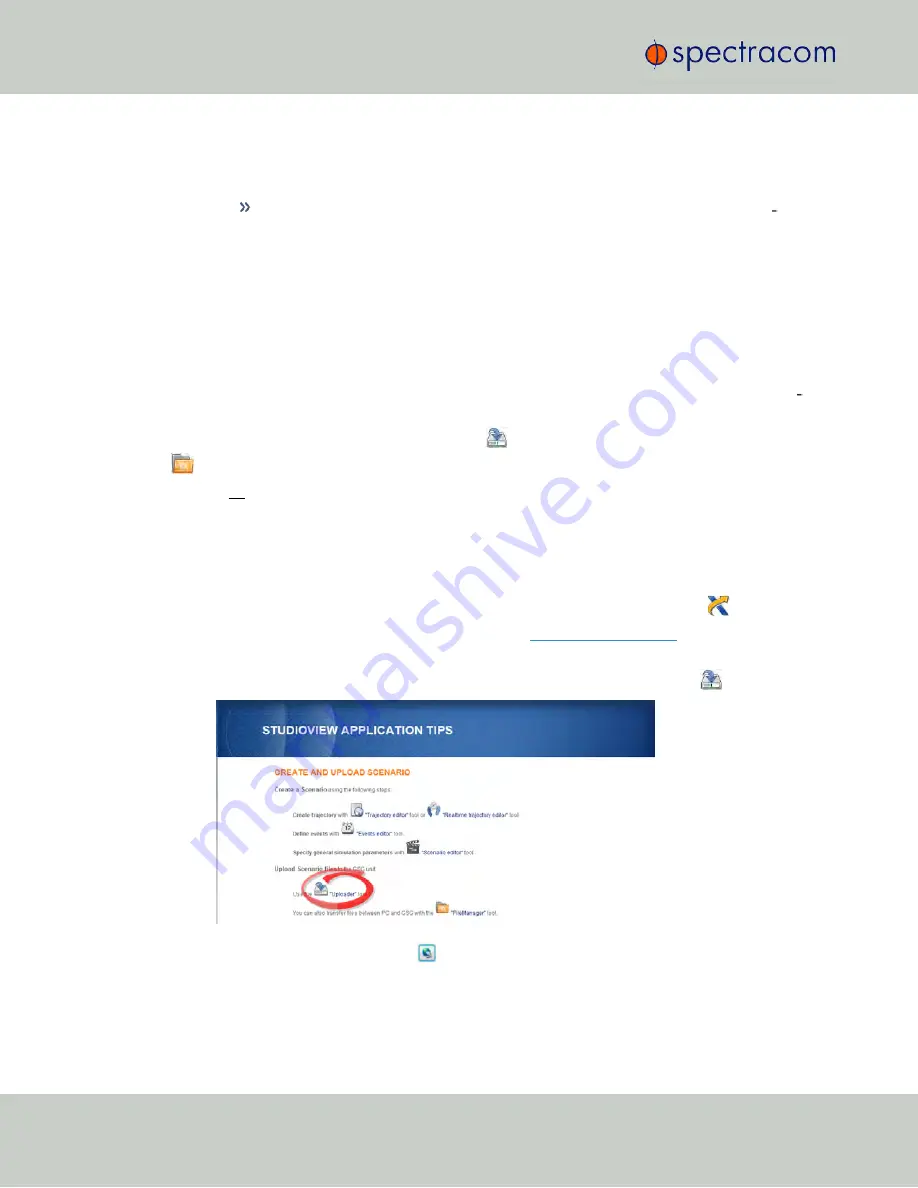
progress of the file transfer is displayed. After the file transfer is complete, the
actual upgrade operation is made. Finally, the GSG-5/6 unit will reboot with the
new firmware installed.
The Windows Personal Computer onto which you will download the new firm
ware must have
GSG StudioView
installed on it, and must be connected to your
GSG unit e.g., via Ethernet.
3.
Once you have prepared the firmware upgrade as outlined above, proceed to the topic
"Uploading StudioView Files" below.
4.9.5
Uploading StudioView Files
GSG StudioView's
Uploader
tool is used to upload scenario files and firmware updates from
your StudioView PC to a connected GSG unit, and vice versa. (For more information on firm
ware upgrades, see "Updating the GSG Firmware via StudioView" on the previous page.)
Note that
for uploading scenarios
the
Uploader
is the preferred tool over the
File Manager
(see "Transferring Files With StudioView" on page 120), since the
Uploader
automatically
uploads
all
files belonging to a scenario. The
File Manager
is meant to transfer individual files
e.g., a standalone trajectory file.
4.9.5.1
Using the StudioView Uploader for the First Time
In order for GSG to communicate with StudioView, the
NI VISA Run- Time
engine is
required, which can be downloaded directly from the
website.
1.
Once
VISA Run-Time
and
GSG StudioView
are installed, start
GSG StudioView.
From the
Application Tips
screen, or from the toolbar under
Tools
, select
Uploader
.
2.
On the
Uploader
screen, click
Select devices for uploading
.
3.
The
Connections
window will open, displaying all TCP/IP, GPIB and USB connections.
Click the
PLUS
icon to add an ETH device, or the
Refresh
icon to search for more devices
118
CHAPTER
4
•
User Manual GSG-5/6 Series
Rev.
26
4.9 Studioview Tasks
Summary of Contents for GSG-5 series
Page 2: ......
Page 4: ...Blank page II User Manual GSG 5 6 Series...
Page 116: ...BLANK PAGE 3 6 Options Menu 100 CHAPTER 3 User Manual GSG 5 6 Series Rev 26...
Page 182: ...BLANK PAGE 4 9 Studioview Tasks 166 CHAPTER 4 User Manual GSG 5 6 Series Rev 26...
Page 368: ...BLANK PAGE 6 7 Revision History SCPI Guide 352 CHAPTER 6 User Manual GSG 5 6 Series Rev 26...






























