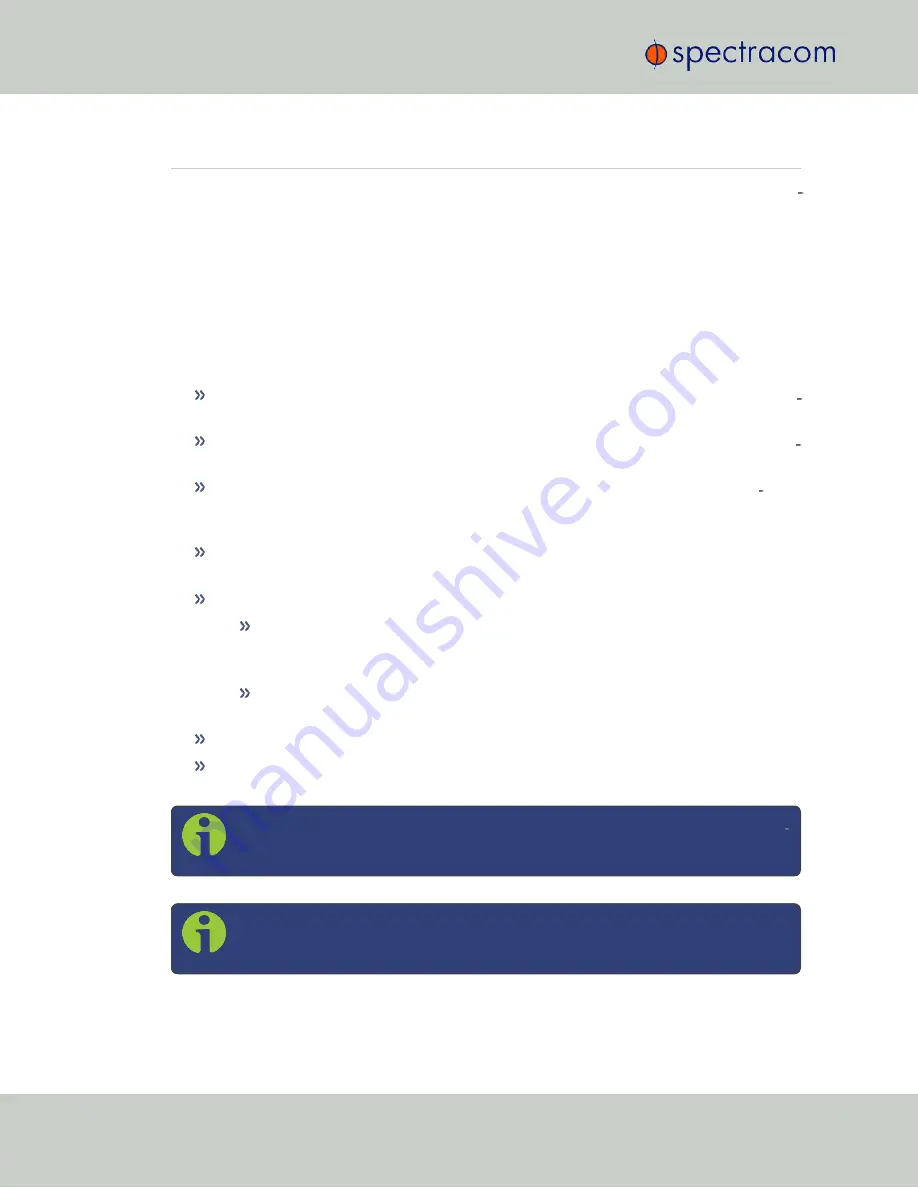
4.1
Working with Scenarios
The tasks described here are frequently performed in the context of scenario execution and con
figuration.
4.1.1
Scenario Start/Stop/Hold/Arm
See under: ""Start" Menu" on page 31.
4.1.2
Running a Scenario
During scenario execution, you can ...
Press
view
to display up to 6 different
views
to monitor the execution of your test scen
ario (see "Scenario Execution Views" on page 32).
Press
menu
to display the scenario configuration (grayed out, because editing is not per
mitted during scenario execution).
Press the
[.] / hold
key to pause/resume moving along the trajectory. When the tra
jectory is paused, the HOLD symbol is displayed in the corner of the screen, the speed is
0.0 m/s, but the simulation clock continues to run.
Press the
arrow
keys to change
all
power levels (for more power adjustment options, see
"Setting Transmit Power" on page 107.)
Press
± / format
…
…in
View 1
, to change the
coordinate format
between three geodetic and one
geocentric formats, i.e., Lat, Lon, Alt will be shown either in format
DD
MM.mmmm
,
DD MM SS.ss
,
DD.dddd
or
X, Y, Z
.
…when
dBm
is highlighted, to toggle between frequencies (L1 ...ALL) and their
power levels
Press
N/S
to show the
Transmit Power
menu, and enable/disable/adjust noise settings.
Press
E/W
to adjust the units displayed for
Altitude
and
Speed
(
m
/
m/s
>
ft
/
kn
>
ft
/
mph
).
Note:
The scenario will continue to run in the background, even if you view a dis
play other than the
"Scenario Execution Views" on page 32
Note:
When you press
exit
to leave a menu, its settings will be taken into use
immediately, and all band- or satellite-specific offsets are discarded.
102
CHAPTER
4
•
User Manual GSG-5/6 Series
Rev.
26
4.1 Working with Scenarios
Summary of Contents for GSG-5 series
Page 2: ......
Page 4: ...Blank page II User Manual GSG 5 6 Series...
Page 116: ...BLANK PAGE 3 6 Options Menu 100 CHAPTER 3 User Manual GSG 5 6 Series Rev 26...
Page 182: ...BLANK PAGE 4 9 Studioview Tasks 166 CHAPTER 4 User Manual GSG 5 6 Series Rev 26...
Page 368: ...BLANK PAGE 6 7 Revision History SCPI Guide 352 CHAPTER 6 User Manual GSG 5 6 Series Rev 26...






























