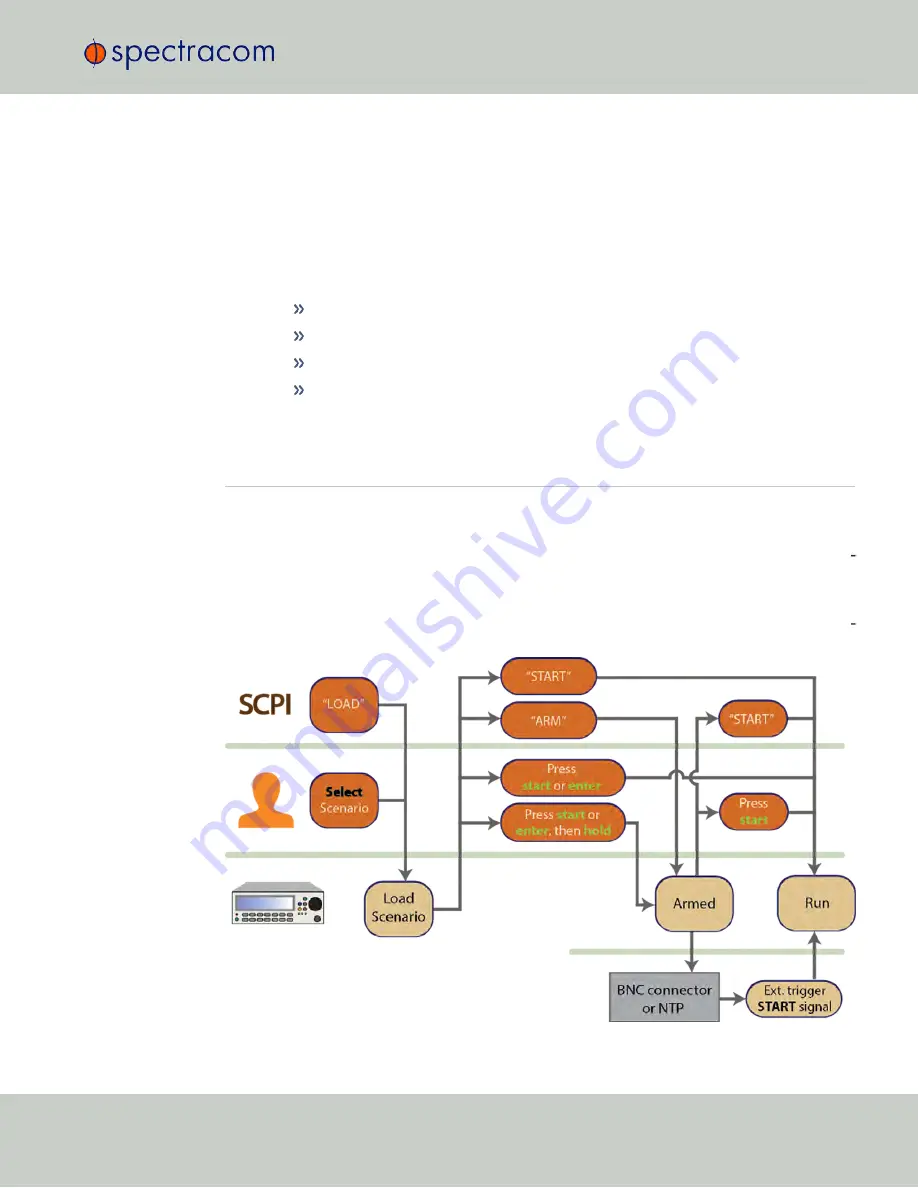
3.
Name of the current scenario
4.
Scenario start date
5.
Transmit RF power (see also: "Setting Transmit Power" on page 107)
6.
Trajectory shape
7.
Scenario Current Position (latitude/longitude)
8.
In the upper right-hand corner,
abbreviations
may be shown:
REM
: remote commanding
EXTREF
: external reference clock is selected in the
Options
menu
ARM
: the unit is waiting for a trigger to start the scenario
HOLD
: the movement along the trajectory is paused
3.4
"Start" Menu
To start the currently loaded scenario (as previously selected using the ""Select" Menu" on
page 36), highlight the main menu option
Start
by pressing the
arrow
keys. Then press
enter
.
In its default mode, the GSG simulator will launch the scenario (the delay depends on the size/
complexity of the scenario data), and then automatically run the scenario.
To stop the scenario, press
exit
or
cancel
, and confirm.
There are, however, interesting alternatives to starting a scenario, mainly to facilitate test auto
mation. The illustration below summarizes the start variations discussed underneath.
3.4 "Start" Menu
CHAPTER
3
•
User Manual GSG-5/6 Series
Rev.
26
31
Summary of Contents for GSG-5 series
Page 2: ......
Page 4: ...Blank page II User Manual GSG 5 6 Series...
Page 116: ...BLANK PAGE 3 6 Options Menu 100 CHAPTER 3 User Manual GSG 5 6 Series Rev 26...
Page 182: ...BLANK PAGE 4 9 Studioview Tasks 166 CHAPTER 4 User Manual GSG 5 6 Series Rev 26...
Page 368: ...BLANK PAGE 6 7 Revision History SCPI Guide 352 CHAPTER 6 User Manual GSG 5 6 Series Rev 26...






























