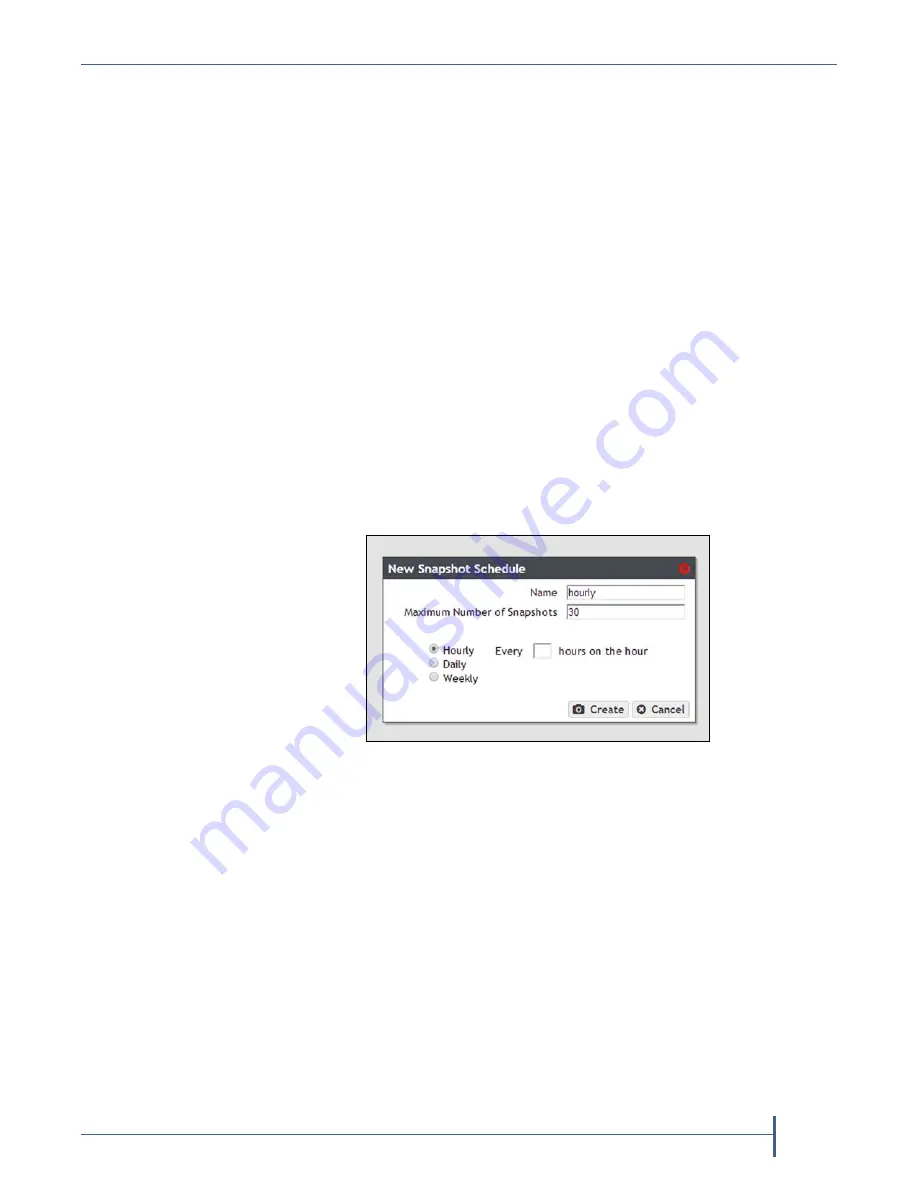
Chapter 4 — Managing Network Attached Storage
Volume Snapshots
September 2017
User Guide
—
Spectra Verde Array
77
Create a Snapshot Schedule
Snapshot
schedules
can
be
configured
at
intervals
based
on
hours,
number
of
days,
or
days
of
the
week.
Decide
which
interval
to
use
for
the
schedule
and
follow
the
appropriate
instructions.
—Create
snapshots
every
selected
number
of
hours.
—Create
snapshots
every
selected
number
of
days.
—Create
snapshots
on
certain
days
of
the
week.
Create an Hourly Schedule
1.
On
the
Volume
details
screen
(see
),
select
Action
> New Snapshot Schedule
.
The
New
Snapshot
Schedule
dialog
box
displays.
2.
Select
Hourly
as
the
interval
for
the
snapshot
schedule.
The
dialog
box
changes
to
display
options
for
the
hourly
interval
setting.
3.
Change
the
default
name
of
the
snapshot
schedule,
if
desired.
4.
Enter
a
number
for
the
Maximum Number of Snapshots
.
When
the
maximum
number
is
reached,
the
system
deletes
the
oldest
snapshot.
5.
Enter
a
number
for
Every _ hours on the hour
.
This
value
specifies
the
interval,
in
hours,
between
generating
snapshots.
For
example,
if
this
value
is
set
to
4,
the
system
creates
a
snapshot
every
four
hours.
The
maximum
setting
for
this
field
is
48,
where
the
array
creates
a
snapshot
every
two
days.
6.
Click
Create
.
Figure 46
The New Snapshot Schedule dialog
box showing the hourly interval options.






























