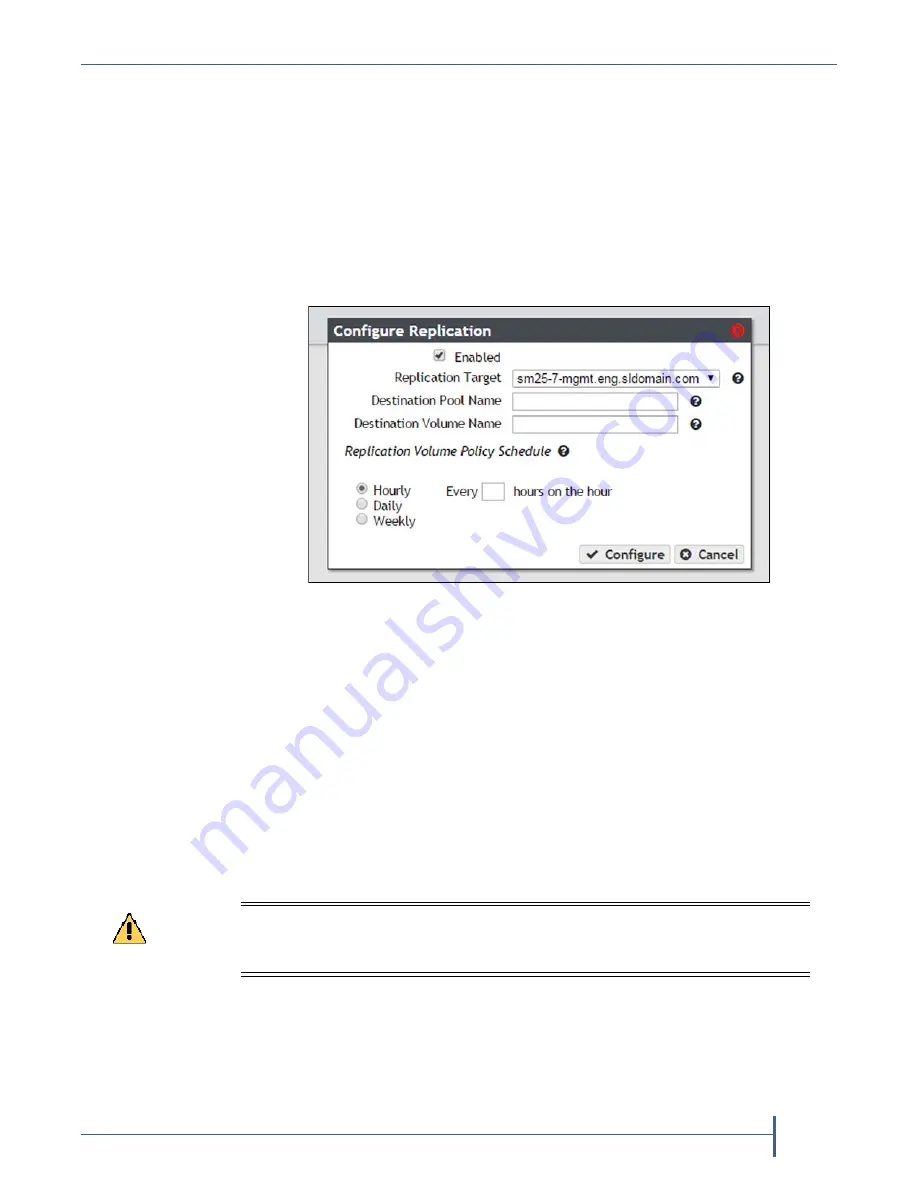
Chapter 3 — Configuring Network Attached Storage
Configure Replication
September 2017
User Guide
—
Spectra Verde Array
66
Configure Folders for Replication
1.
On
the
source
array
user
interface,
select
Configuration > NAS >
Volumes
.
The
Volumes
screen
displays.
2.
Double
‐
click
the
volume
name
you
want
to
configure
to
replicate,
or
select
the
folder
and
select
Action > Show Details
.
The
details
screen
for
the
volume
displays.
3.
Select
Action > Configure Replication
.
The
Configure
Replication
dialog
box
displays.
4.
Select
the
Enabled
check
box.
The
options
below
are
greyed
out
and
not
configurable
until
this
check
box
is
selected.
5.
Select
the
Replication Target
from
the
drop
‐
down
menu.
If
you
only
configured
the
source
array
to
replicate
to
a
single
target
array
,
the
target
array
is
preselected.
6.
Enter
the
name
of
the
storage
pool
on
the
target
array
you
want
to
use
for
replication
in
the
Destination Pool Name
.
This
field
is
case
sensitive.
7.
Enter
the
name
of
a
volume
that
resides
on
the
target
array
storage
pool
you
selected
in
in
the
Destination Volume Name
field,
or
enter
the
name
for
a
new
volume
to
be
created
on
the
specified
storage
pool.
This
field
is
not
case
sensitive.
If
the
volume
does
not
exist
on
the
target
array,
it
is
created.
If
the
volume
exists
on
the
target
array,
a
warning
message
displays
informing
you
that
any
data
currently
in
the
target
folder
is
erased
each
time
data
is
replicated.
Confirm
the
warning
message
to
continue.
Figure 36
The Configure Replication dialog box.
Caution
You cannot use this volume for normal data storage operations, it can only be used
as a replication target. Any data in the specified target volume is deleted each time
the source array replicates data to the target array.






























