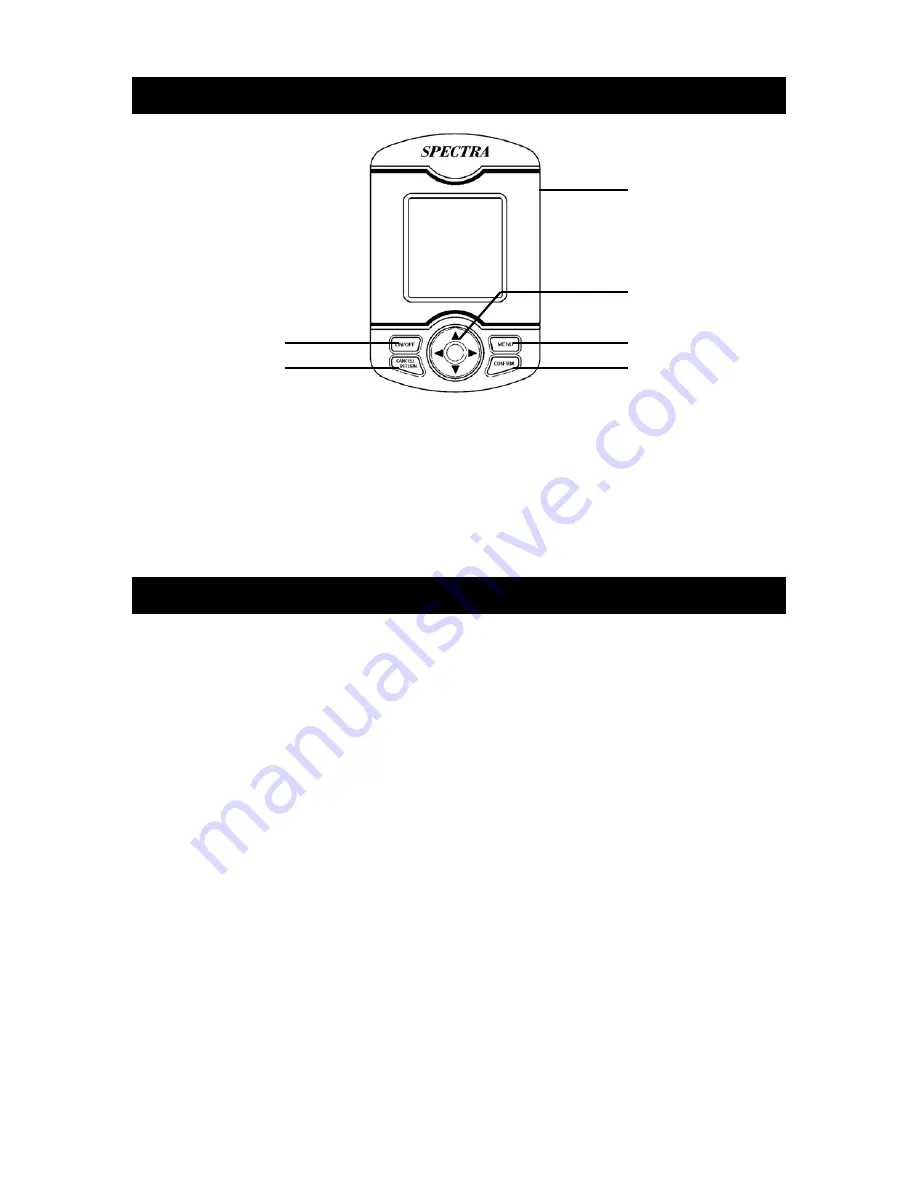
2
UP BUTTON
Move UP/Increase value/Alarm ON
DOWN BUTTON
Move DOWN/Decrease value/Alarm OFF
LEFT BUTTON
Move LEFT
RIGHT BUTTON
Move RIGHT
MENU BUTTON
Go to the MENU/SETTING
ON/OFF BUTTON
Press and hold to turn ON/OFF
CONFIRM BUTTON
Press to confirm the selection
CANCEL BUTTON
Press to cancel the selection/ Return to upper one level
BEFORE USE
Press the rear panel RESET button with a pointed object to initialize the unit before use.
POWER ON/ OFF
Press and hold the ON/OFF button to switch ON/OFF the unit.
If no key has been pressed for a few minutes, the unit will automatically enter the OFF
mode. (refer to the Auto Sleep section of the manual) Press [On/Off] to turn on the unit
again.
MAIN MENU
Press and hold MENU button to go to the main menu screen.
Use LEFT/ RIGHT / UP / DOWN buttons to select function icons.
Press CONFIRM button to enter your selection.
CONTACTS:
Each contact’s NAME, HOME TEL, MOBILE, OFFICE FAX, EMAIL, COMPANY and JOB
TITLE can be synchronized from your Personal Computer.
Press UP/DOWN/LEFT/RIGHT buttons to surf the Contact list.
Press CONFIRM button to view the details for the selected person.
Press CANCEL button to exit.
TASKS:
Each task’s SUBJECT, START DATE and DUE DATE can be synchronized from your
Personal Computer.
Press UP/DOWN buttons to scroll the TASKS list.
Press CONFIRM button to enter and read details. Press UP/DOWN buttons to scroll
text.
Press LEFT/RIGHT buttons to skip to previous/next task.
Press CANCEL button to exit.
LOCATIONS OF CONTROLS
OPERATIONS
ON/OFF
BUTTON
CANCEL
BUTTON
UP/DOWN/
LEFT/RIGHT
BUTTONS
MENU BUTTON
CONFIRM
BUTTON
RESET
BUTTON









