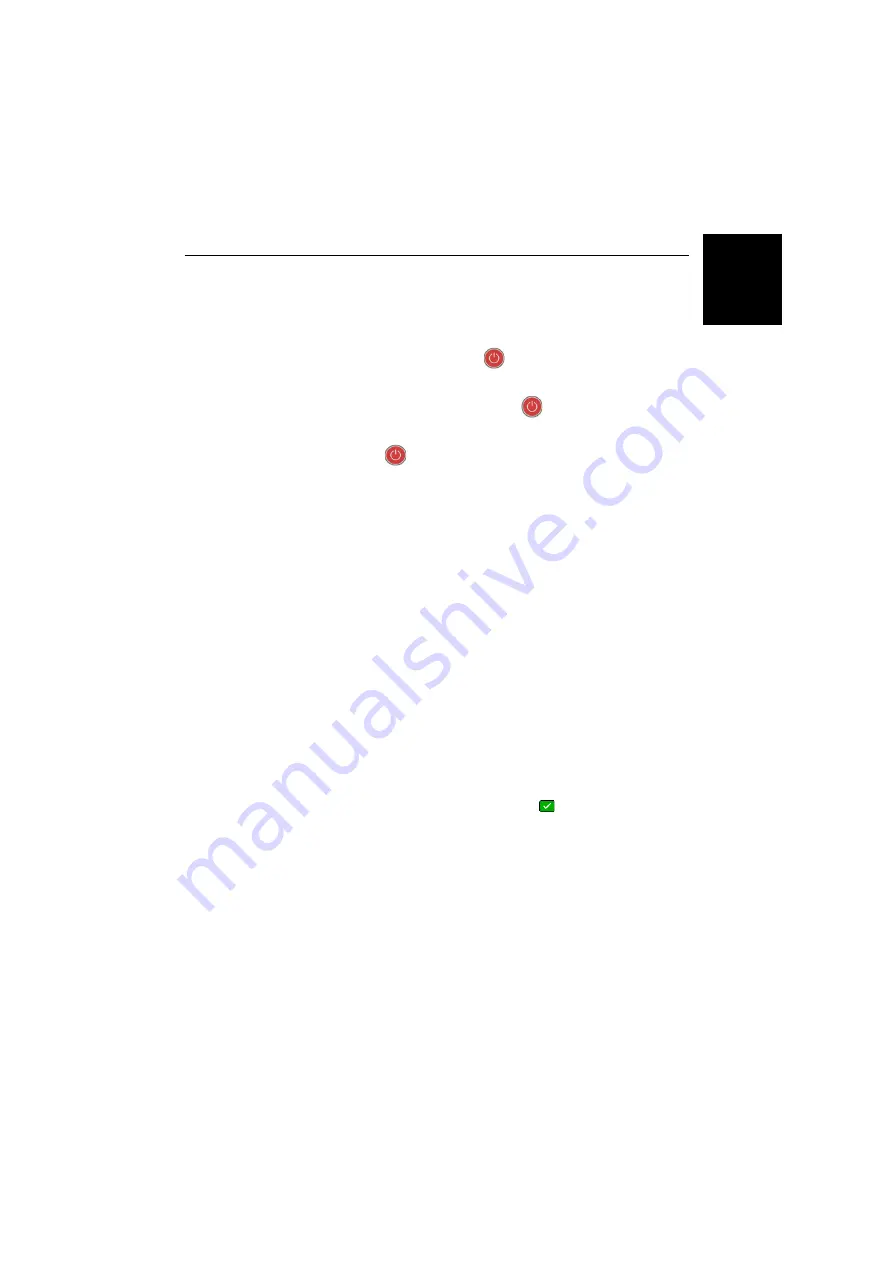
Engl
ish
35
Collecting Raw Data Files
Raw Data Logging
in Standalone
Mode
You can control raw data logging sessions directly from the
SP60, without the need for a data collector. After turning on
the receiver, do the following to enable raw data logging:
• Make a brief press on
. The receiver enters the
configuration mode (LEDs are all in slow blinking state).
• Make another brief press on
. The data logging LED
starts blinking amber at a fast rate.
• Hold
depressed for about 2-3 seconds until the
buzzer emits a sound. Data logging is then started and you
will see the data logging LED now solid amber. The
receiver has automatically escaped from the configuration
mode and is now operating in normal mode.
To stop data logging, repeat exactly the previous three steps.
See also flowchart on
. This will turn off the data
logging LED.
Raw Data Logging
from Field
Software
With Survey Pro:
• To start data logging, open the
Survey
menu and select
Start Recording
. While data are being logged, the screen
shows, by default, the
Post-Process
tab from the
GNSS
Status
function.
• To end data logging, open the
Survey
menu and select
Stop
Recording
. Survey Pro will then prompt you to download
the raw data file to the data collector.
With FAST Survey:
• To start data logging, open the
Survey
menu, select
Log
Raw GPS
, then
Start File
. Tap on
.
• To end data logging, just select
Close File
.
Summary of Contents for SP60 GNSS
Page 1: ...User Guide SP60 GNSS Receiver August 2016 Release...
Page 8: ......






























