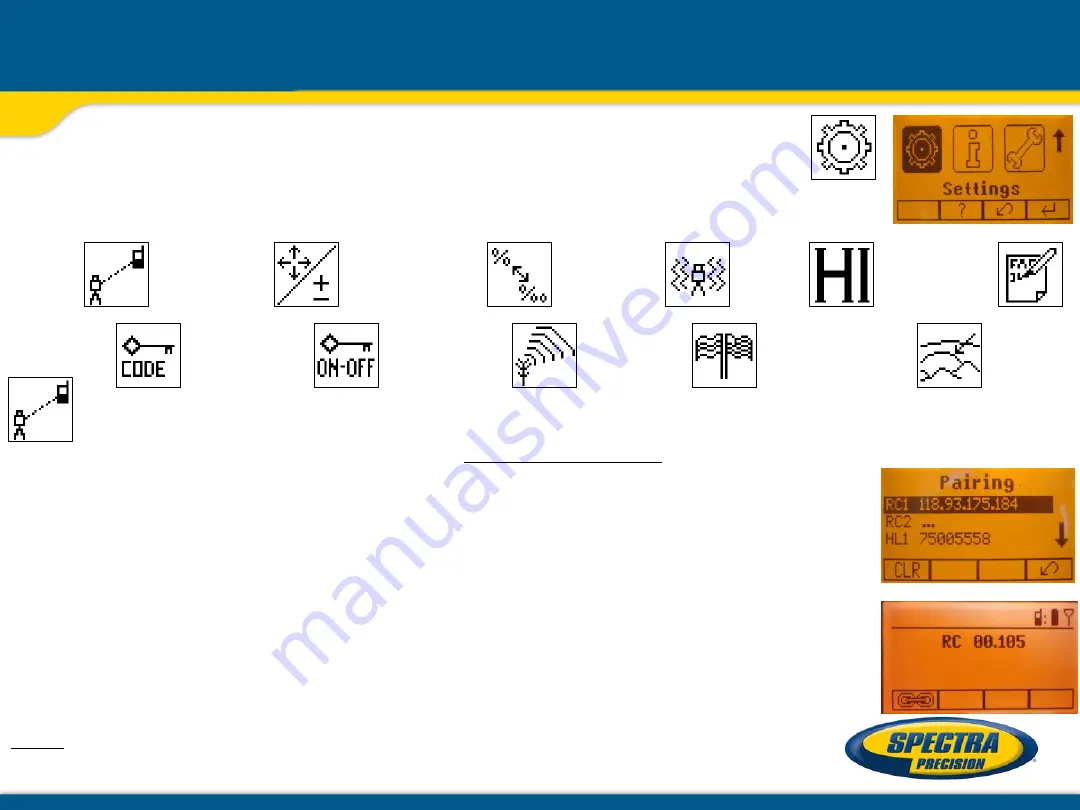
Press and release the
MENU button 1
at the Standard Display and select
Settings.
Press and release
button 4
to open the
Setting Menu;
select the
desired function,
then press
button 4
to open the selected submenu function OR start the selected function.
The Setting Menu offers the following functions:
Pairing Grade Entry Grade Display Sensitivity HI-alert User Name
Password Password
RF-Channel
Language Position Info
Set
On/Off
Pairing
1. When in Settings, press and release
button 4
at the GL612N/622N to open the
Pairing menu.
The display shows the currently paired units (up to two receivers and two remote controls).
2. If already 2 remote controls have been paired, one of them has to
be deleted using
button 1
(
CLR
).
3. Turn on the RC602N and select the Pairing menu and press button 4.
The GL612N/622N pairs now automatically with the new remote control.
Pairing the transmitter with a new remote control
The
chain symbol
at
button 1
indicates the remote has not been paired before which
means no radio connectivity is given.
Pressing the pairing
button 1
will initiate a pairing request.
The transmitter has to be in pairing mode as shown above.
Note:
Make sure that pairing mode is selected only at one transmitter which is within the
radio range of the remote during a pairing request. Otherwise pairing procedure can
be confused.
Setting Menu





















