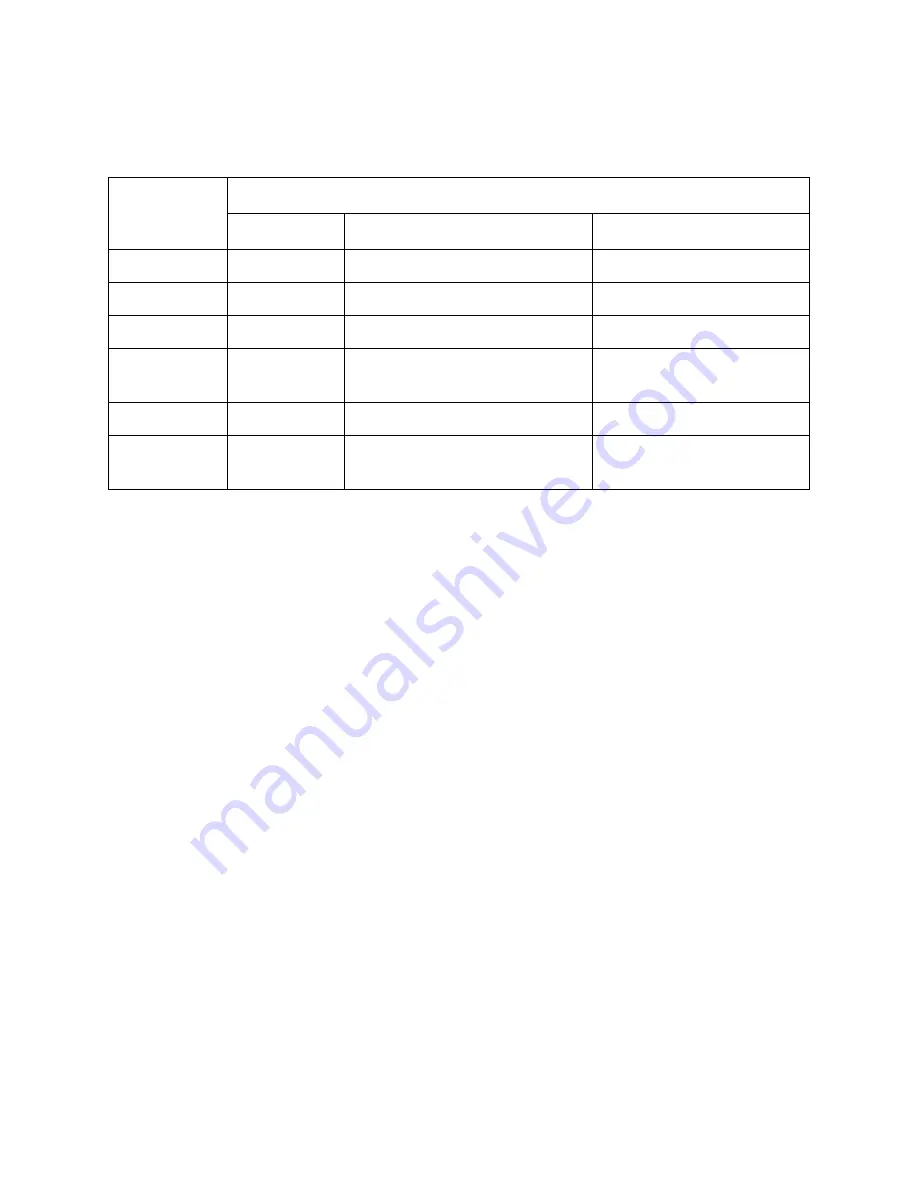
Chapter 3. Using the Spectra 2K Library
25
The following table summarizes the information carried by the blinking methods of the
different drive LEDs:
* A green light on AIT-1 and AIT-2 drives is equivalent to a blue light on AIT-3 drives.
Using the 30-Cartridge Library
The front door provides access to one 15-cartridge DCM at a time.
To access the second DCM:
1.
Open and close the library door.
During the library’s initialization procedure, the magazine carousel turns 180
degrees, reversing the positions of the magazines.
2.
Open the door of the library with the second magazine in front.
Type of Blink
LED Type
Busy
Tape
Status
Off
a
a.
Off: no color in the LED
Not Busy
Unloaded
N/A
On
b
b.
On: green* and not blinking
Device Active
Loaded
Write protected
Fast Blink
c
c.
Fast Blink: blinks green* for 1/4 second and off for 1/4 second
Drive active
Loading/Unloading
Cleaning tape at EOM
Slow Blink
d
d.
Slow Blink: blinks green* for 3-1/2 seconds and off for 1/2 second
N/A
Error Rate Warning: data may be written
incorrectly
Cleaning request
Single Pulse
e
e.
One pulse: blinks green* for 1/4 second and off for 1 second
Waiting for reset
Waiting for eject
N/A
Double Pulse
f
f.
Two pulse: blinks green* for 1/4 second twice in a row then off for 1 second
N/A
N/A
Self-test failure: power cycle the
library to reset
















































