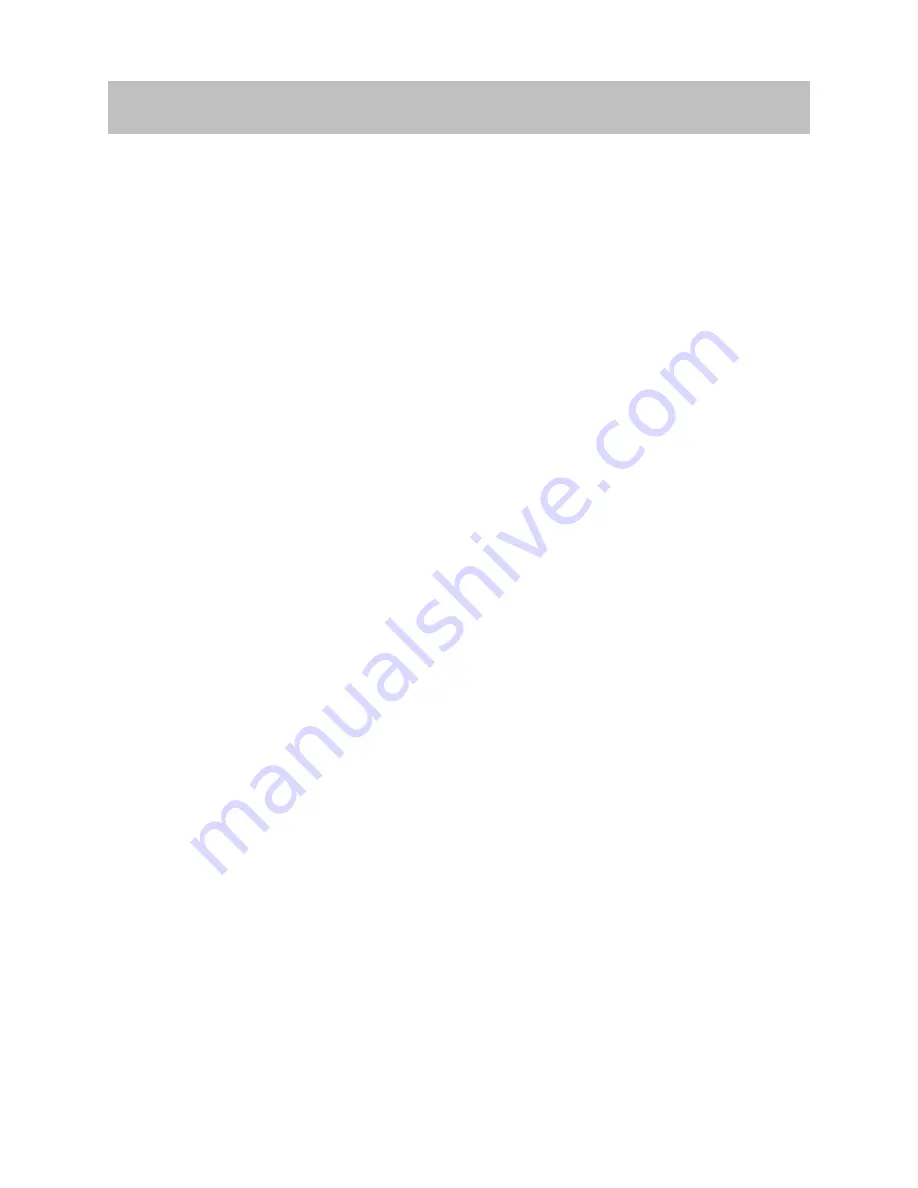
Passive QIP Replacement Guide: Spectra 12000, Spectra 64000 3
Contents
Introduction ..................................................................................................... 4
Prepare the Library and the Host System ....................................................... 6
Remove the Old Passive QIP ...........................................................................8
Install the New Passive QIP .......................................................................... 11
Finish.............................................................................................................. 15

































