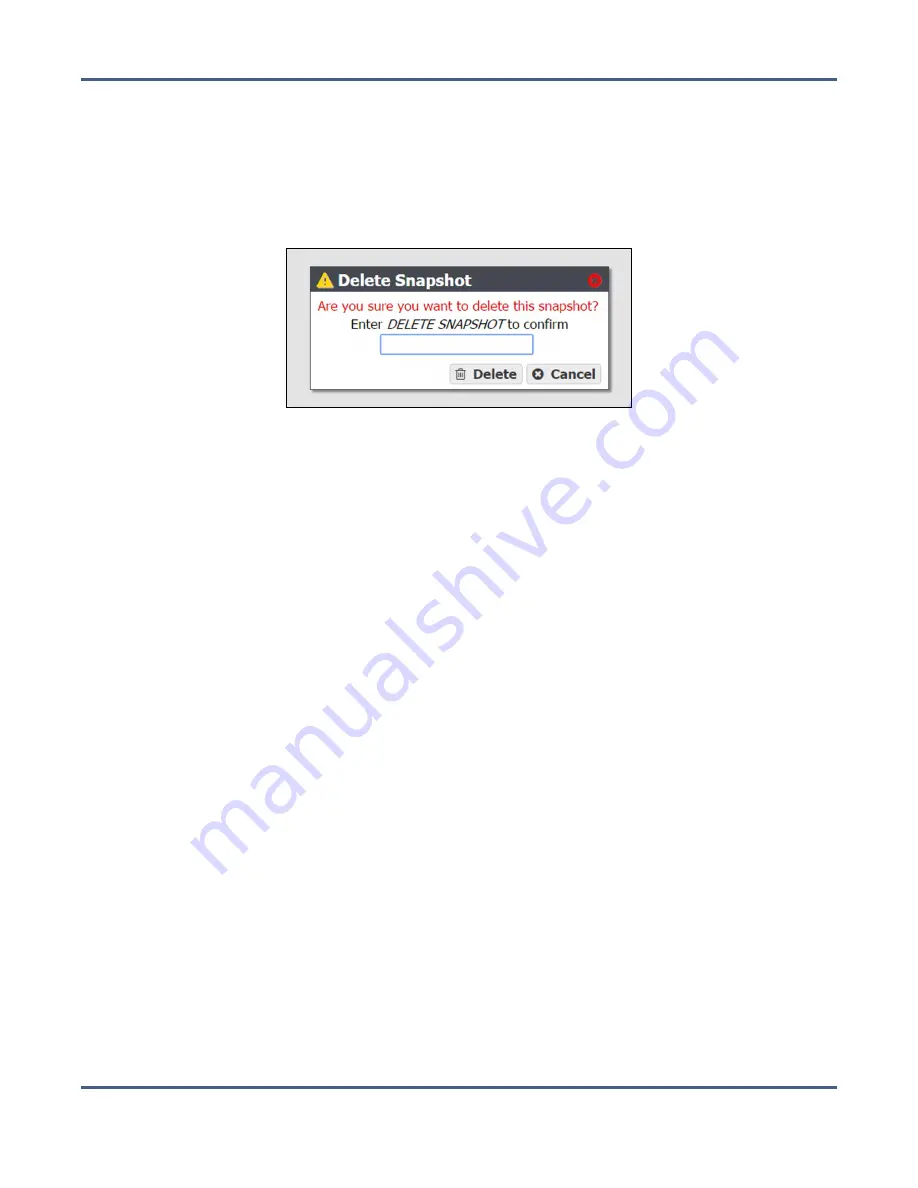
Chapter 8 - Managing Network Attached Storage
Volume Snapshots
3.
Delete the snapshot(s):
• To delete a single snapshot, select the snapshot you want to delete, and then
select
Action > Delete Snapshot
.
• To delete all snapshots select
Action > Delete All Snapshots.
A confirmation window displays.
Figure 163
Confirm the snapshot deletion
(Delete Snapshot window shown).
4.
Type the indicated text in the entry field and click
Delete
to delete the selected snapshot,
or all snapshots.
Restore to a Snapshot
Use the following instructions to restore a volume to its previous state using a previously
generated snapshot.
1.
From the menu bar, select
Configuration > NAS > Volumes
, or click the Volumes pane on
the Dashboard. The Volumes screen displays (see
).
November 2020
User Guide-BlackPearl Converged Storage System
- 257 -






























