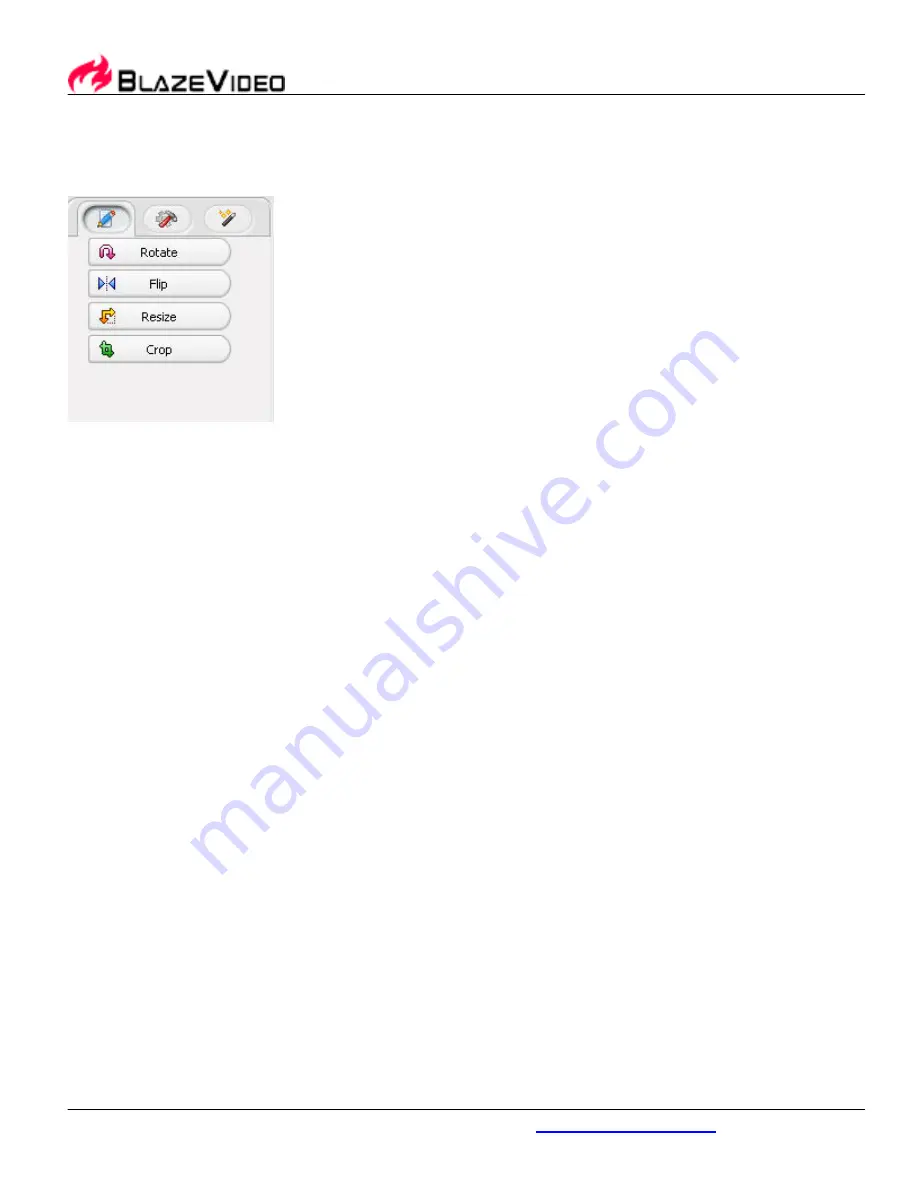
BlazeVideo, Inc.
www.blazevideo.com
13
3.4 Editing Photos
Select an image, click "Edit" button, or right click a thumbnail then select "Edit", Edit window will
appear as below:
1.
Select Photos
in Preview stage, select one or more photos, and the selected photos will display in Picture
Tray.
Note
: If holding photos in Picture Tray, you will keep the selected photos in Picture Tray
even when you switch to other window.
Hold Photos
:
1. Select a photo and click "Hold" button in Picture Tray;
2. Select a photo and drag it into Picture Tray;
3. Select a photo and right click to select "Hold in Picture Tray"
Clear Photos from Picture Tray
:
1. Select the desired photo and click "Clear" button, you will clear the selected photo from
Picture Tray.
Note
: If not select any photo in Picture Tray, you will clear all photos in Picture Tray.
2.
Edit Photos
Select an image, click "Edit" button, or right click a thumbnail then select "Edit", Edit window
will appear.
1.
General:
Rotate
: Click “Left" button to counter-clockwise rotate image; click "Right"
button to clockwise rotate image.
Summary of Contents for SP 02091
Page 1: ...User Guide Model SP 02091 9 in 1 Media Player Recorder...
Page 27: ...25 user s guide...
Page 28: ...Blaze Photo User s Guide...
Page 59: ...BlazeVideo Media Player User s Guide...
















































