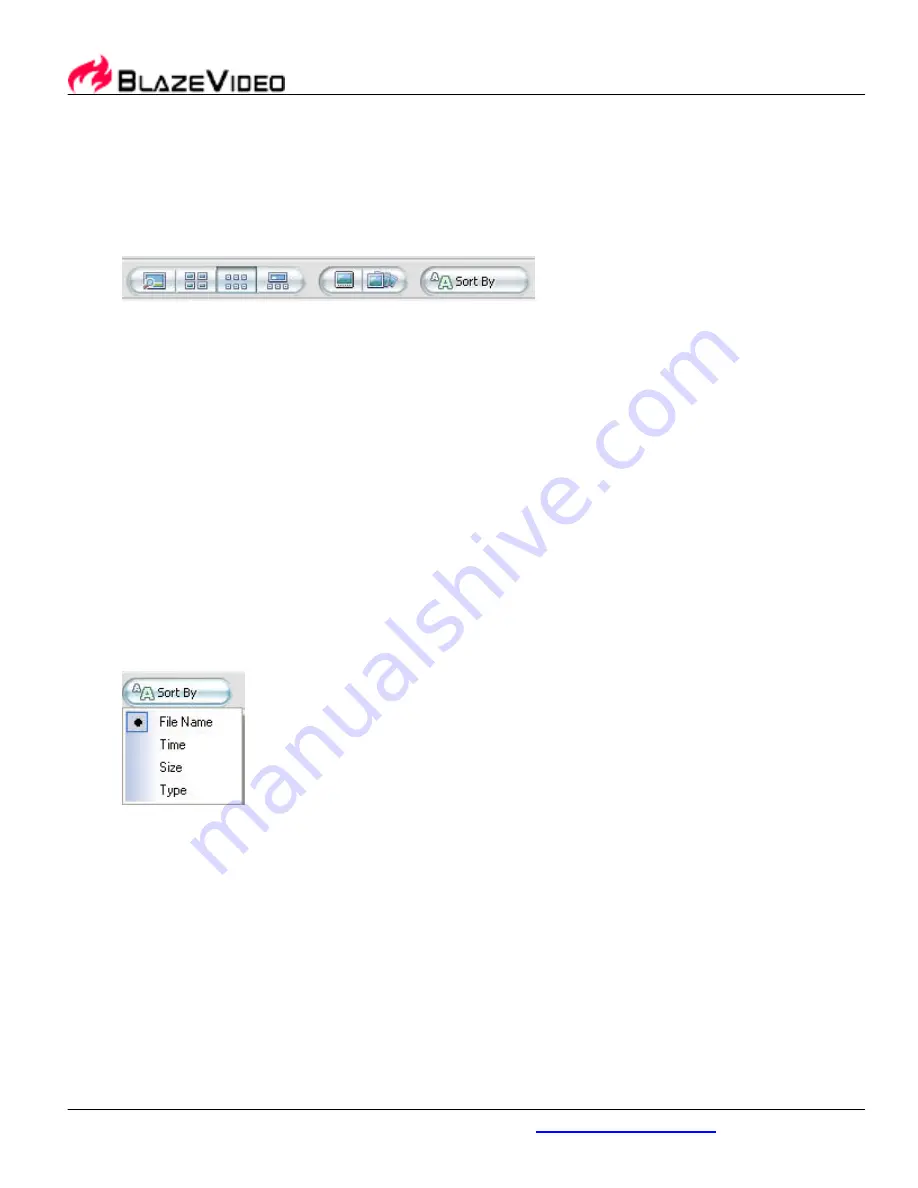
BlazeVideo, Inc.
www.blazevideo.com
11
2. Get Photo from History Record: BlazePhoto can auto add the viewed picture folder
into history record. Select a folder in history record, the right window will display all the
supported photos under this folder as thumbnails or single picture.
3. Get Photo from Catalog: View photos by sort. (For the detailed sort ways, please refer
to Organizing Photos). Tick-on a desired sort, all the photos of this sort will display as
thumbnails or single picture.
•
Preview Modes:
There are below preview modes available:
1. Single Picture: display a current selected image
2. Big Thumbnails: display big thumbnails of all the images
3. Small Thumbnails: display small thumbnails of all the images
4. Preview_Thumbnail: upper area displays the selected image with large size, below
area display thumbnails of all the other images.
5. Full Screen Display: full screen display image.
6. Slideshow: Slideshow preview all the images, you can also set background music,
effect time and interval time in Options Setting.
Shortcut to switch preview modes
:
Double click thumbnails to switch to Single Picture mode;
Double click single picture to switch to thumbnail mode.
•
Sort By:
1. Sort by Name: sort pictures by file name.
2. Sort by Time: sort pictures by time of creating file.
3. Sort by Size: sort pictures by file size.
4. Sort by Type: sort pictures by file type, for same type files, sort by file name.
•
Right Click Menu:
There are three menus available:
1. Right click a thumbnail to pop up below menu:
Summary of Contents for 70-HD
Page 1: ...User Guide Model SP 02070...
Page 27: ...25 user s guide...
Page 58: ...BlazeVideo Media Player User s Guide...






























