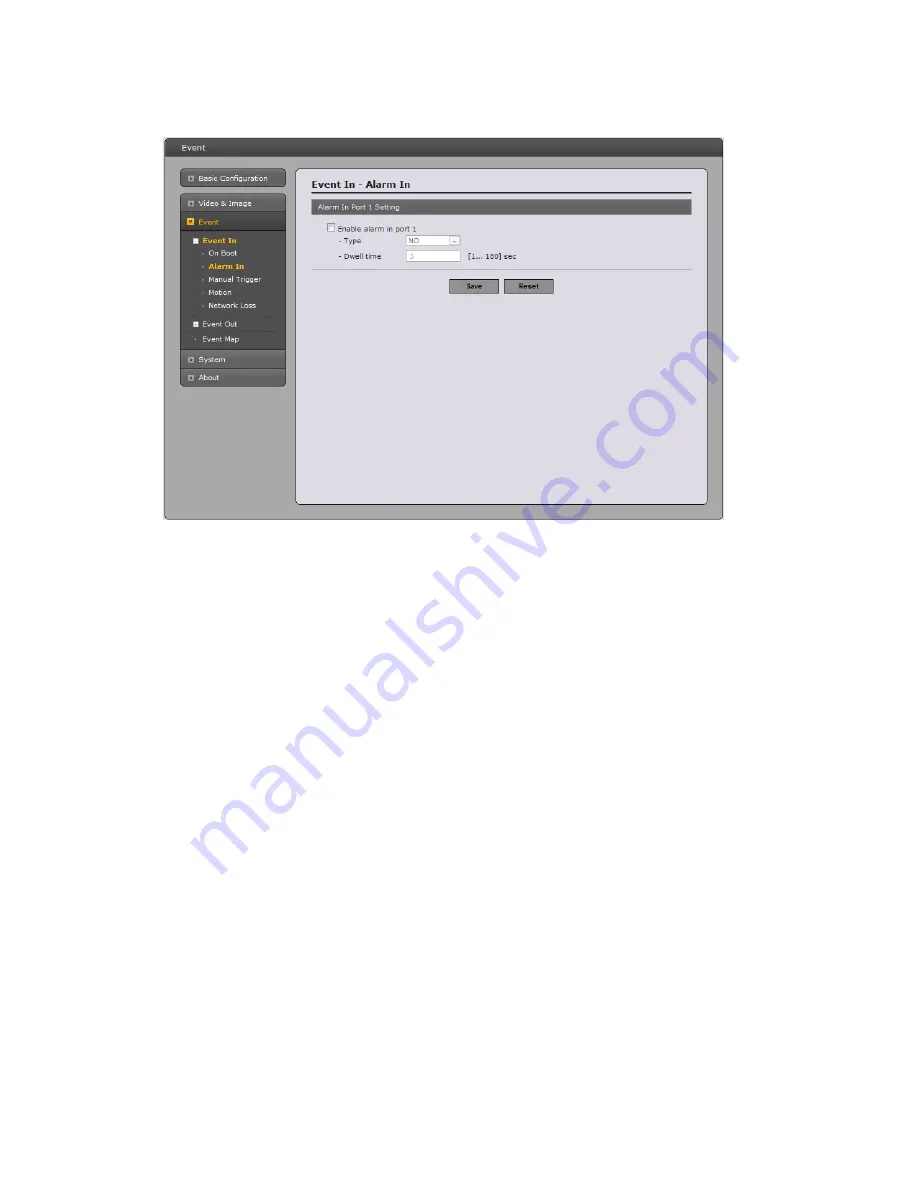
Event In – Alarm In
This page allows you to configure the input supported by the camera. The Port can be given as
Normally Open or Normally Close state, and their Normal state can be configured.
An input will be inactive as long as its Normal state equals its Current state. The 2 options for Normal
state are NO (Normally Open) and NC (Normally Close). The input is activated when the Current state
changes so that it no longer equals the Normal state.
• Alarm In Port 1 Setting
Click the Enable alarm in port1 checkbox to enable the Alarm In port 1.
-
Type:
The default setting is NO.
*
NO:
Normally Open
As an example, if the Normal state for a pushbutton connected to an input is Open circuit, this
means that as long as the button is not pushed (and the Current state remains as Open circuit),
the state will be inactive.
*
NC:
Normally Close
When the button is pushed, the circuit is grounded, the input's state changes to Grounded circuit
and the input will no longer be in its normal state - it will have become active.
An input on the camera has an Open circuit when disconnected or when there is a voltage.
-
Dwell time:
The default setting is 60 seconds. Dwell time means how long time the alarm input
signal hold on as an input signaling source.
Click the Save button to save the settings, or click the Reset button to clear all of the information you
entered without saving it.
30















































