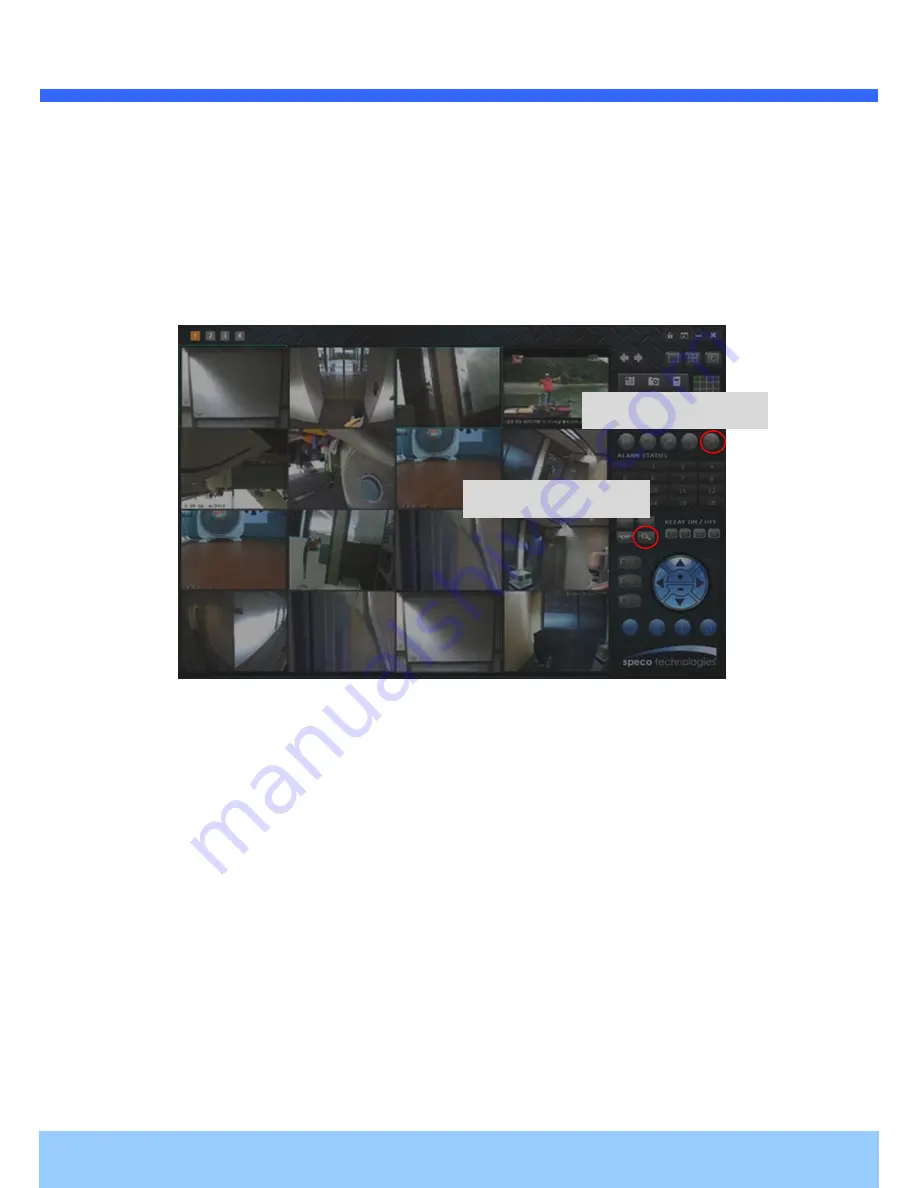
O
O
N
N
S
S
I
I
P
P
O
O
2
2
D
D
P
P
8
8
O
O
w
w
n
n
e
e
r
r
’
’
s
s
M
M
a
a
n
n
u
u
a
a
l
l
Rev.1.2 (June, 2013)
17
2. Install Speco-NVR
Speco-NVR is a multi-channel VMS program for to IP camera or Video server. Install Speco-NVR
on remote PC to connect to these products. It is needed to assign connection information to
Speco-NVR program before connection.
Insert the CD provided with product into the PC and install the Speco-NVR.
Figure 4-2. Speco-NVR
Follow the sequence below for setting the IP parameter
i)
Run IP installer
ii)
Click
(1) in ONSIP installer window.> Double click on (2)
> Fill in (4) > make a selection in (5) > Fill the
parameters in (6)
iii)
Click on (9) to apply the settings.
iv) You can connect to admin page by clicking on (10).
Admin Page Button
ONSIP installer

























