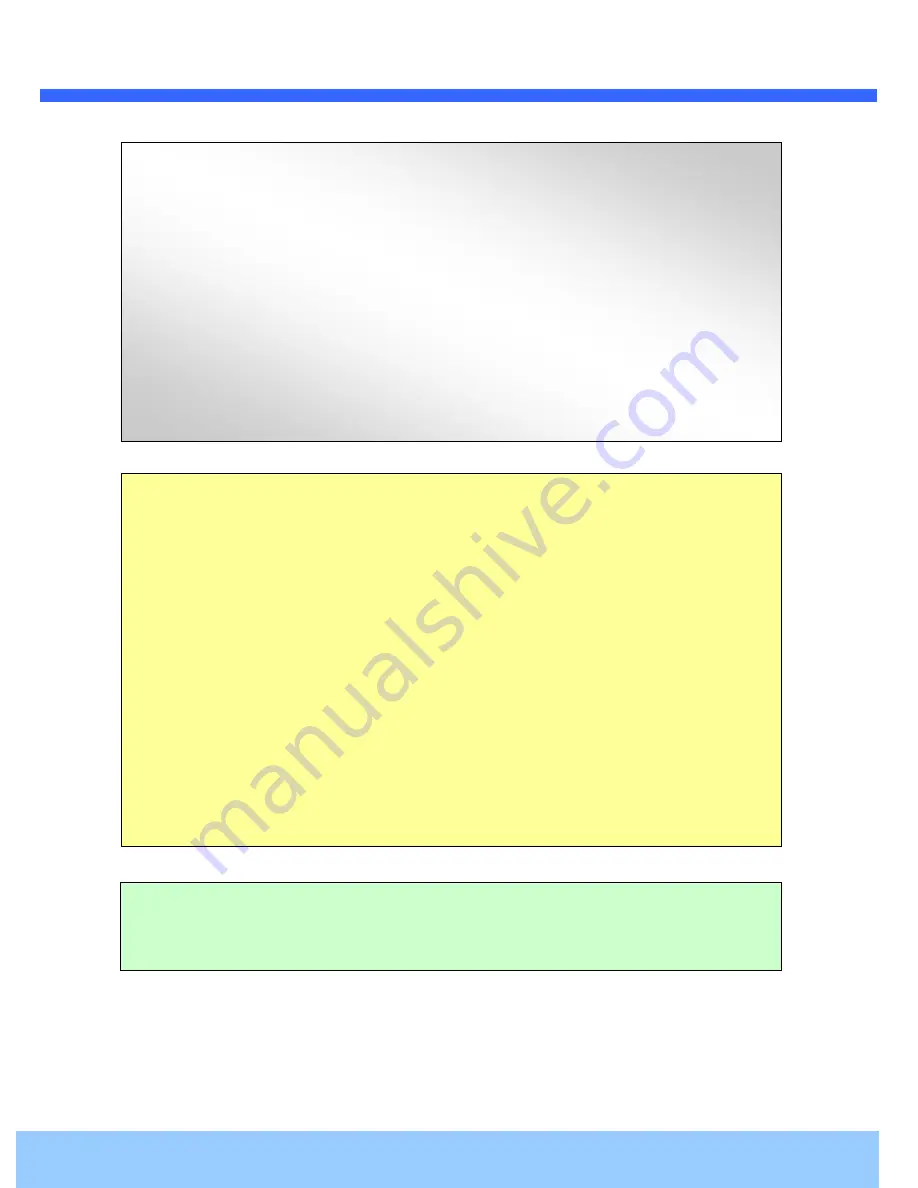
O
O
2
2
i
i
B
B
D
D
2
2
U
U
s
s
e
e
r
r
’
’
s
s
G
G
u
u
i
i
d
d
e
e
Rev.1.0 (Oct. 2015)
2
Caution
Any changes or modifications in construction of this device which are not explicitly approved by the party
responsible for compliance could void the user’s warranty.
Note
This equipment has been tested and found to comply with the limits for a Class A digital device, pursuant to
part 15 of the FCC Rules. These limits are designed to provide reasonable protection against harmful
interference in a residential installation. This equipment generate, uses and can radiate radio frequency energy
and, if not installed and used in accordance with the instructions, may cause harmful interference to radio
communications. However, there is no guarantee that interference will not occur in a particular installation. If
this equipment does cause harmful interference to radio or television reception, which can be determined by
turning the equipment off and on, the user is encouraged to try to correct the interference by one or more of
the following measures:
Reorient or relocate the receiving antenna.
Increase the separation between the equipment and receiver.
Connect the equipment into and outlet on a circuit different from that to which the receiver is
connected
Consult the dealer or an experienced radio/TV technician for help.
Directions
Be careful not to cause any physical damage by dropping or throwing the camera. Especially keep the device out of
reach from children.
Do not disassemble the camera. No after service is assumed when disassembled.
Use only power adapters compatible with the unit.
Be careful to prevent moisture or water penetration into the unit. Particular attention is needed when installing the
unit. The screw holes for the installation screws and pipe should be maintained water tight during the whole life time
of the product.
All the electrical connection wires running into the unit should be prepared so that water from the outside cannot
flow into the unit through the surface of the wires. Penetration of the moisture through the wire for extended period
can cause malfunction of the unit or deteriorated image.



































