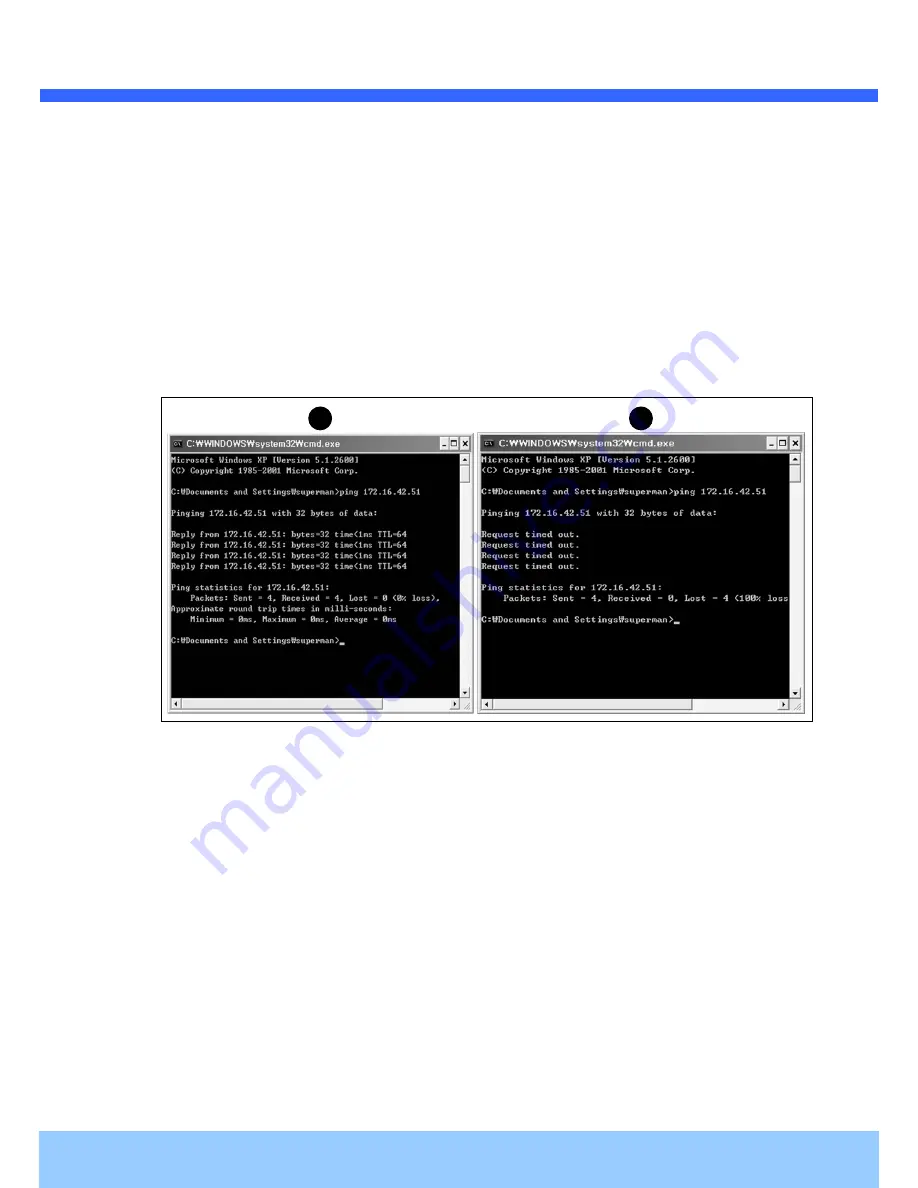
O
O
2
2
D
D
P
P
9
9
O
O
w
w
n
n
e
e
r
r
’
’
s
s
M
M
a
a
n
n
u
u
a
a
l
l
Rev.1.0 (May. 2014)
21
5.2. Cannot connect to the Video
Check the status of the network connection through PING test.
Try the following on your PC :
-
Start > Run > Cmd > Ping IP address (Ex : Ping 172.16.42.51)
-
If “Reply from
~” message is returned (
①
in the figure below)
, the network connection is in normal
state. Try connection to the video again. If the problem persists, or refer to other trouble shooting notes.
-
If “Request timed out” message is returned. (
②
in the figure below), the network connection or network
setting is not in normal state. Check the network cable and settings.
1
2
Summary of Contents for O2DP9
Page 1: ...O2DP9...



















