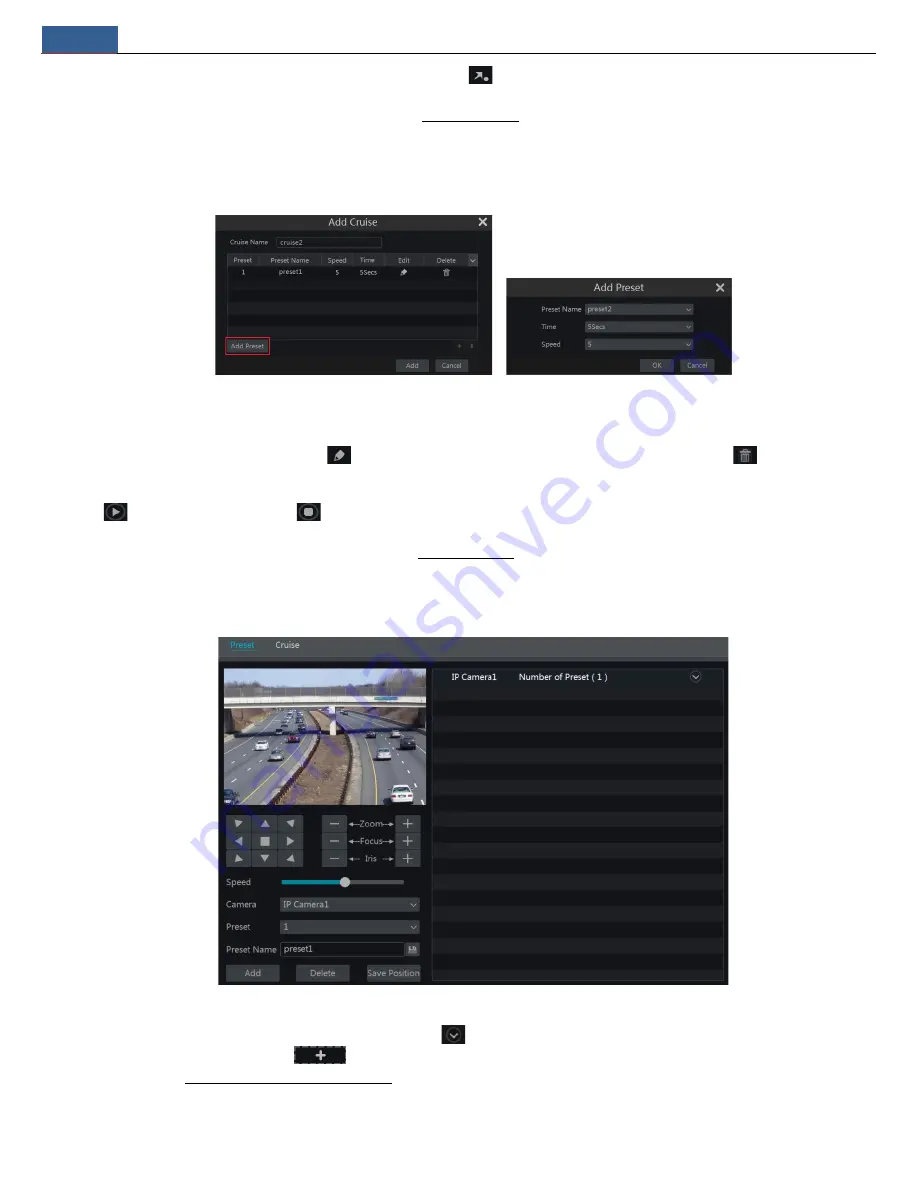
PTZ
NVR User Manual
26
then save the preset position after adjusting the dome’s direction); click
in the preset list to call the preset; click “Delete” button to delete the
selected preset.
You can also go to preset setting interface for preset setting, see 6.2 Preset Setting for details.
Cruise Setting
Click “Cruise” to go to cruise operation tab and then click “Add” button to pop up a window as shown below left. You can add 8 cruises for each dome
at most.
①
Enter the cruise name in the “Add Cruise” window and then click “Add preset” to pop up the “Add Preset” window (Before adding preset to the
cruise, please add preset of the dome first).
②
In the “Add Preset” window, select the preset name, preset time and preset speed and then click “OK” button.
③
In the “Add Cruise” window, you can click
to reselect the preset, then change the preset time and speed. Click
to delete the preset.
Click “Add” button to save the cruise.
Click
to start the cruise and click
to stop the cruise in the cruise list of the cruise operation tab; click “Delete” button to delete the
selected cruise.
You can also go to cruise setting interface for cruise setting, see 6.3 Cruise Setting for details.
6.2 Preset Setting
Click Start
Settings
Camera
PTZ
Preset to go to the interface as shown below.
Add preset
Select camera and then click “Add” button to add preset; or click
in the camera list on the right side of the interface to display the preset
information of the dome and then click
to add preset. The operations of the “Add Preset” window are similar to that of the PTZ control
interface; please see 6.1 PTZ Control Interface Introduction for details.
Edit preset






























