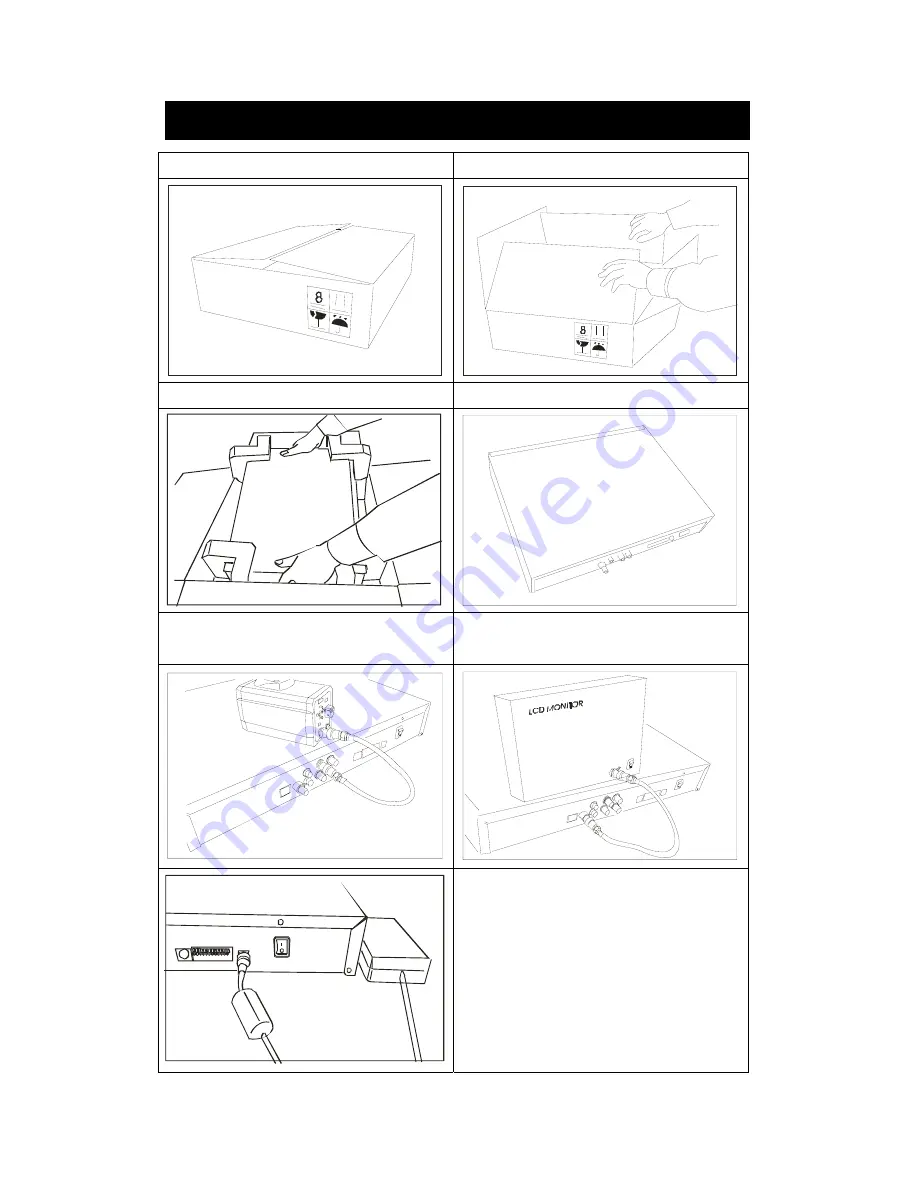
5
1. The package
2. Un-packed
MODEL NO.:
SER NO.:
MADE IN TA
IWAN
MODEL NO.:
SER NO.:
MADE IN TAIWAN
3. Take the unit out from the package
4. Put on a flat desk
5. Connect your camera cables to the BNC
connectors on the rear.
6. Connect your monitor cable to the BNC
connector labeled “Monitor” on the rear.
INSTALLATION
7. Connect the power adaptor.
8. Turn on the “Power” switch after the
cameras are installed. The EZVR8 will
then “boot” up and begin recording.




















