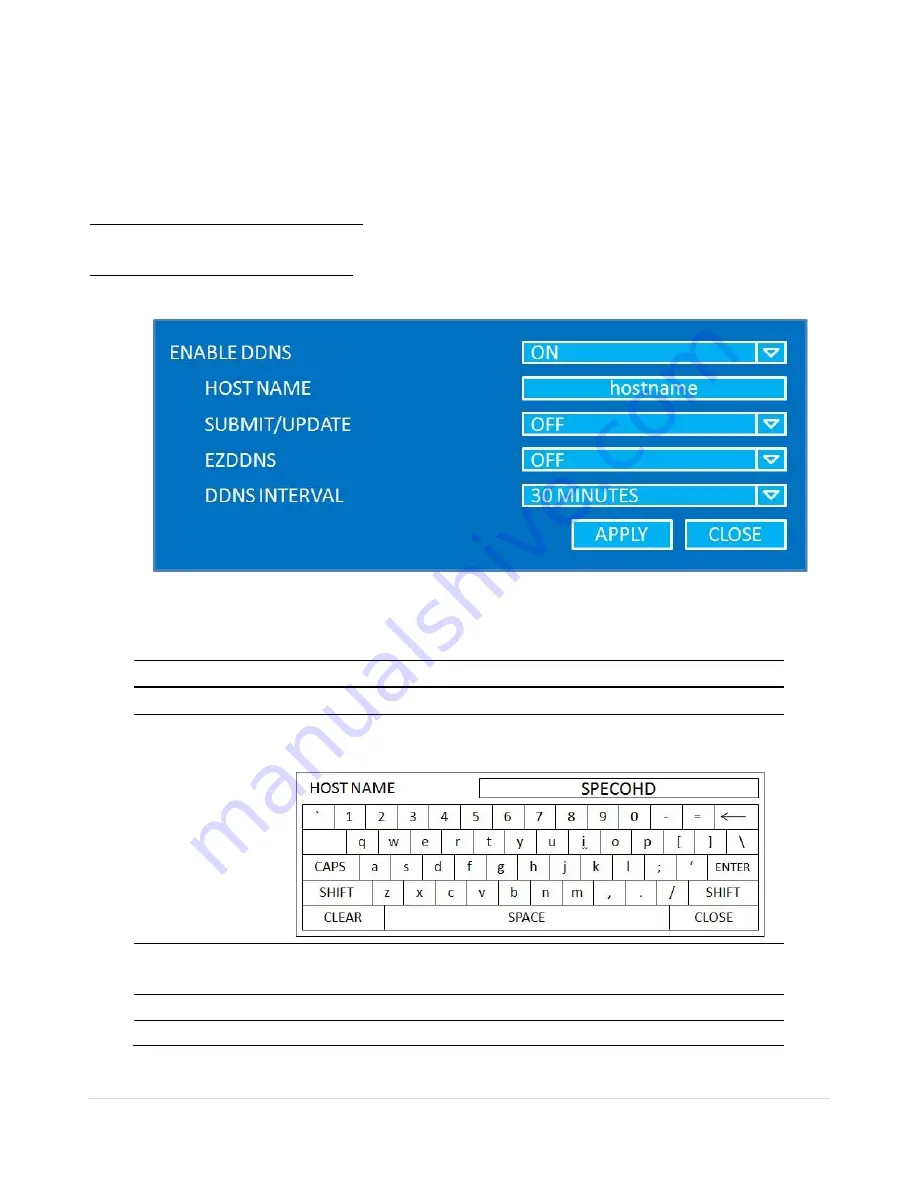
42
4-8-2. DDNS
Dynamic Domain Name System (DDNS) allows a DNS name to be constantly synchronized with a
dynamic IP address. It allows those using a dynamic IP address to be associated with a static
domain name.
Once the setting is completed, the DDNS address will be:
http://hostname.ddns.specoddns.net
For example, if you enter the host name
as “SPECOHD”, then the address will be:
http://specohd.ddns.specoddns.net
Select NETWORK>DDNS. The menu displays as below.
Figure 4.8.2. Network Setup Screen
– DDNS
Table 4.8.2. DDNS
Item
Description
ENABLE DDNS
Enable/disable the Dynamic Domain Name Service.
HOST NAME
This item allows the user to setup a domain name manually,
using virtual keyboard displays as shown.
SUBMIT/UPDATE
When manual host name input is done, move the cursor to this
item and select ON to submit the settings.
ezDDNS
Enable/disable ezDDNS to register the host name automatically.
DDNS INTERVAL
Select the interval time to communicate with DDNS.






























