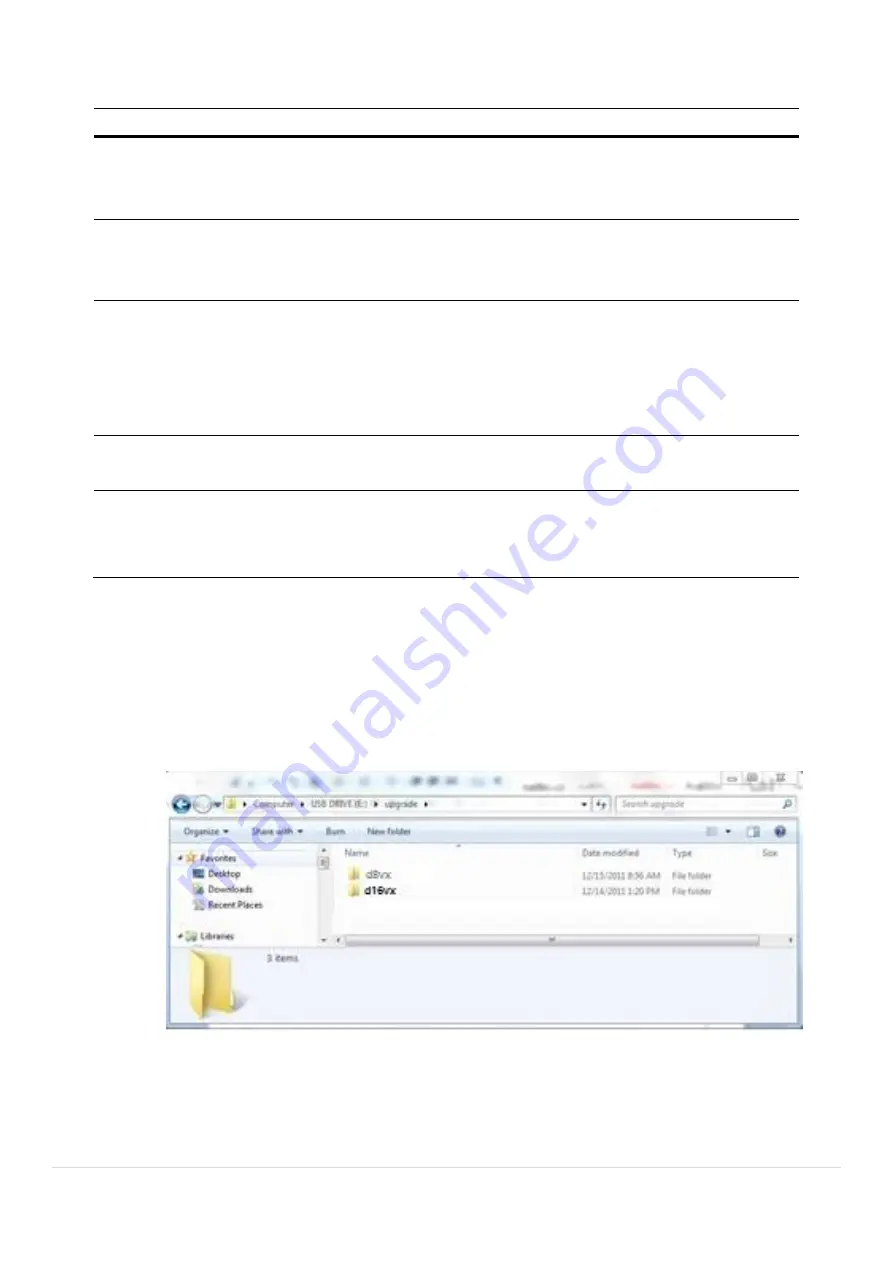
46
Table 4.9.1. Configuration Setup
Item
Description
Export To
USB
User can save the current configuration (Setting values) of the DVR to the
USB flash drive. Plug in the USB flash on the front panel and press the
button to start the saving process.
Import From
USB
User can upload the configuration of the DVR to another DVR using the USB
Flash drive. Plug in the USB flash drive on the front panel and press the
button to start the loading process.
Load Default
Press the button to reset the system to the default settings.
The following settings such as
Language, DVR ID, Security User
Authentication, Security User P/W, Date Format, DLS settings, Network
settings, HDD overwrite, Limit recording, HDD serial number, and HDD
ERROR time
will not be included.
Load Factory
Default
Press the button to reset the system to the factory default settings.
Software
Upgrade
Upgrade softeware to the latest version.
After connecting USB flash drive to USB port on the DVR, click SEARCH.
It will automatically find the upgrade file.
4-9-1. Software Upgrade
1. In the USB flash drive root directory, create a new folder named “upgrade”
2. Create sub-folder for each model under “upgrade” folder and copy each software file to their folder.
“
d4VX” for D4VX: “main_D4VX_speco_*.*.*_201****”
“d8VX” for D8VX: “main_D8VX_speco_*.*.*_201****”
“d16VX” for D16VX: “main_D16VX_speco_*.*.*_201****”
3. Plug in the USB flash drive.
4. Navigate to Config menu of Setup.
5. Select Software Upgrade.
6. Follow the procedure from Figure 4.9.2 to Figure 4.9.5.






























