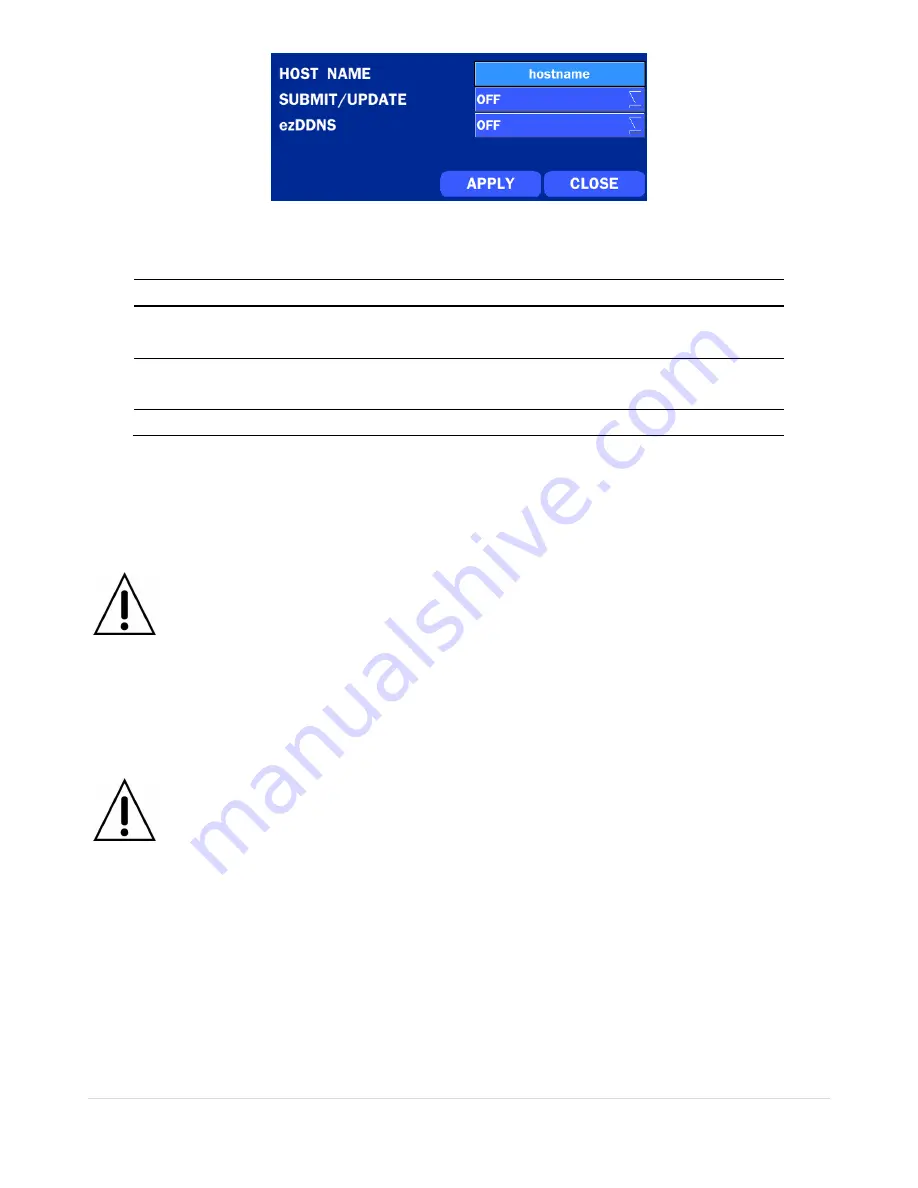
38
Figure 4.6.3. NETWORK Setup Screen
– DDNS
Table 4.6.2. DDNS
Item
Description
HOST NAME
This item allows the user to setup a domain name manually,
using virtual keyboard displays as shown.
SUBMIT/UPDATE
When manual host name input is done, move the cursor to this
item and select ON to submit the settings.
ezDDNS
Enable/disable ezDDNS to register the host name automatically.
4-6-3. Network Port and Web Port
Connecting DVR/DVRs through a common IP sharing device, each DVR must be assigned a unique TCP
port number for access from outside the LAN.
This port number is displayed on NETWORK>NETWORK
PORT Setup MENU.
NOTE:
If you access the DVR only within the same LAN, the TCP port number does not need to
be changed.
Network access beyond a router
To access DVR beyond a router (firewall), you must open the proper TCP ports for live/playback streaming,
for commands, for remote backup, and for audio streaming. If these ports are not opened properly, you
can
‟t access the DVR beyond a router.
o
For live/playback streaming, for commands, for remote backup
: Open the port number
on NETWORK>NETWORK PORT menu. The default port number is 5445.
o
For bi-directional audio:
Open the port number on NETWORK AUDIO PORT. The default
port number is [NETWORK PORT 1].
o
For web-viewer downloading and remote firmware upgrading
: Open the port number on
NETWORK>WEB PORT menu. The default port number is 80.
4-6-4. Network Stream
User can set the RESOLUTION, FRAME RATE, and the QUALITY for the network stream.
-
D16DS/D16WDS: Up to 480 fps @CIF for 16 channels.
-
D8DS/D8WDS: Up to 240 fps @CIF for 8 channels.
<Note> Individual Channels can be set with different RESOLUTION, FRAME RATE, and QUALITY.






























