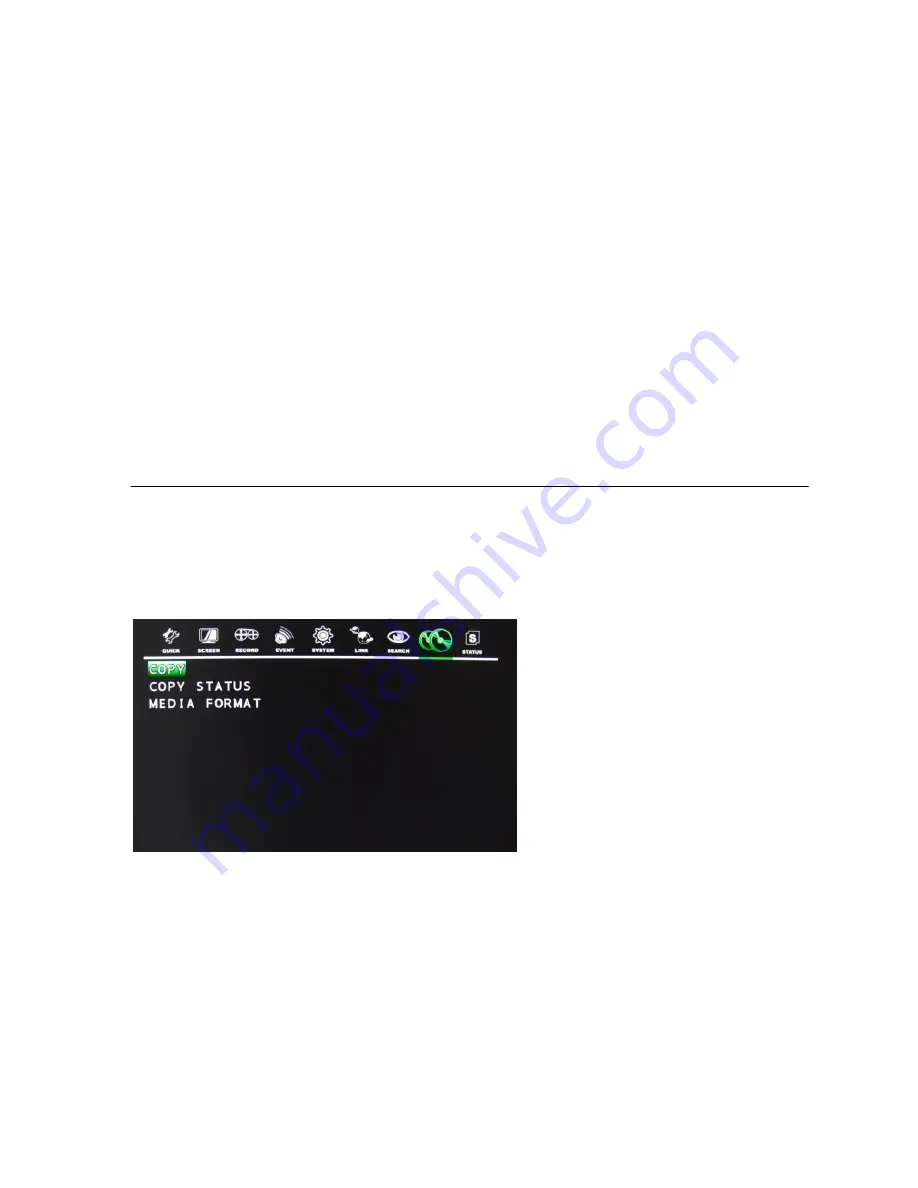
42
4.7.8
Log File
The log file keeps a list of the important events that happened to the DVR. The log file can be saved to a
USB flash memory as a text file so that it can be viewed and archived to a computer. The following are what
the DVR keeps in its log file:
Power on / off
Power loss / DVR restart
Changes in the menu
DVR initialization
HDD initialization
Network connection / disconnection
Record start / stop
4.8
COPY
To set up the COPY menu, move the cursor to the COPY icon using the
◀
,
▶
in the MENU screen.
Press the ENTER button when the cursor is on the COPY icon and the following items appear.
4.8.1 Copy
At the COPY menu, move the cursor to COPY using the
▲,▼
buttons.
Press the ENTER button and the following screen appears.


























