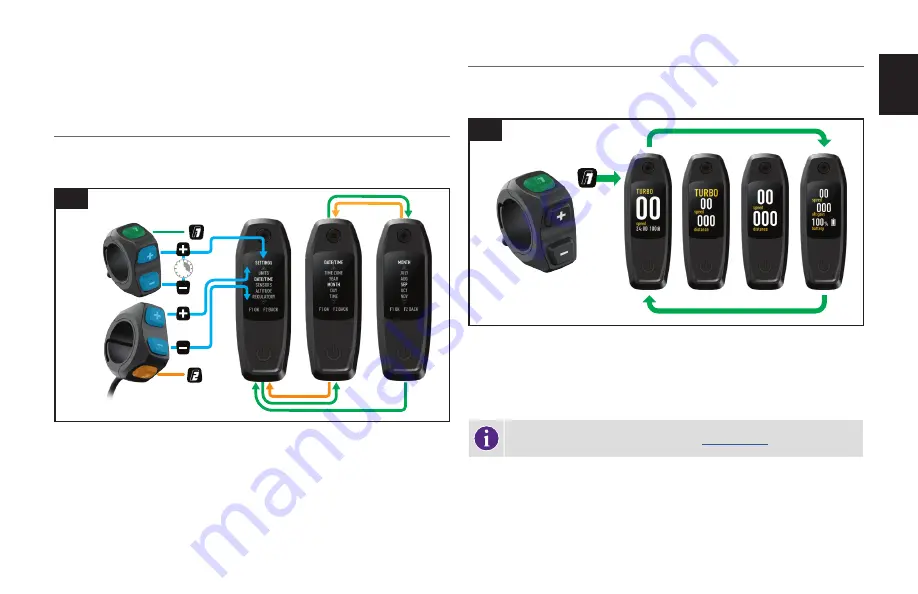
18
EN
FR
DU
CZ
SK
FREE
FREE
PL
Fig. 8.6
To switch to Micro Tune mode, long-press the
(+)
button on the remote.
Use the
(+)
and
(-)
buttons to increase or decrease the value.
To switch out of Micro Tune and back to standard modes, long press the
(+)
button.
8.8. SYSTEM SETUP ON THE MASTERMIND TCU
The MasterMind TCU has customizable screens that show options such as speed, odometer,
battery charge level, mode, heart rate, and more. To fully customize the setup of the
MasterMind, pair your bicycle to Mission Control and adjust your preferred settings in the app.
2
SEC
8.7
Fig. 8.7
You are able to set up the units, date and time, view legal information, and pair sensors
manually on the MasterMind TCU.
To access the settings menu, press and hold the
(+)
and
(-)
buttons on the remote for two
seconds.
To navigate the settings, use the remote
(+)
and
(-)
buttons to scroll. Long-press the
(+)
button to select an option and long-press the
(-)
button to go back.
8.9. CUSTOMIZING THE MASTERMIND TCU DISPLAY
The MasterMind TCU is shipped with multiple standard screen configurations. With Mission
Control you can add more screens, customize the layouts, rename them and change the stats
displayed.
8.8
Fig. 8.8
The MasterMind TCU has multiple customizable pages with various layouts and data fields,
which can be set up according to your preference.
To navigate the pages, use the remote
(F1)
button to scroll through the pages.
Layouts and pages are only customizable in Mission Control.
For more information, Visit the specialized
.






























