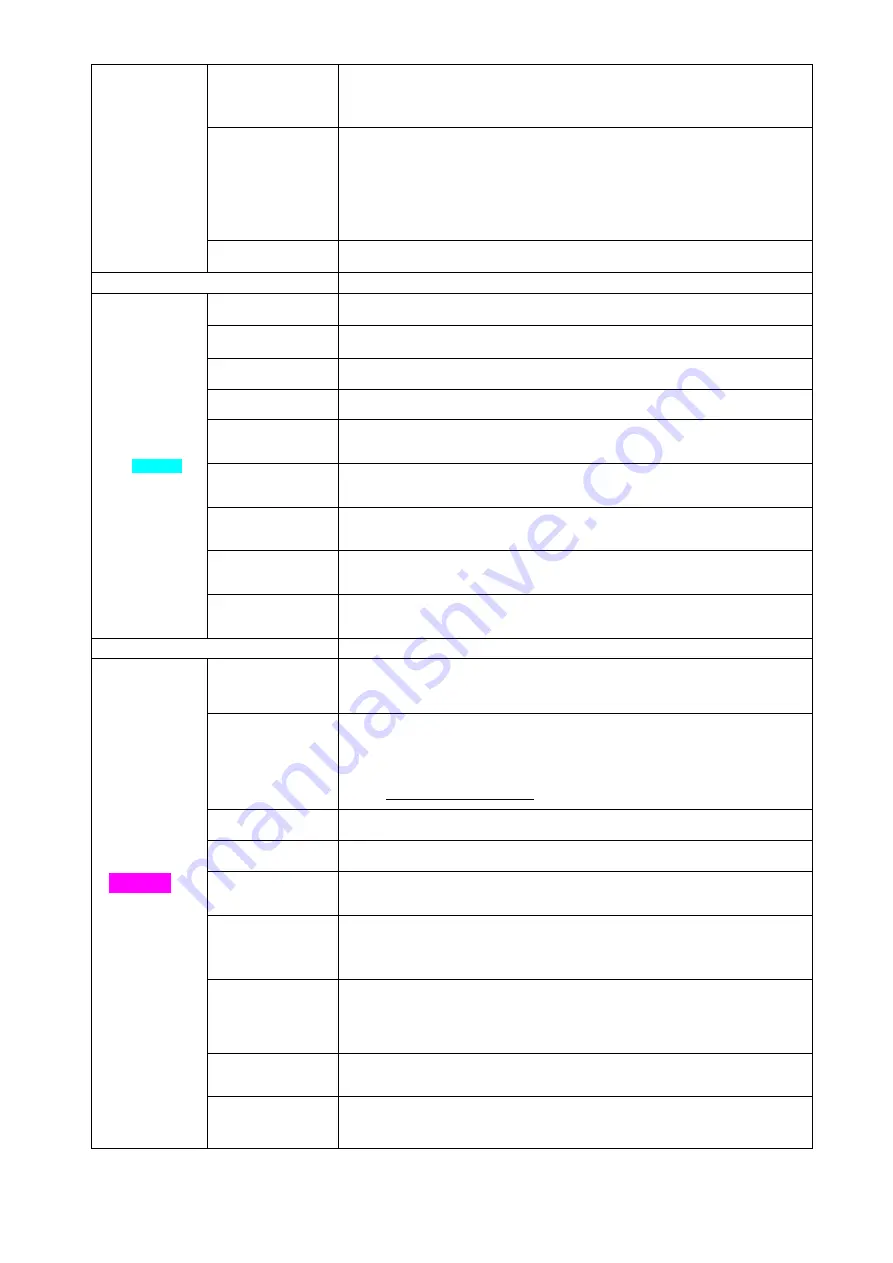
4
Time Lapse
The camera can be triggered by timer at a preset time interval (from 30 seconds to
every 8 hours). Please note that even in Time Lapse mode, the camera still can be
triggered unless the Sensitivity is set to OFF.
Start-Stop1
The camera can be set to operate only at a specific time period if preferred. To
enable this function select ON and press ok. The start-stop menu will then appear.
This menu contains the settings for times to start and stop as well as the trigger
interval and time lapse interval. The start-stop setting will override all other general
camera settings. Since there are 2 periods available, make sure to not program
times that overlap.
Start-Stop2
The second time period available for Time Lapse
Setting Items
Description
SYSTEM
Clock
Enter to set the Date and Time.
Time Stamp
ON /Off. Choose if the image stamp is to be shown or not (Time / date / temperature °C
/ moon phase).
Flash Power
High / Low. Infrared Flash Power.
Format
Format the SD card. This will erase all data on the SD card. This cannot be undone.
Overwrite
ON/OFF. If ON, once the SD card is full, the camera will delete the oldest images /
video and keep recording the new images / videos.
Default
Restore all settings to factory default values.
Information
Show Model name & version of firmware on the camera.
Password
This option allows for a 6 digit password to be set.
Beep
Select On or Off for Beeps when pushing the camera buttons
Setting Items
Description
WIRELESS
‐
Use
Setup Tool to input
Data – details
below
Send Mode
Use Setup Tool to input Cell Network Data – details below
Choose to send the image Instantly, just send the Daily report (of number of activations
which you can set the time in the Setup Tool) or just turn the wireless function Off.
Send Via
Use Setup Tool to input Cell Network Data – details below
Choose to send the image via MMS (
MMS
) – can send images to cell phones and e-
mail addresses
or E-mail (
Lite
) – sends to e-mail address only via Internet.
Please DO NOT SELECT Premium (For US Customers ONLY)
Send To
Use Setup Tool to input Cell Network Data – details below
Phone
Use Setup Tool to input Cell Network Data – details below
Use Setup Tool to input Cell Network Data – details below
Image From
Use Setup Tool to input Cell Network Data – details below
Allows you to name the location / camera where the image will be transmitted from and
this will be imprinted on the image and will be in the Email subject line
Realtime
Use Setup Tool to input Cell Network Data – details below
This allows the camera trap to be constantly “ON” and awake to react instantly to SMS
commands that are sent by the user to remotely control the camera trap (details below).
This can also be changed in the camera trap Menu.
Setup Tool
Select this to copy the Setup Tool Application program to the SD card (a pre-installed
program in the camera trap) to input the above network parameters manually.
Copy Para
Select this to Copy the current camera settings (MMSCFG.BIN) file to the SD card
which can be loaded into the WIRELESS.exe Setup Tool application file saved onto
your PC.































