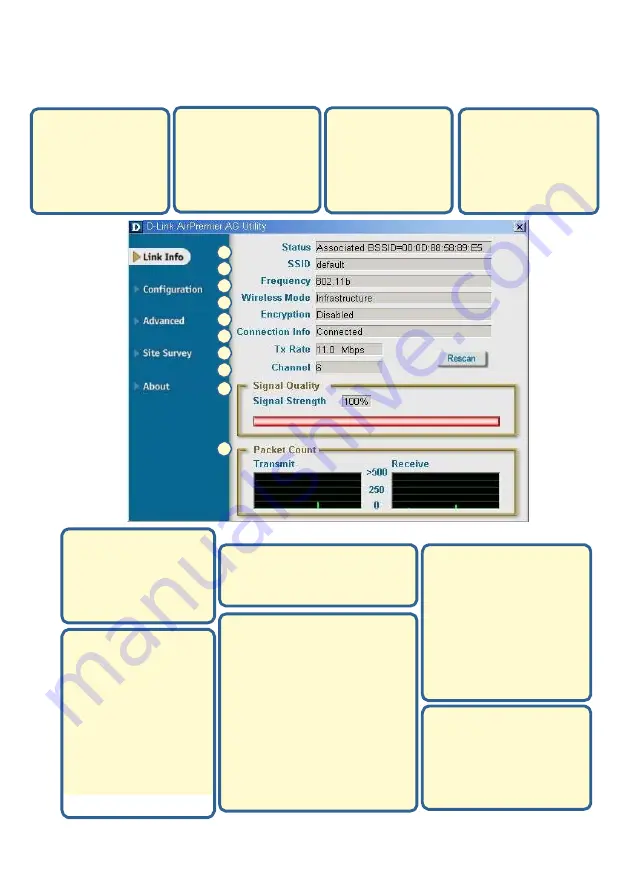
Appendix (Continued)
Using the Con
guration Utility
A.
Status:
Displays
the MAC address
of the access point
that
is associated
with the WL-660GS.
B.
SSID
:
The Service
Set Identi
er is the
name assigned to the
wireless network.
The
factory SSID setting
is set to
default
.
C.
Frequency:
Displays the
current frequency
used by the current
connection to the
access point.
D.
Wireless Mode:
The factory setting is
set to
Infrastructure
.
Ad-Hoc mode is used
for Peer-to-Peer
networking.
A
B
C
D
E
F
G
H
I
J
E.
Encryption:
Displays the current
encryption status
of the wireless
connection.
H.
Channel:
Displays
the channel
information. By
default, the channel is
set to 6 and selection
is automatically
determined by the
wireless access point
or router.
F.
Connection Info:
Displays
connected or authenticated
information.
I.
Link Quality / Signal
Strength:
Displays the Link
Quality for the WL-660GS
wireless connection to the
access point.
The Signal
Strength represents the
wireless signal between the
access point and the WL-
660GS.
The percentage
coincides with the graphical
bar.
G.
Tx Rate:
The default
setting is
Auto
; meaning,
Tx Rate settings are
automatically determined
by the DWL-WL-660GS
depending on the
distance from the access
point.
J.
Packet Count:
Graphically displays
the statistics of data
transmitted and
received.















