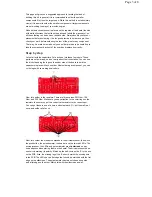Place your built kit on a flat surface, and turn the power switch on the right
side of the board into the ON position. When you power the board, the
power LED (PWR) will turn on. Soon after, the center status LED in the
center of the board will blink indicating the board is ready for use. Now start
touching the various keys, and you will hear the corresponding notes. The
board has an octave’s worth of keys allowing you to play up and down a
scale of notes, play simple tunes, or experiment with creating your own.
The potentiometer on the left side of the board allows you to select three
different octaves. By default, the arrow should be facing up, which will tell
the board to use the middle octave. If you turn the knob to the left, the keys
will play notes of one octave lower. Similarly, if you turn the knob to the
right, the keys will play notes one octave higher. This allows you to switch
easily between three octaves without having to reprogram the board.
The button on the top left of the board is programmed to play a specific
sequence of notes you may recognize. If the button is pressed again while
the notes are still being played, the playing will stop.
Out of the box, the Gram Piano can essentially be used as a simple musical
keyboard. In the next section, we will go over the default code running on
the Gram Piano so you can learn how it works and give you ideas on how
you can tailor the board to your own desires.
Code Explanation
This part of the tutorial will go over the inner workings of the pre-installed
program on your Gram Piano. It will help you understand how the code
works and give you ideas on how you can modify it for your own needs.
The entirety of the code won’t be listed here, however the full program can
be found on Github. It also requires Arduino’s capacitive touch library.
Follow this tutorial on installing an Arduino Library if you need help with
that. You will also need a FTDI Basic to program the Gram Piano using the
6 pin header on the top edge of the board.
At the top of the program, we declare the variables we need. The most
important to go over are the ones below:
Page 5 of 8