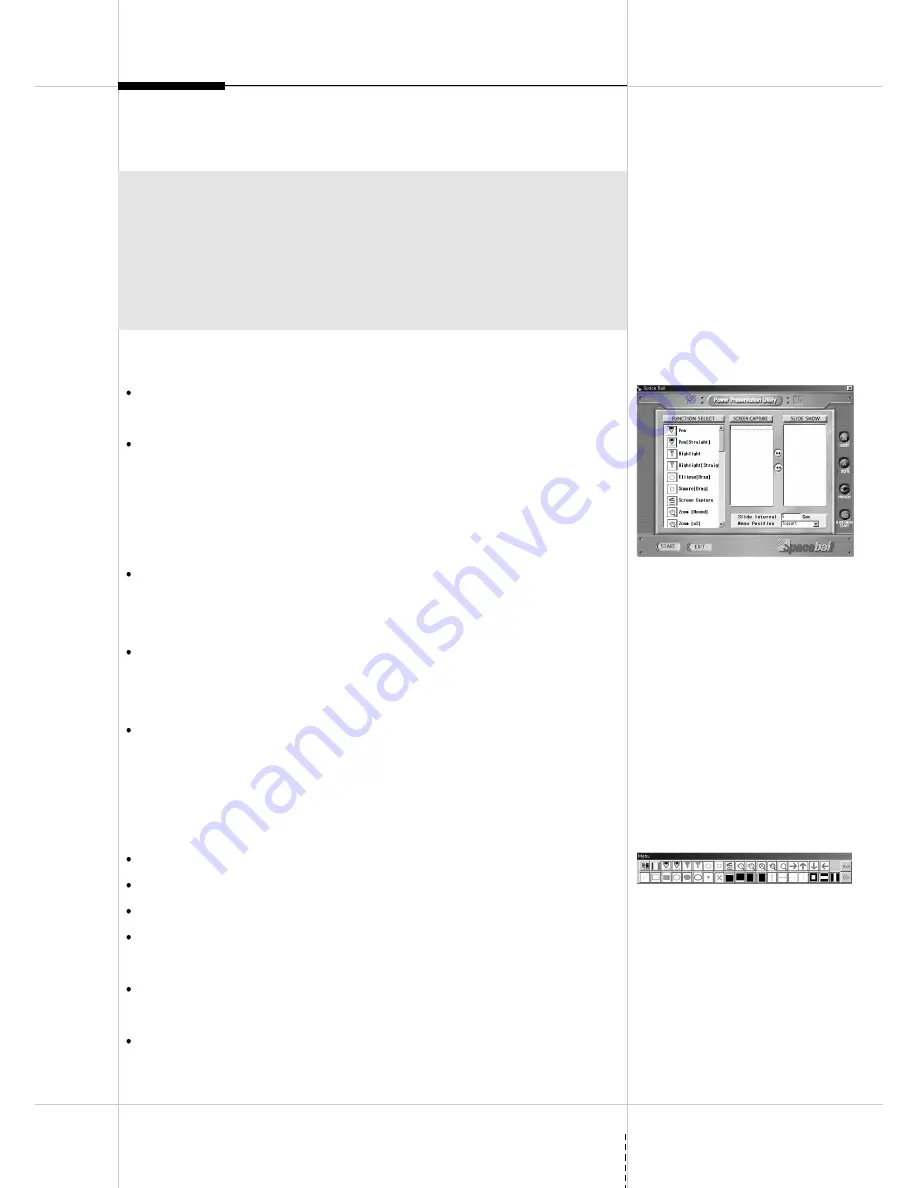
7
SPACEBALL SOFTWARE FOR ULTIMATE PRESENTATION
Install and use Spaceball Presentation Ware
Launch the program installation by clicking “Presentation Ware” on the
starting window of a CD, which comes with Spaceball Mouse.
Complete the setup. Setting up could slightly vary depending on the
settings of installation program. Click on “Start” on the left bottom of a
monitor to bring up a stand-on menu bar, go to “Program” in the menu
bar and then “Presentware” to launch the starting window of
presentation ware.
Set the location of menu in the starting window and click “Start.”
Then, the starting window will disappear and toolbar comes up in the
location of menu.
Click “close” on the toolbar and then the starting window will come back.
In the starting window, you will be able to change the location, capture,
perform slide shows and close the program.
Toolbar goes into hide and becomes invisible, when other application is
in use. Click the mouse button#2 to bring it back.
(Refers to the name of functions on the toolbar)
Useful functions for presentations
Pencil, Line, Blank, Tick, Point, Cross, Hollow, Solid, Horizontal, Vertical
2X, 3X, 4X, Free Zoom
Color Select, Hidden Function etc.
Capture : Click “Capture Icon” on the toolbar to save the presentation
slides into bmp files one by one.
Slide shows : set the time line for captured images and enable slide
shows.
Go to
http://www.yusung4u.com
for more information and download.
Overview
Spaceball Presentation ware is powerful software equipped with enhanced
functions that assists your presentations experience. Working together with
Spaceball Wireless Mouse, it will bring perfection to your presentation. Spaceball
Presentation Ware supports easy-to-use slide shows and writing. It lets you
export and publish presentations to Internet and other application, by being
active concurrently with Internet. Spaceball Presentation allows you to create
powerful presentations with any applications.








