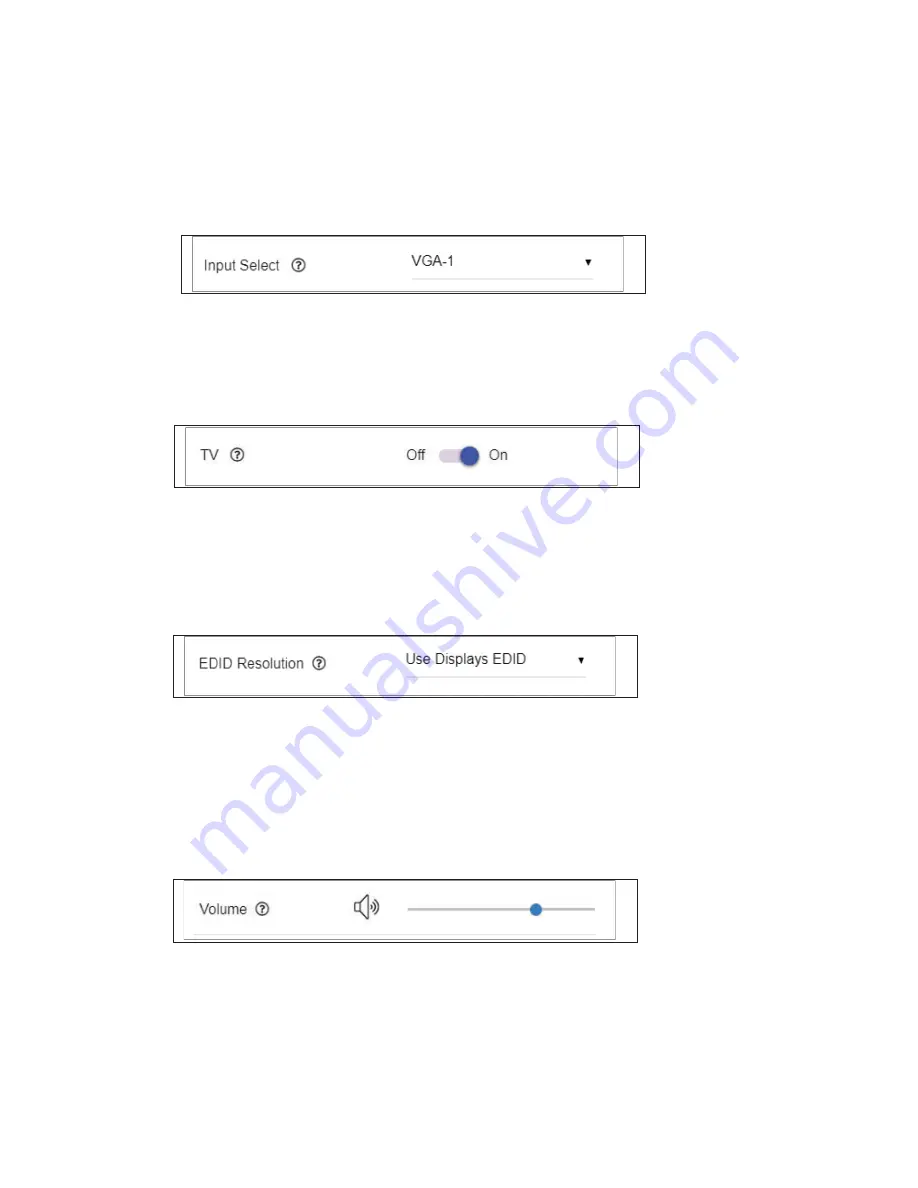
Page 16
SP Controls, Inc.
Select Input (device to appear on the display ports)
Select Input (device to appear on the display ports)
Using the Input Select pull down menu, select down-arrow and the desired input. Once selection has
been made the image from that device will appear on the display ports and audio from that device will
be heard on the display and the RCA connectors.
Turn Display On / Off
Turn Display On / Off
Using your mouse, select “On” to turn the display on and “Off” to turn off the display. The indicator
to the right (Off / On) always shows the current status of the Display. This feature requires CEC display
control to be active and that the display itself has CEC capabilities.
Change Image Resolution
Change Image Resolution
To change the resolution, we advise the input to use the preferred resolution of the display using a
data structure called EDID (Extended Display Identification Data). The user can change this setting by
selecting the EDID Resolution setting as needed. To do this, select the small down arrow to the right to
see the available resolutions of which to choose.
The system will require a reset for the SW5200 and the input to recognize the new resolution setting.
Volume Level
Volume Level
This feature only effects the audio level on the RCA pre-amp outputs. To adjust the audio level, press
on the Blue Dot associated with the Volume as show below. Click and drag to the desired level. The lev-
el is indicated next to the mouse as the volume is adjusted.





































