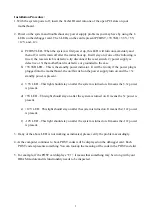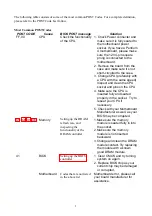Installation Procedure:
1. With the system power off, insert the TechAID card into one of the open PCI slots on your
motherboard.
2. Power on the system and troubleshoot any power supply problems you may have by using the 6
LEDs on the debugger card. The 6 LEDs on the card represent PCIRST, +3V3SB, +3.3V, +5V,
+12V, and –12v.
a) PCIRST LED- When the system is first power up, this LED will turn on momentary and
then off, it will remain off after the initial boot up. It will stay on if one of the following is
true 1) the reset switch is defective, try disconnect the reset switch. 2) power supply is
defective or 3) the motherboard is defective or grounded to the case.
b) +3V3SB LED – This is the standby power indicator. It will be lit only if the power plug is
plugged into the motherboard, the on/ff switch on the power supply turn on, and the +3v
standby power is present.
c) 3.3V LED – This light should stay on after the system is turned on. It means the 3.3v power
is present.
d) +5V LED – This light should stay on after the system is turned on. It means the 5v power is
present.
e) +12V LED – This light should stay on after the system is turned on. It means the +12v power
is present.
f) -12V LED – This light should stay on after the system is turned on. It means the -12v power
is present.
3. If any of the above LED is not working as indicated, please verify the problem accordingly.
4.As the computer continues to boot, POST codes will be displayed on the debugger card. Each
POST code represents something. You can look up the meaning of the code in the POST code list.
5. For example, if the POST card displays “C1,” it means that something may be wrong with your
DRAM module and its functionality needs to be inspected.
2