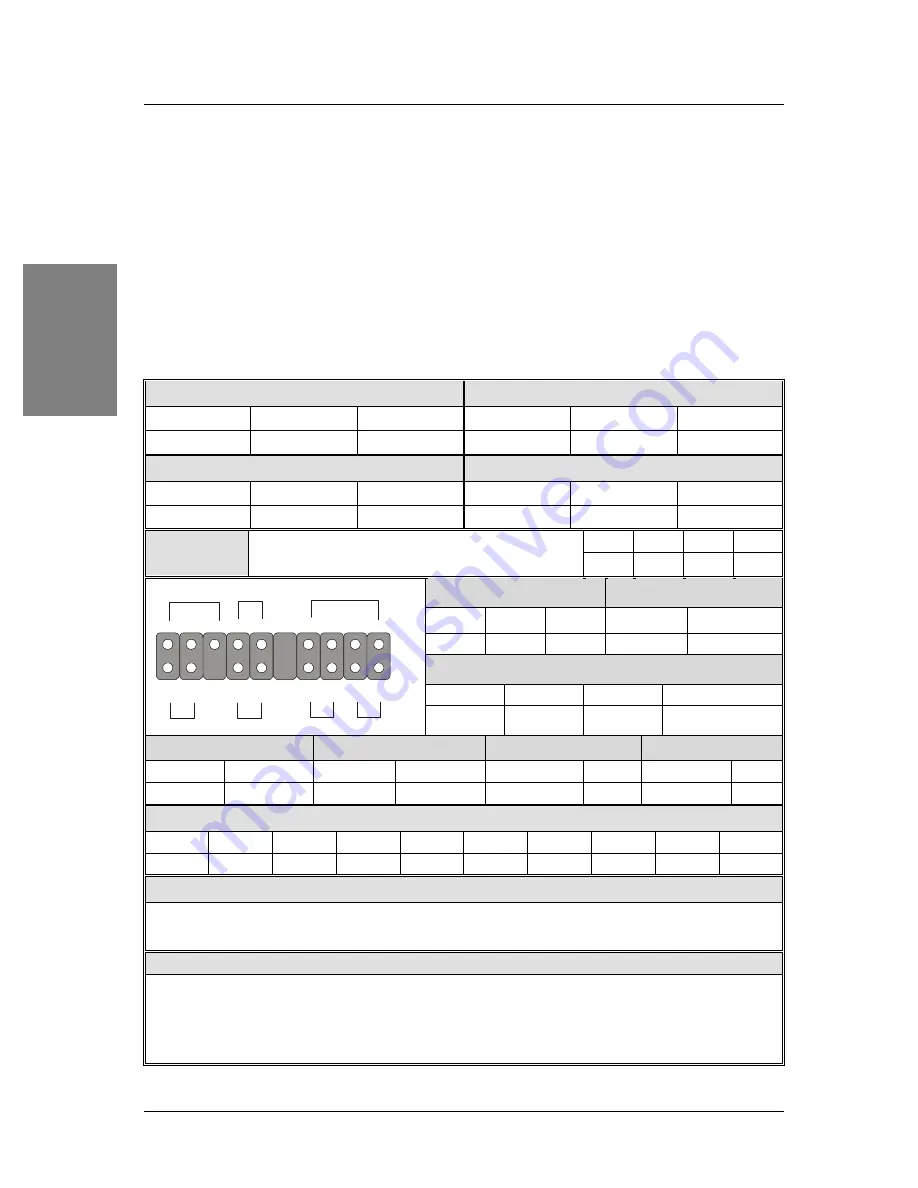
SY-6ICA
Quick Start Guide
8
Hardware Installation
Step 2.
Connections to the Motherboard
This section tells how to connect internal peripherals and the power supply to the Motherboard.
The internal peripherals consist of IDE devices (HDD, CD-ROM), Floppy Disk Drive, Chassis
Fan, Front Panel Devices (ACPI LED, Internal Speaker, Reset Button, IDE LED, and
KeyLock Switch.), Wake-On-LAN card, VGA card, Sound Card, and other devices.
For more details on connecting internal and external peripherals to your new SY-6ICA
Motherboard, please refer to
SY-6ICA Motherboard User's Guide and Technical Reference
online manual on the CD-ROM.
Connectors and Plug-ins
Wake-On-LAN Header: JP44
CPU Cooling Fan: CPUFAN
Pin1
Pin2
Pin3
Pin1
Pin2
Pin3
5VSB
GND
MP-Wakeup
GND
12V
SENSOR
Chassis Fan: CHAFAN
Power Fan: PWRFAN
Pin1
Pin2
Pin3
Pin1
Pin2
Pin3
GND
12V
SENSOR
GND
12V
SENSOR
Pin1
Pin2
Pin3
Pin4
CD -IN: J10
Connect to your CD-ROM audio output.
R
G
L
G
Power LED
Keylock
Pin1
Pin2
Pin3
Pin1
Pin2
5V
NC
GND Control Pin
GND
Speaker
Pin1
Pin2
Pin3
Pin4
5V
NC
NC
Speaker out
HDD LED
ACPI LED
PWRBT
RESET
Pin1
Pin2
Pin1
Pin2
Pin1
Pin2
Pin1
Pin2
LED Anode LED Cathode LED Anode LED Cathode Power On/Off
GND
Power Good GND
IrDA (Infrared Device Header): IR1
Pin1
Pin2
Pin3
Pin4
Pin5
Pin6
Pin7
Pin8
Pin9
Pin10
VCC
None
IRRX
GND
IRTX
NC
NC
NC
NC
NC
ATX Power On/Off: PWRBT
Connect your power switch to this header (momentary switch type).
To turn off the system, press this switch and hold down for longer than 4 seconds.
ATX Power Supply: ATX PW
Attach the ATX Power cable to this connector. (This motherboard requires an ATX power supply, an AT
power supply can NOT be used.)
When using the Power-On by PS/2 Keyboard function, please make sure the ATX power supply is able to
provide at least 720mA on the 5V Standby lead (5VSB).
Power LED Key Lock
Speaker
Reset
PWRBT
ACPI LED HDD LED
+
+
+
+
_
_
_
_
1
1
1
Summary of Contents for SY-6ICA
Page 25: ......























