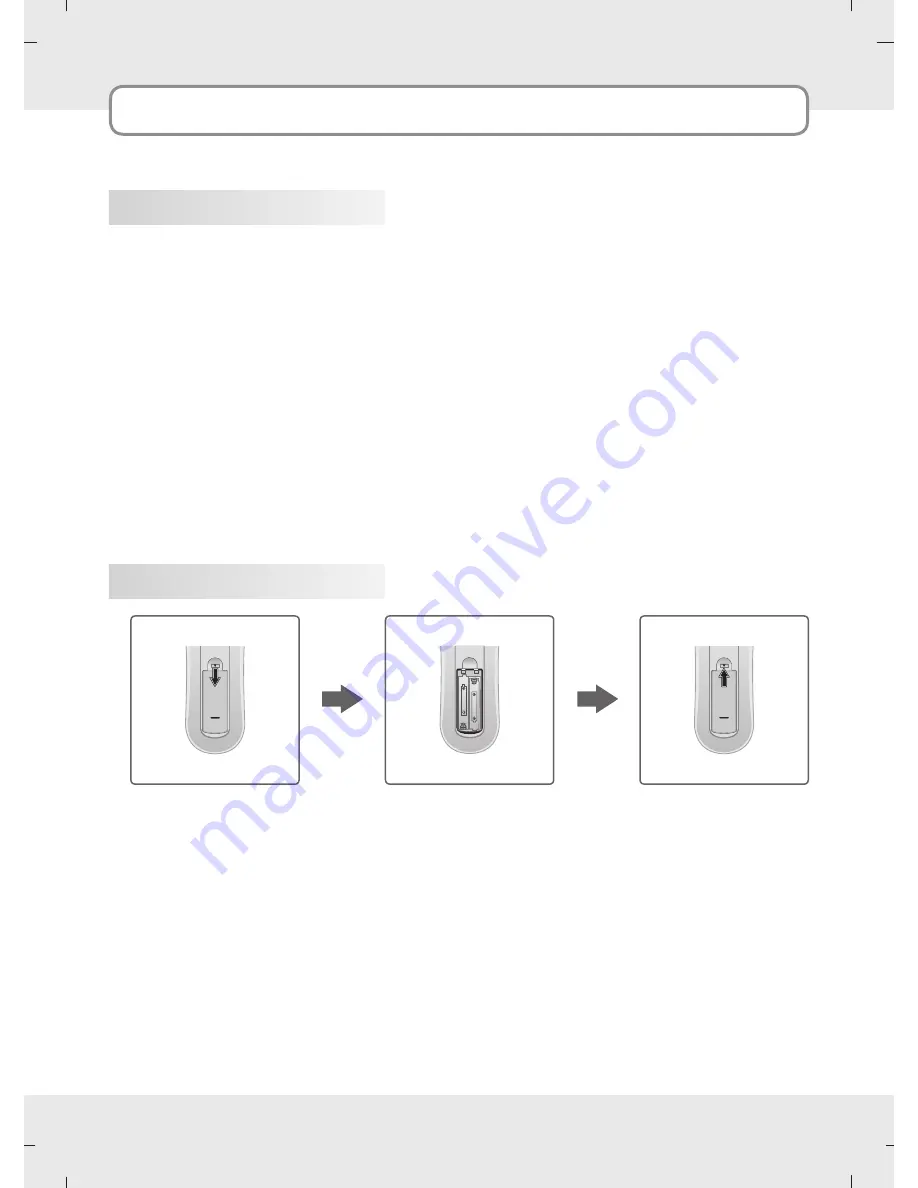
9
Accessories
Supplied Accessories
Installing Batteries
1
Open the battery cover
on the back side.
Ensure that the following accessories are included with your product.
If an accessory is missing, please contact the dealer where you purchased the product.
User must use shielded signal interface cables with ferrite cores to maintain standard compliance for
the product.
2
Insert two batteries in
correct polarity, match
(+ with +), and match
(- with -).
Don't mix old batteries
with new batteries.
3
Close the battery cover.
1. Remote
2. Batteries
3. Power Cord
4. Owner's Manual


































