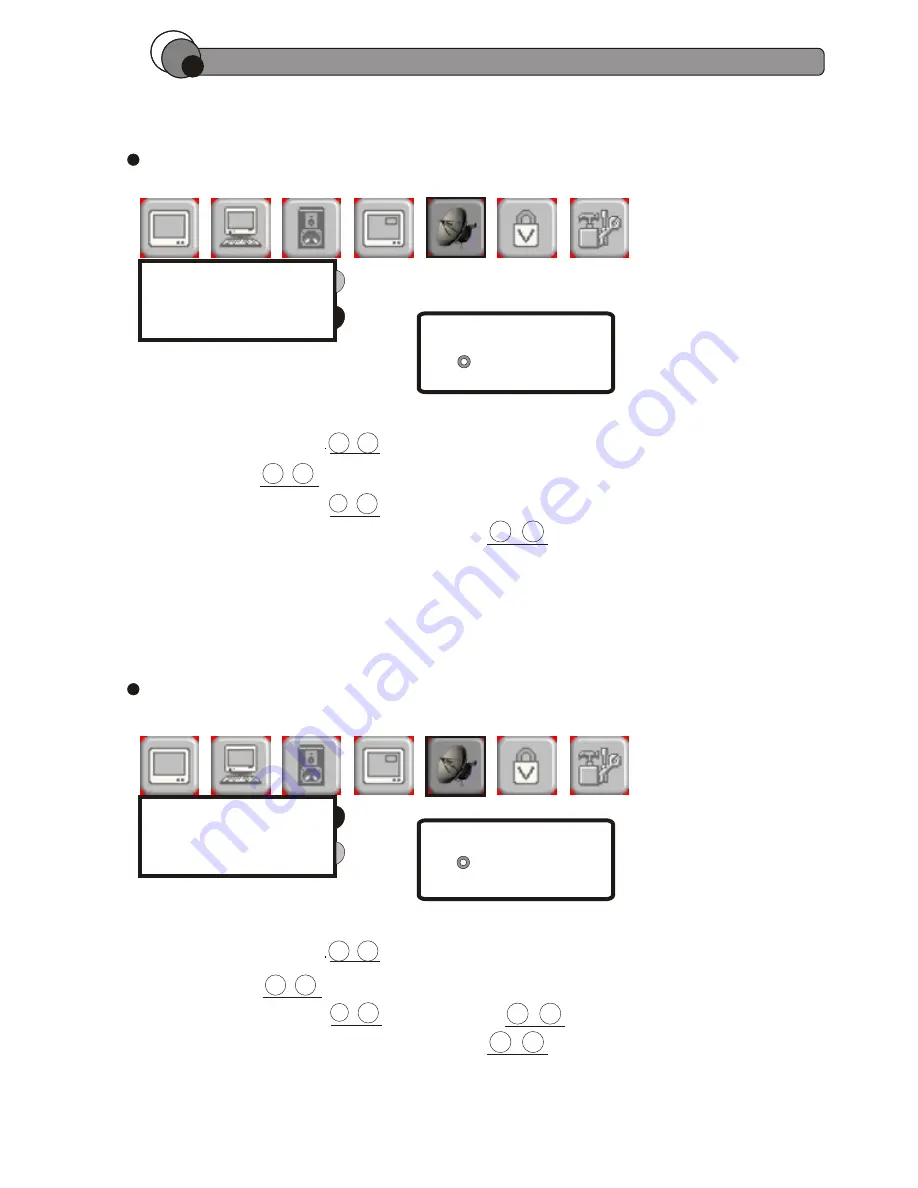
SYSTEM
CH ED I T
ANTENNA
CABLE
SYSTEM
CH ED I T
A U T O
A D D
D E L E T E
C H A N N E L S AUT O - S C A N
ANT E N N A A ND CA B L E T V SE L E C T I ON
1 . P ress ME N U b utton to d ispl a y t he ma i n m enu
2 . P ress button to s elect(CH A N N E L S ETTINGS )
3 . P ress En t e r b u tton to s elect SY S T E M
4 . P ress En t e r a gain an d u se t o s elect ( A N T E N N A / C A B L E )
3
B
7
C
4
E
5
E
1 . P ress ME N U b utton to d ispl a y t he ma i n m enu
2 . P ress button to s elect(CH A N N E L S ETTINGS )
3 . P ress En t e r b u tton th e n t o s e lect CH E D I T
4 . P ress En t e r a gain an d u se t o s elect ( A U T O / A D D/DELETE)
3
B
7
C
4
E
5
E
5
E
C H A N NE L S ETT INGS
30
Pl e a s e r efer to P age 13 . 1 4 f or co n t r ol but t o n s .







































