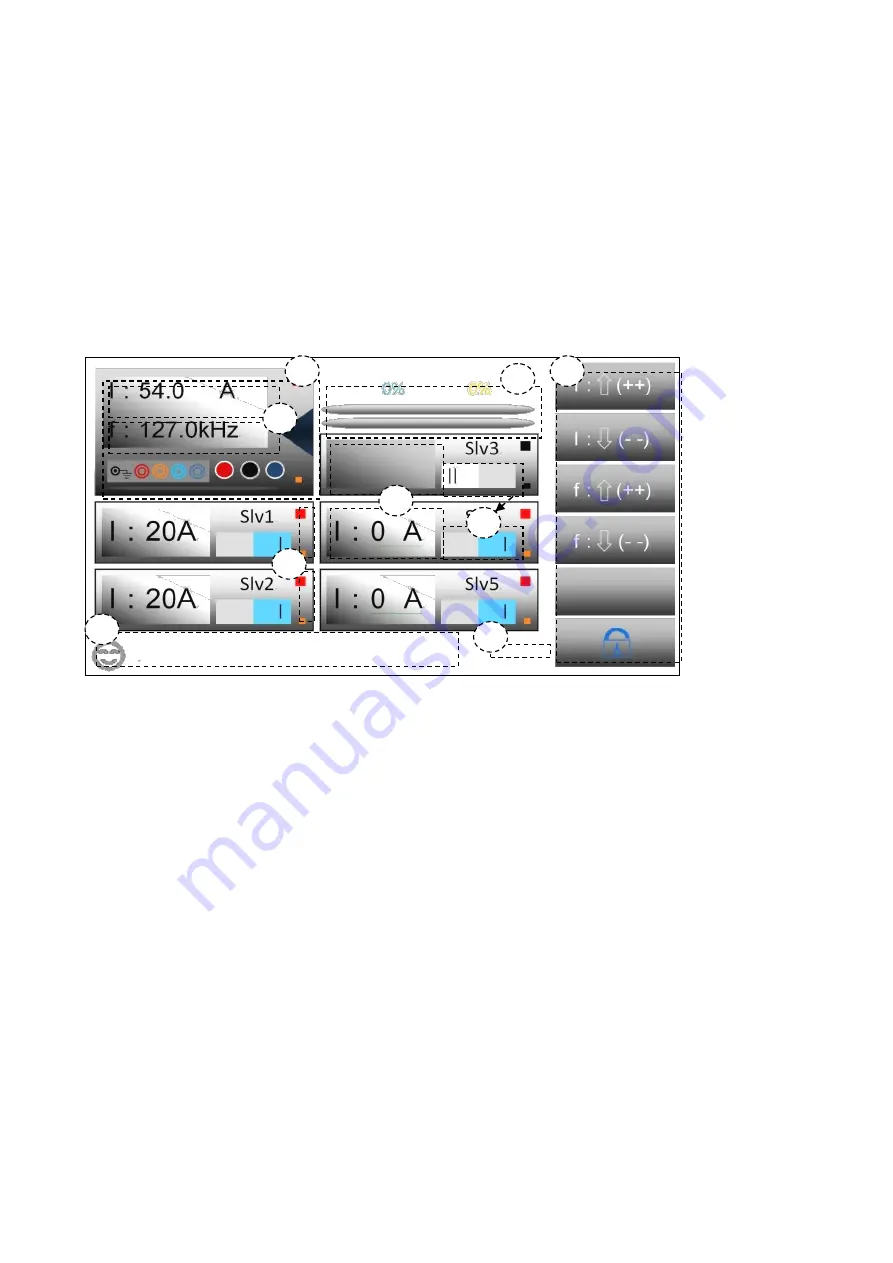
6
It is used for inputing the AC current. Please use the three-phase socket.
Chapter 3 Basic Operation
3.1 Instruction of main interface
3.1.1 Diagram and instruction
1. In this zone, tap to enter the management windows, the detailed description follows in next part.
2. The primary and secondary parameters are displayed in this zone (Total current and frequency), tap it
to enter the current and frequency setting (The keyboard has calculating function, and supports dual
display and input-protection, which means double-confirm of input parameter). The detailed description
is in the next part.
3. Indication of output adjusting progress, after step-scanning, the light yellow percentage indicator
which is the first progress bar from the top will display the percentage of each adjustment, when the
instrument is operating, the first progress bar is used with light yellow color. When step scanning is off,
the bar will keep the default status, and the percentage will also keep 0%. The water blue indicator which
is the second progress bar from the top will display the percentage of total adjustment. When instrument
is operating, the second progress bar is used with water blue color. In either operating mode, even if the
output is started, the indicator will work.
4. Virtual keyboard, there are 5 functions from top to down: current increase, current decrease;
frequency increase, frequency decrease; blank ; lock and unlock touchscreen. In the page, if touch is
unlocked, all 5 keys can be used to 1 2 3 4 6 5 7 8 9 operate the tester, in any condition, Key 6 can be
used to lock and unlock the touch function
1
2
3
4
6
5
7
8
9






















