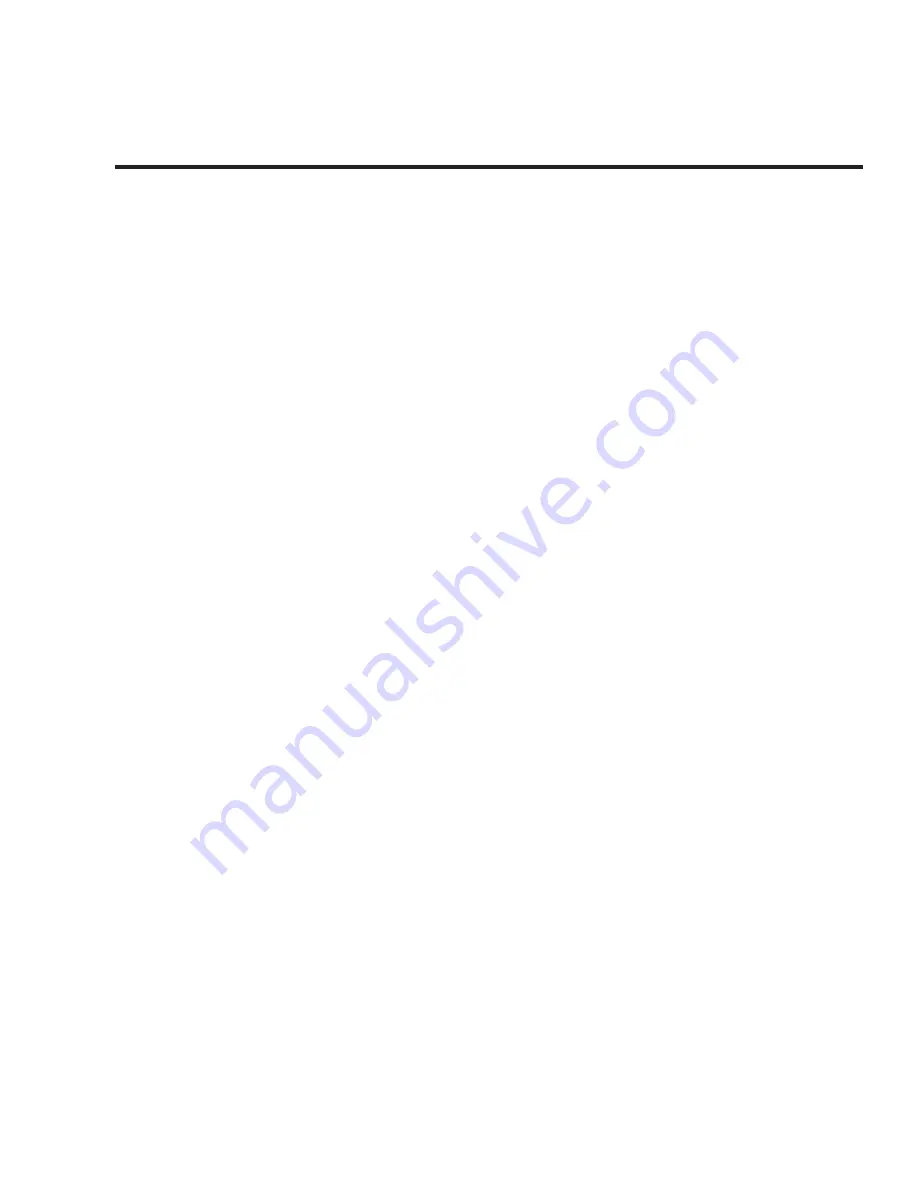
4 |
Controls
CONTROLS
EQ Display:
The heart of the Programmable EQ is the 7-band graphic
equalizer display. The LED display shows the currently active settings of
the equalizer within a range of +/-18 decibels (dB) for each of the seven
accessible bands. The left and right arrow buttons select the frequency
band to be adjusted and the main encoder knob adjusts the level of the
selected band up or down. The center frequency (in Hz) of each band is
indicated at the bottom of the display.
Band Select Buttons:
The band select buttons flank the display and are
indicated by left and right arrows. Press a corresponding button to select
a higher or lower frequency to be edited.
Note:
The equalizer can be quickly “zeroed” by pressing the left and right
arrow buttons simultaneously.
Encoder:
The main knob on the unit is an encoder style control that
allows incremental up or down level changes to the selected frequency
band in 1dB steps. The maximum range is +18dB and the minimum is
-18dB for each frequency band.
SELECT Button:
Pressing the select button will scroll through the
four user presets. The display will update to show the saved equalizer
curve and output for each preset location. Also, the four LEDs above
the SELECT button will indicate which of the four presets is currently
selected.





























