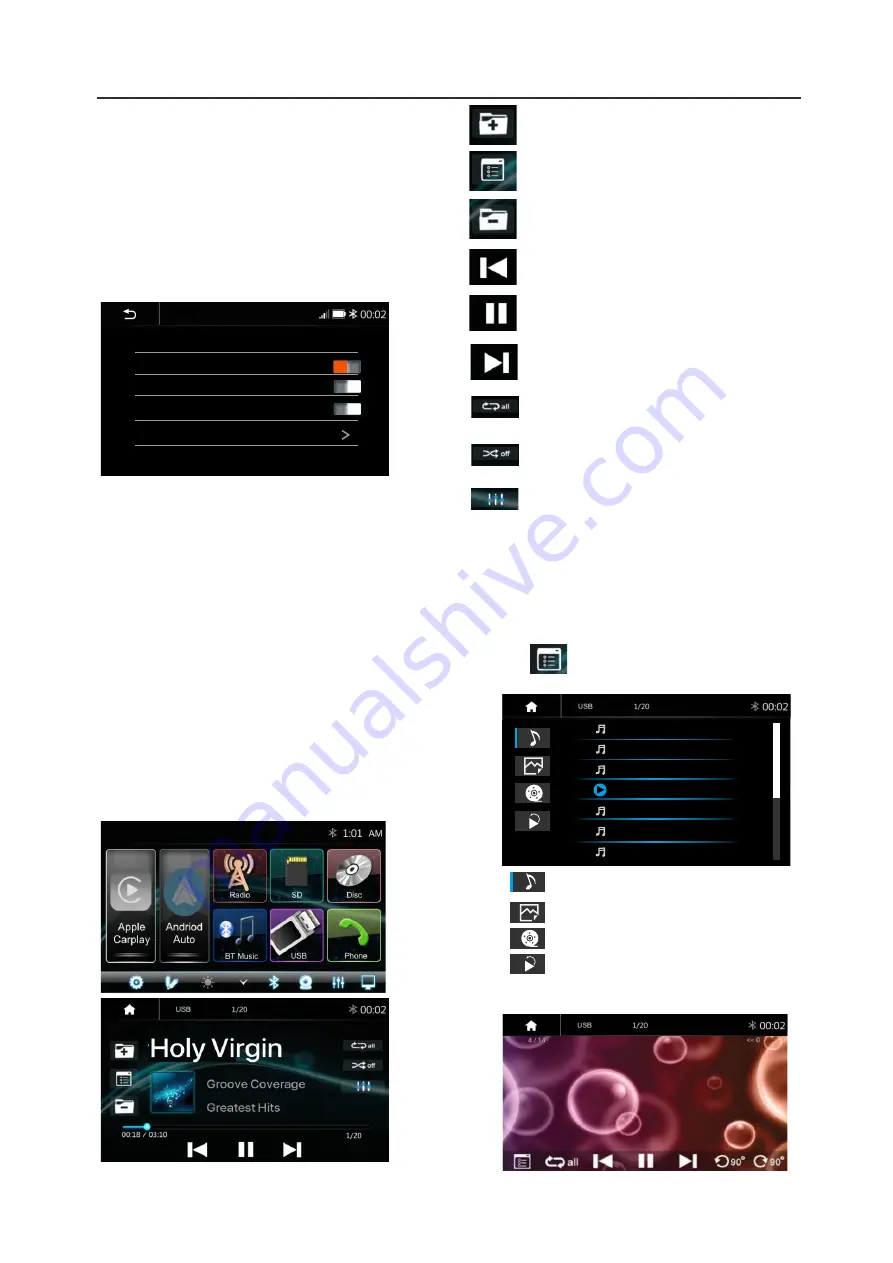
14
Radio Setting
Radio Area
ON
RDS
Radio
OFF
TA
PTY
AF
OFF
Radio Area:
select the region, American/
Europe/Eastern Europe/ Japan/Southeast
Asia/Latin America/Asia / Australia.
RDS
:
Swithc ON or OFF.
TA
:
Swithc ON or OFF.
AF
:
Swithc ON or OFF.
PTY
:
Select PTY list.
Note:
AF is only for Europe region.
Store a Station
1 . Tune radio to desired station.
2. Touch and hold the one of the preset
station for more than 3 seconds, then
the preset button will be highlighted on
the screen,and the preset station will be
stored.
10.USB
USB
Plug the USB , the USB icon will be
colorful. Touch the USB icon to enter
the USB playback mode. The source
unit default the play the Audio in the
USB device.
Press to go to the next folder.
Press to select Repeat All >
Repeat 1> Repeat folder>
Repeat Off.
Press to select Audio setting or
set the prefer EQ of each band
in custom mode.
File List browsing
Support to play picture and video. If there is
other multimedia files in the USB, touch to
browse the folder and file list of the USB driver.
Select the multimedia type
Press to search Audio, Video or
Picture files.
Press to go to the previous folder.
Short press to skip previous track,
Long press to fast reverse.
Play or pause button.
Short press to skip next track,
Long press to fast forward.
Press to switch Random is
On or Off.
Touch to browse the folder and file list
of the USB device.
Track 01
Radio
Track 02
Track 03
Track 04
Track 05
Track 06
Track 07
Return to playing previous file.
Select Audio or Music files.
Select Movie or Video files.
Select Picture files.
Picture Playback





















