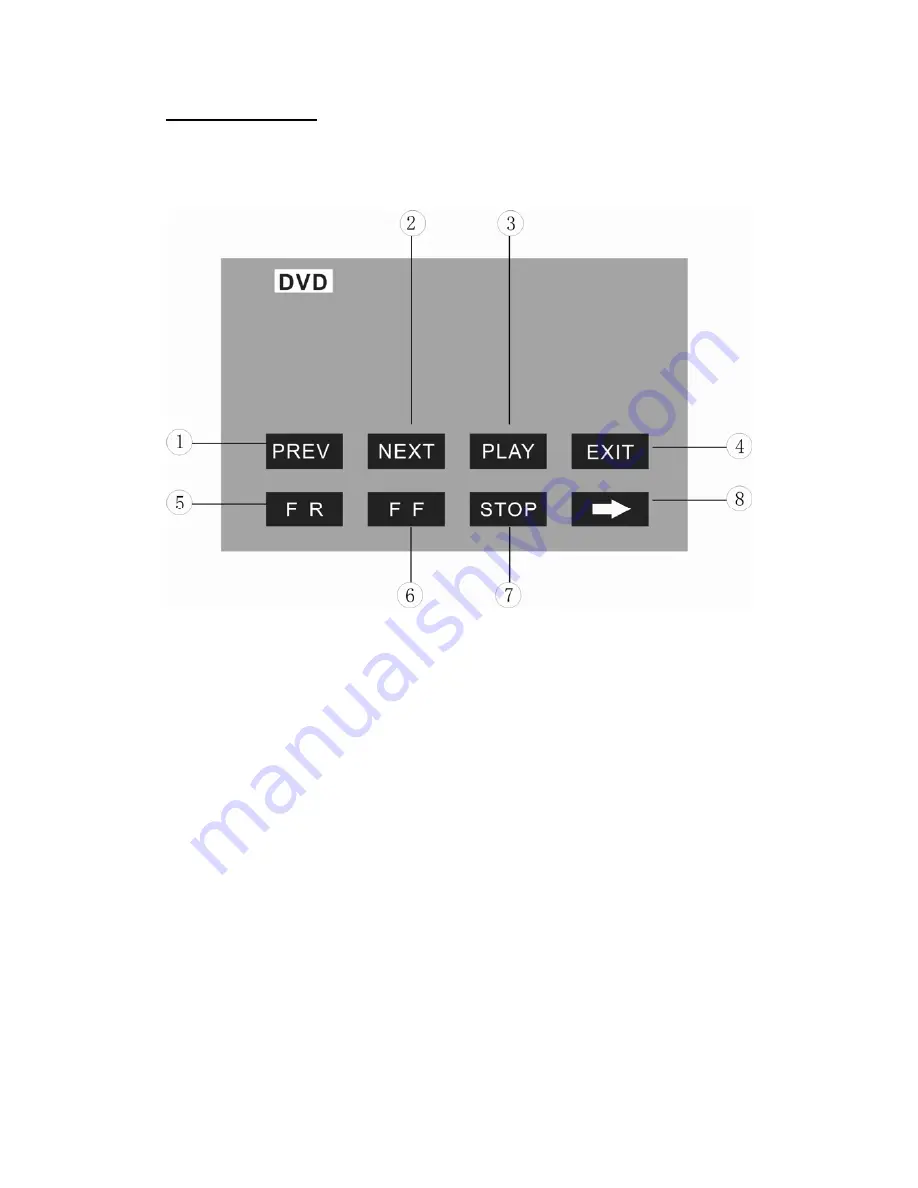
- 22 -
DVD OPERATIONS
Touch the icon “DVD” to enter the DVD Mode if disc inside.
The unit will switch to DVD Mode automatically if loading disc.
The unit will switch to RADIO Mode automatically if ejecting disc.
1.
PREV /
2.
NEXT
Touch the icon to go to the pervious / next chapter, track or song.
To press the [Previous] / [Next] buttons of remote control performs same operation.
3.
PLAY
Touch the icon to play or pause the disc.
To press the [PLAY/PAUSE] button of panel or remote control performs the same
operation.
4.
STOP
During movie playback, touch the icon once; the DVD player memorizes the location
where you stopped (touch the [PLAY] icon to resume playing from the memorized
location). If you touch the icon twice, the playback will start from the beginning of the
disc when you touch the [PLAY] icon.
To press the [STOP] button of remote control performs the same operation.
5.
F.REV
/
6.
F.FWD
Touch the icon to select fast reverse / forward search. Touch the [PLAY] icon to
resume to normal playback.
To press the [F.REV] / [F.FWD] buttons of remote control performs the same
operation.
7.
EXIT
Touch the icon to exit the TOUCH ICONS display.
Summary of Contents for VIR-5000
Page 1: ...OWNER S MANUAL Mobile Video System...
Page 13: ...12 WIRE CONNECTION...
















































